- Getting Started
-
Administration Guide
- Get Started with Administering Wyn Enterprise
- Configuration Settings
- Account Management
- Security Management
- System Management
- Document Management
- How To and Troubleshooting
- User Guide
- Developer Guide
General Settings
The General Settings tab of the System Configurations is used to manage the identity service information settings.
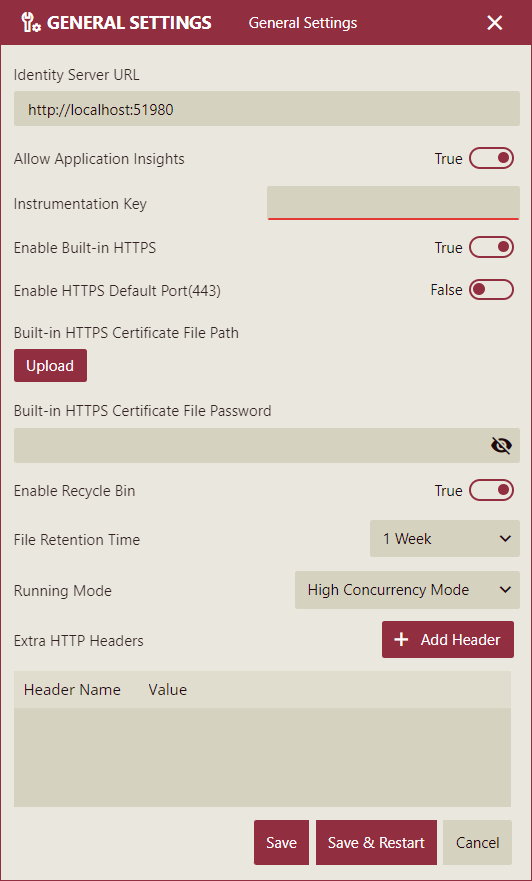
The configuration settings are listed and described below,
Setting | Description |
|---|---|
Identity Server URL | Enter the Identity Server URL. |
Allow Application Insights | Choose to allow or deny the Azure application insights for the Wyn Server. By default, this option is set to False. |
Instrumentation Key | Enter the instrumentation key required to configure the application insights in the Azure Portal. |
Enable Built-in HTTPS | Use the Wyn Enterprise built-in HTTP settings for secure network communication. The default value for this setting is False. Note that if you disable the HTTPS setting after enabling it (i.e. change this setting from True to False), you will need to clear the site data for Chrome and Microsoft Edge after Wyn Enterprise restarts. |
Enable HTTPS Default Port (443) | Configure the HTTPS default port settings. The default port for HTTPS is 443. If this setting is enabled, you can directly use the domain name to access the site. Otherwise, you need to add the port number ':51980' after the domain name to access the site. |
Built-in HTTPS Certificate File Path | Upload the HTTPS certificate (pfx format) through the Upload button. |
Built-in HTTPS Certificate File Password | Enter the password for the uploaded HTTPS certificate. |
Enable Recycle Bin | Choose to show or hide the Recycle Bin tab in Wyn Enterprise and select the File Retention Time from the dropdown. This tab temporarily stores the deleted documents on the Document and Resource Portal, unless they exceed the Keep Recycle Bin Time Period. |
File Retention Time | Choose how long the deleted files should be stored in the Recycle Bin tab. Once, the deleted files exceed the selected time limit, they are automatically deleted from the Wyn Enterprise Server. |
Running Mode | Choose a running mode for the server. The available options are High Concurrency Mode and Memory Optimized Mode.
|
Extra HTTP Headers | Insert additional information to the HTTP response header through the Add Header button, such as security-related X-Frame-Options or Content-Security-Policy, and others. The HTTP headers are stored as key-value pairs where -
|
Saving Configuration Settings
Save: After modifying the configuration, click the Save button to save the configurations.
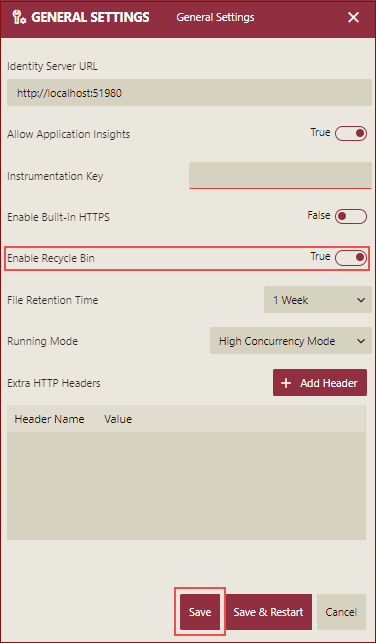
A Modified indicator is displayed along with a tooltip once the configuration is modified.
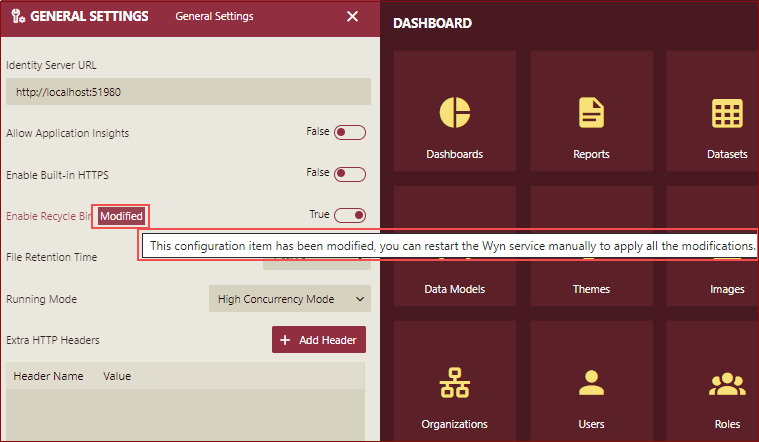
Save & Restart: After modifying the configuration, click the Save & Restart button to save the configurations.
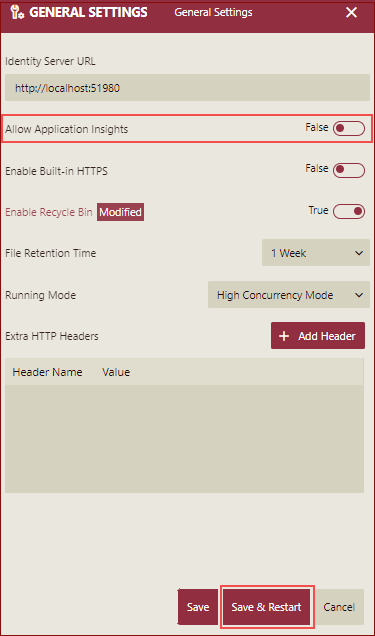
A Save Modification prompt will be displayed.
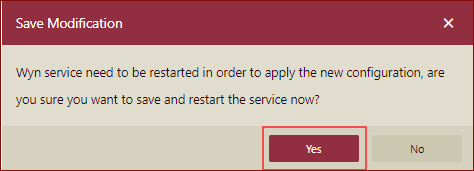
Click Yes and wait to save and restart the service automatically.
Salient Points
Here are a few things to know about the Recycle Bin tab in Wyn Enterprise.
The Tasks panel in the Admin Portal does not show the details about the deleted documents stored temporarily in the Recycle Bin tab.
If the admin user changes the value for the Enable Recycle Bin property, the system may need to be restarted to apply the new configuration.
The restored document loses its revision details, associated scheduled tasks, and other details.
When switching the value for the Enable Recycle Bin property from True to False, the documents available in the Recycle Bin tab are deleted permanently from the Wyn Enterprise Server.



