- Getting Started
-
Administration Guide
- Get Started with Administering Wyn Enterprise
- Configuration Settings
- Account Management
- Security Management
- System Management
- Document Management
-
How To and Troubleshooting
- Change Default Password
- Set Language Preference
- Set Time Zone
- Slack Integration
- MS Teams Integration
- Create Custom Language Packages
- Configure Identity Server
- Configure Single Sign-on
- Convert Crystal Reports/MS Access Reports to Wyn Reports
- Using ClickHouse as OLAP Database
- Hide Download Link in Scheduled Tasks
- Configure Redis Cluster using Username and Password
- Deploy and Configure a Custom Data Source
- User Guide
- Developer Guide
Set Time Zone
Setting a time zone sets a default time zone for the reports. Additionally, an admin can specify whether a user can change the time zone preference through the Allow User to Edit Personal Information option in the UI settings of the Admin Portal.
Set Time Zone
Click on the avatar on the portal's bottom-left and click the Edit Profile Settings button next to the currently logged-in user name.
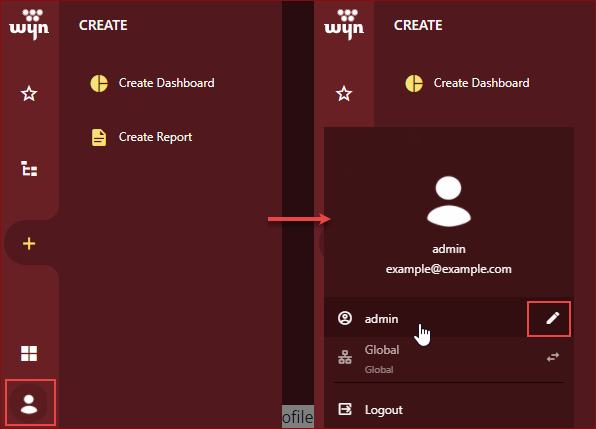
Select Preference from the Profile Setting.
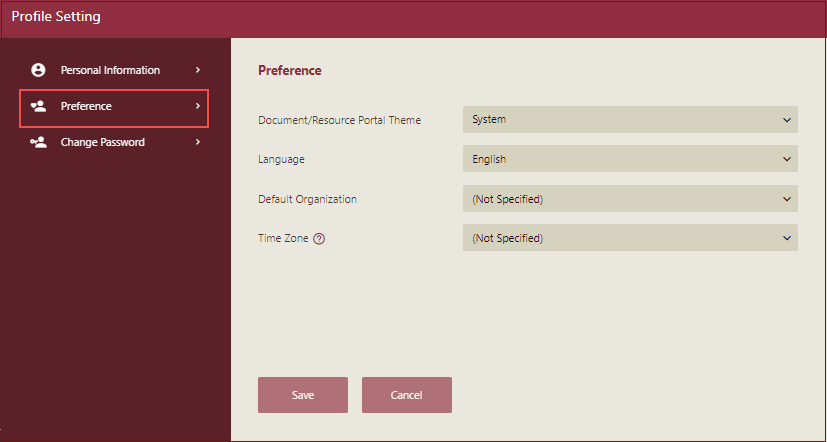
Select the Time Zone from the dropdown list. Click the Save button to confirm your changes.
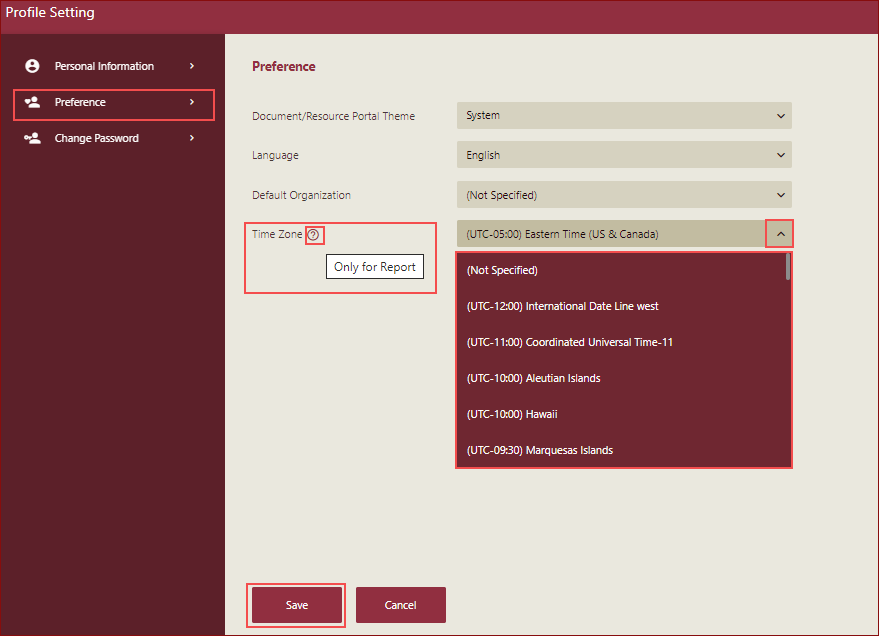
Note: Time Zone can be set for reports only. The time zone setting only affects the date time data used in the report. You can transform the date to the time zone specified in the user profile in reports by using the expression UserContext.ToUserTZ(). Refer to the topic Functions for more details.



