- Getting Started
-
Administration Guide
- Get Started with Administering Wyn Enterprise
- Configuration Settings
- Account Management
- Security Management
- System Management
- Document Management
-
How To and Troubleshooting
- Change Default Password
- Set Language Preference
- Set Time Zone
- Slack Integration
- MS Teams Integration
- Create Custom Language Packages
- Configure Identity Server
- Configure Single Sign-on
- Convert Crystal Reports/MS Access Reports to Wyn Reports
- Using ClickHouse as OLAP Database
- Hide Download Link in Scheduled Tasks
- Configure Redis Cluster using Username and Password
- Deploy and Configure a Custom Data Source
- User Guide
- Developer Guide
Slack Integration
This article describes how you can receive notifications on the results of scheduled documents on Slack from Wyn Enterprise. Slack is a messaging app for business workplaces that connect people through real-time chats, video calls, voice calls, and screen sharing.
To Integrate Wyn Enterprise with Slack
To receive notifications about the run results of the scheduled documents on Slack, you need to perform the following steps.
In your web browser, go to https://api.slack.com/apps.
Click Create New App and then choose to configure your app's scope and settings From scratch.
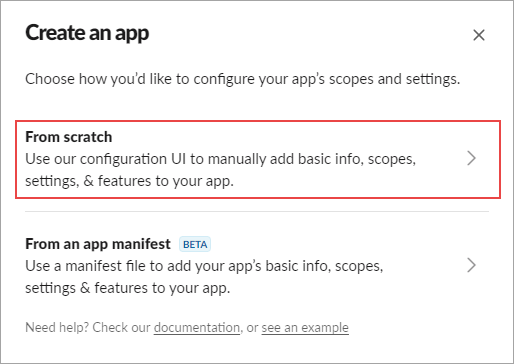
In the Name app & choose workspace dialog, enter your application name and workspace in which you want to develop your application, and then click Create App.
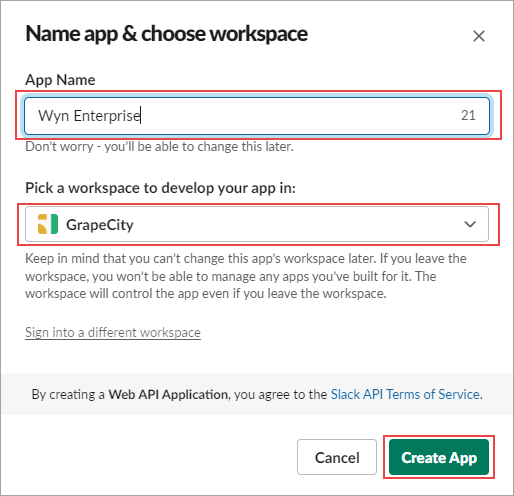
Navigate to the OAuth & Permissions tab, and add the following permission scopes for your User Token.
channels:readchat:writeusergroups:readusers:read
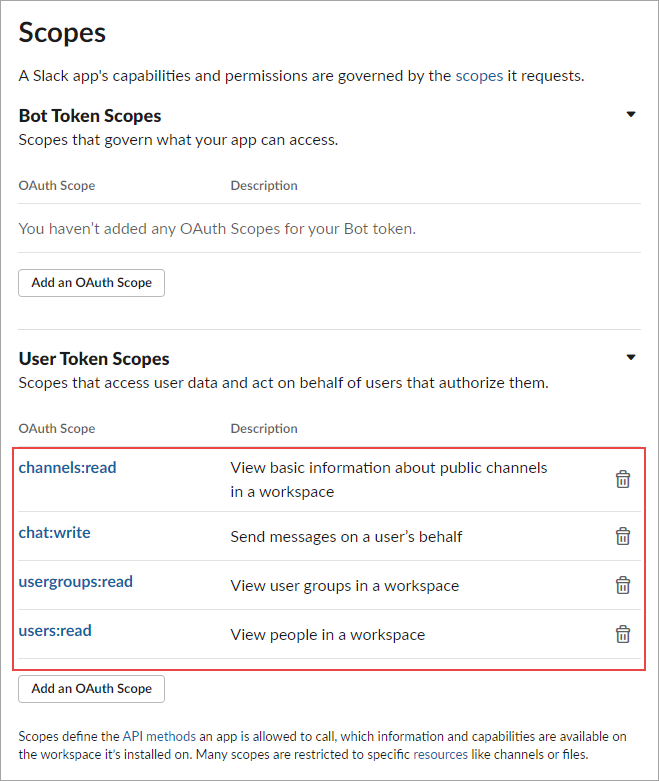
Click Install to Workspace to proceed further.
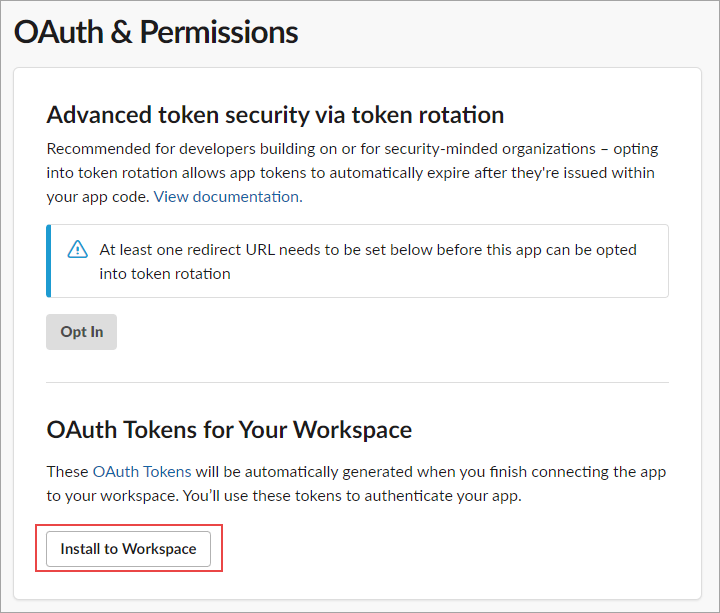
Copy the User OAuth Token.
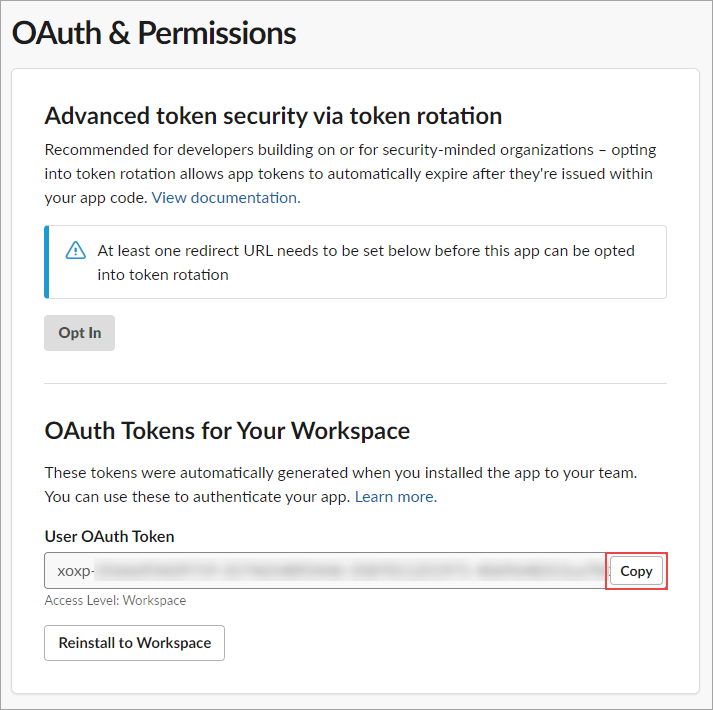
On the Admin Portal of Wyn Enterprise, go to Configuration > Notification Center Settings > Slack Settings, and set the settings, as follows.
Set Enabled property to True.
Paste the User OAuth Token.
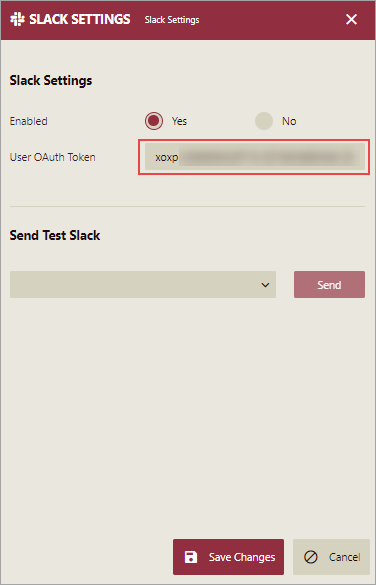
To send a test notification on Slack, choose a user from the Send Test Slack drop-down and click Send.
Click Save Changes to confirm.



