- Getting Started
- Administration Guide
-
User Guide
- An Introduction to Wyn Enterprise
- Document Portal for End Users
-
Data Governance and Modeling
- Data Binding Concepts
-
Introduction to Data Sources
- Connect to Oracle
- Connect to SQL Server
- Connect to MySQL
- Connect to Postgres
- Connect to Snowflake
- Connect to SQLite
- Connect to DM
- Connect to TiDB
- Connect to AnalyticDB(MySQL)
- Connect to GreenPlum
- Connect to TimeScale
- Connect to Amazon Redshift
- Connect to MariaDB
- Connect to ClickHouseV2
- Connect to MonetDB
- Connect to Kingbase
- Connect to GBase8a
- Connect to GBase8s
- Connect to ClickHouse
- Connect to IBM DB2
- Connect to IBM DB2 iSeries/AS400
- Connect to Doris
- Connect to Kylin
- Connect to StarRocks
- Connect to Google BigQuery
- Connect to Hive (beta)
- Connect to ElasticSearch (beta)
- Connect to Hana
- Connect to Excel
- Connect to JSON
- Connect to CSV
- Connect to XML
- Connect to MongoDB
- Connect to ElasticSearchDSL
- Connect to InfluxDB
- Connect to SSAS
- Connect to ODBC
- Connect to OData
- Connect to TDengine
- Connect to Teradata
- Connect to a Custom Data Provider
- Introduction to Data Model
- Introduction to Direct Query Model
- Introduction to Cached Model
- Introduction to Datasets
- How To
- Secure Data Management
- Working with Resources
- Working with Reports
- Working with Dashboards
- View and Manage Documents
- Understanding Wyn Analytical Expressions
- Section 508 Compliance
- Subscribe to RSS Feed for Wyn Builds Site
- Developer Guide
Connect to Kylin
Apache Kylin is an open-source analytics engine, designed to provide a SQL interface and multi-dimensional analysis (OLAP). Kylin enhances your data analysis capabilities by providing faster query response and enabling interactive analysis. For more information on Kylin data sources, see the Kylin Tutorials.
Before proceeding with the connection, ensure the following:
Wyn Enterprise supports Kylin version 4.0 for stable connections.
Apache Kylin uses the [JDBC driver]https://mvnrepository.com/artifact/org.apache.kylin/kylin-jdbc). (https://mvnrepository.com/artifact/org.apache.kylin/kylin-jdbc).
To connect to the Kylin data source, navigate to the Resource Portal and follow the below instructions,
Click + (Create).
Click Create Data Source.
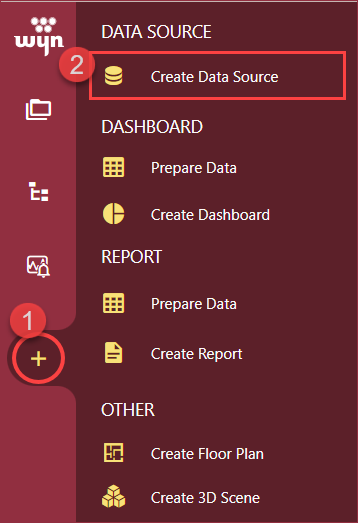
Select the Kylin option from the left navigation panel under RDBMS or the list of thumbnailed data sources on the Create Data Source page.
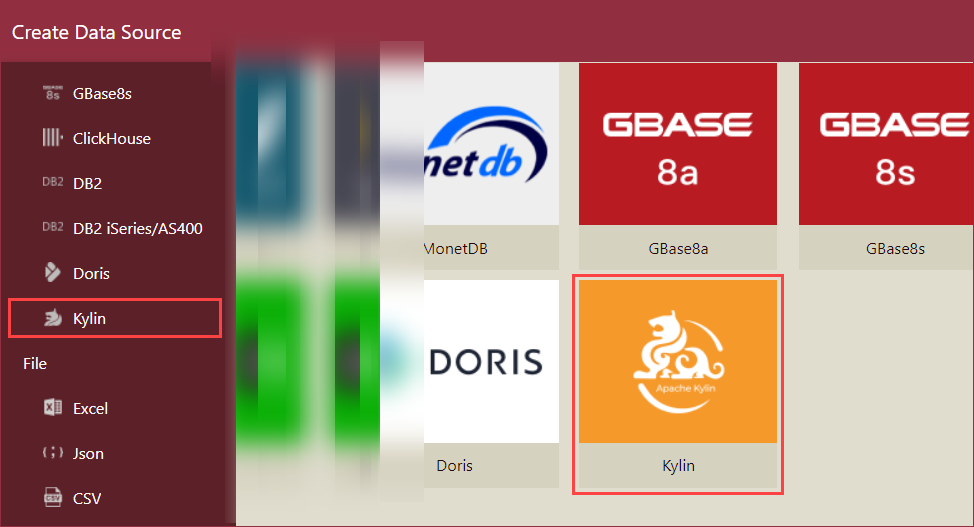
Enter the connection details of the Kylin data source. For the description and default values of the connection details, see the Configuration Items section.
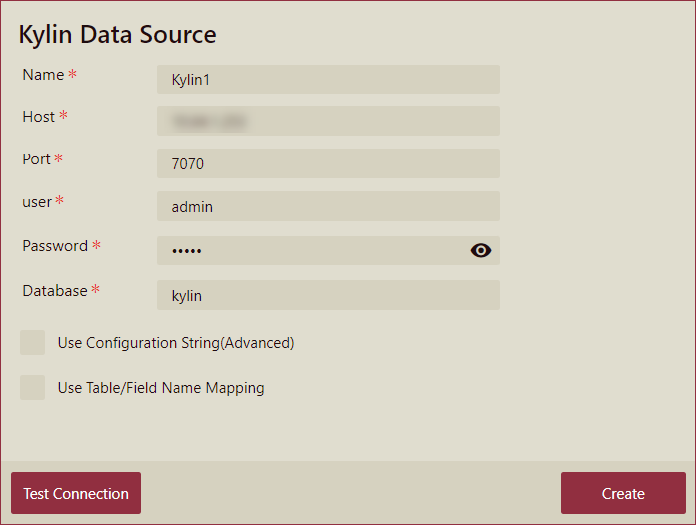
To use a connection string, select the Use Configuration String (Advanced) checkbox and enter the connection string. The format of the connection string is:
jdbc:kylin://<hostname>:<port>/<kylin_project_name>?user=username&password=password"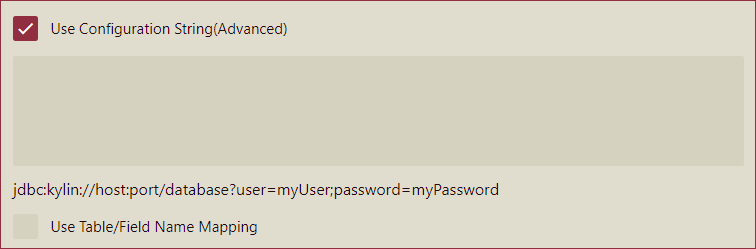
Click the Test Connection button to verify the data source connection. Once the connection is tested and validated, you will receive a notification of a successful connection. Click the Create button to finish.
Limitations
A few limitations of using Kylin data source in Wyn Enterprise,
Kylin data source can only be used in Native Query Datasets.
Preview of the data source schema is not supported in Kylin.
The Kylin data source configuration page lacks an input box for automatically retrieving the database list. As a result, you will need to manually enter the database details.
Data Types
Here is a comparison of data types between Kylin and Wyn Enterprise, showing how each data type in Kylin maps to the corresponding data type in Wyn.
Kylin | Wyn Enterprise |
|---|---|
BOOLEAN | BOOLEAN |
BYTE | Number |
SHORT | Number |
TINYINT | Number |
SMALLINT | Number |
INT | Number |
INTEGER | Number |
LONG | Number |
BIGINT | Number |
REAL | Number |
FLOAT | Number |
DOUBLE | Number |
DECIMAL | Number |
NUMERIC | Number |
TIMESTAMP | DateTime |
DATE | DateTime |
DATETIME | DateTime |
STRING | String |
VARCHAR | String |
CHAR | String |
BINARY | Binary |
TIME | Unsupported |
ANY | Unsupported |
Configuration Items
Item | Description |
|---|---|
Name* | Specify a name for the data source. |
Host* | Specify the Kylin server name or IP address. |
Port* | Specify the service access port. The default port value is 7070. |
User* | Enter the username of the Kylin user. |
Password* | Enter the password of the Kylin user. |
Database* | Specify the Kylin database name. |
* Required fields



