- Getting Started
- Administration Guide
- User Guide
- Developer Guide
Generate Thumbnail
When viewing the reports in the tile mode, the thumbnail gives the user a visual idea of the document content, and you can generate the document thumbnail automatically using the Generate Thumbnail option. The generated thumbnail is based on the current view of the first page of the report. You can also view and add the thumbnail in the info panel.
Note:
The thumbnail generated using the Generate Thumbnail option will override any previous thumbnail set for the document. Users can set custom thumbnails using the info panel.
Users with Read permission cannot edit the thumbnail from the Info panel and also cannot generate a thumbnail using the Generate Thumbnail option on the preview.
Steps To Generate the Thumbnail
Under the Documents section on the portal, click the View Report in new Window button against the report whose output you want to see in the Report Viewer.
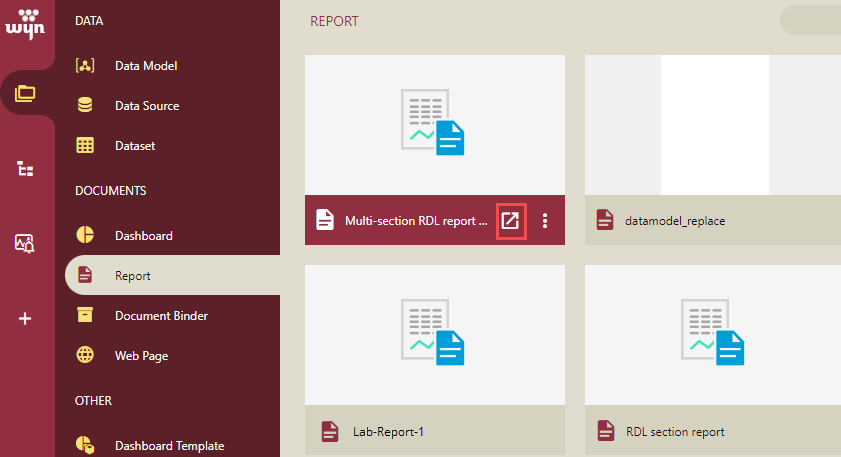
On the report preview, click the Generate Thumbnail option on the viewer.
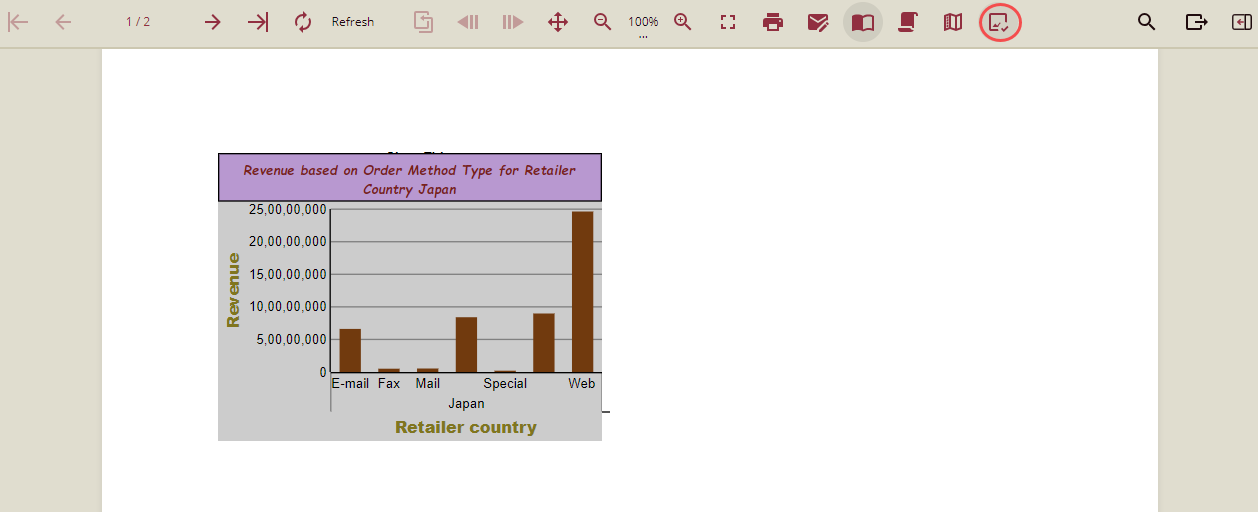
A confirmation message is displayed.

Click Dismiss to close the message box.
The thumbnail will be generated, and you will be able to view the generated thumbnail in the documents list in Tile view and in the Info Panel.
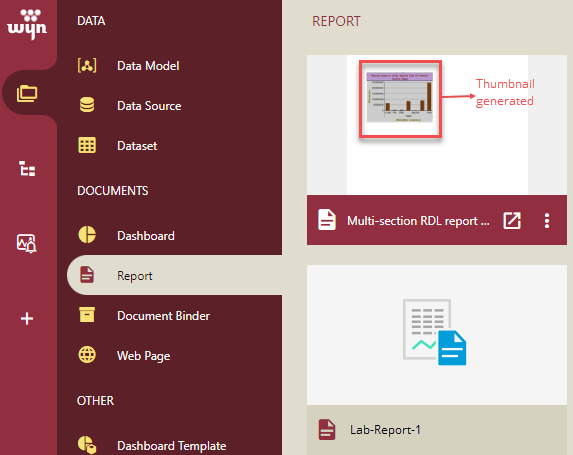
Note: The Generate Thumbnail option will only be visible if the Enable Generate Thumbnail property is enabled by the admin in the Admin portal.
Please note that you can delete the thumbnail by clicking the Remove thumbnail option in the report designer in the Info Panel under the Common properties section. Refer to Info Panel for details.
You can also delete the thumbnail by clicking the Remove Thumbnail option while viewing a document. Refer to View Documents for details.



