- Getting Started
- Administration Guide
-
User Guide
- An Introduction to Wyn Enterprise
- Document Portal for End Users
- Data Governance and Modeling
- Working with Resources
- Working with Reports
- Working with Dashboards
- View and Manage Documents
- Understanding Wyn Analytical Expressions
- Section 508 Compliance
- Subscribe to RSS Feed for Wyn Builds Site
- Developer Guide
Generate Thumbnail
When viewing the report templates in the tile mode, the thumbnail gives the user a visual idea of the document content, and you can generate the document thumbnail automatically using the Generate Thumbnail option. The generated thumbnail is based on the current view of the first page of the report template. You can also view and add the thumbnail in the info panel.
Note:
The thumbnail generated using the Generate Thumbnail option will override any previous thumbnail set for the document. Users can set custom thumbnails using the info panel.
Users with Read permission cannot edit the thumbnail from the Info panel and also cannot generate a thumbnail using the Generate Thumbnail option on the preview.
Steps To Generate the Thumbnail
Click the Report Template option under the Document Types section. A comprehensive list of all the report templates will appear on your screen. Click the View Report template in new Window button against the report template whose output you want to see in the viewer.
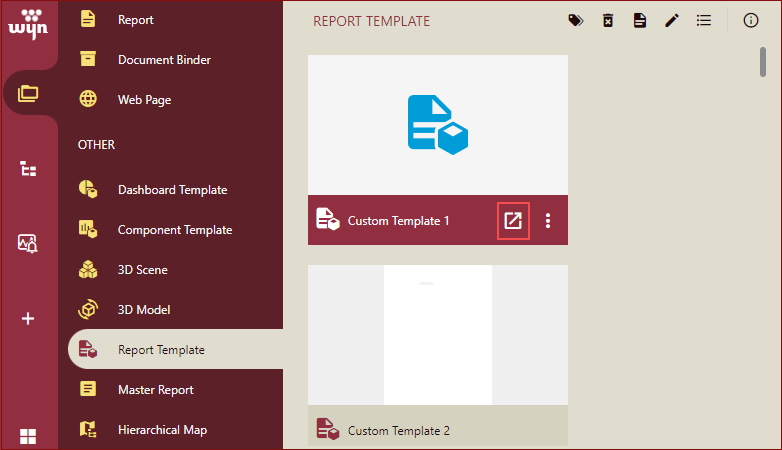
On the report template preview, click the Generate Thumbnail option on the viewer.
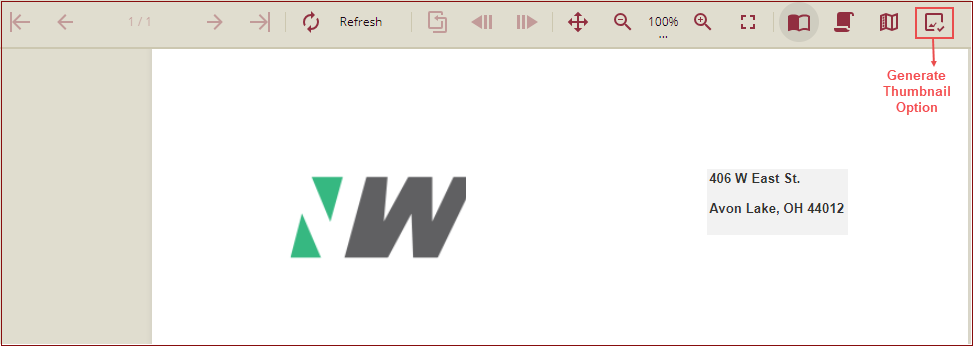
A confirmation message is displayed.

Click Dismiss to close the message box.
The thumbnail will be generated, and you will be able to view the generated thumbnail in the documents list in Tile view and in the Info panel.
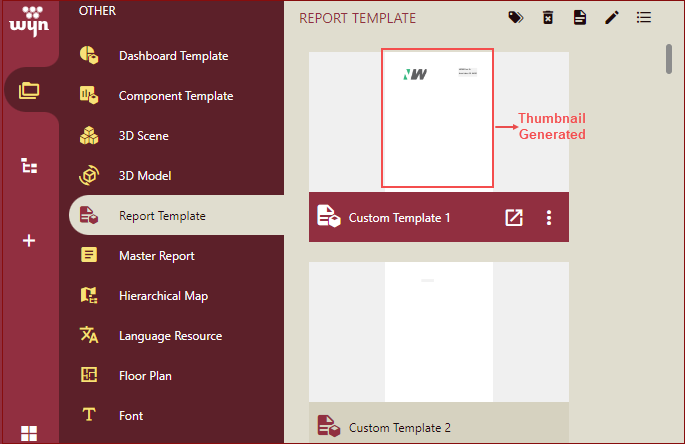
Note: The Generate Thumbnail option will only be visible if the Enable Generate Thumbnail property is enabled by the Admin in the admin portal.
Please note that you can delete the thumbnail by clicking the Remove thumbnail option in the report designer in the Info Panel under Common properties section. Refer to Info Panel for details.
You can also delete the thumbnail by clicking the Remove Thumbnail option while viewing a document. Refer to View Documents for details.



