-
Interactive DashboardsCreate interactive BI dashboards with dynamic visuals.
-
End-User BI ReportsCreate and deploy enterprise BI reports for use in any vertical.
-
Wyn AlertsSet up always-on threshold notifications and alerts.
-
Localization SupportChange titles, labels, text explanations, and more.
-
Wyn ArchitectureA lightweight server offers flexible deployment.
-
 Wyn Enterprise 7.1 is ReleasedThis release emphasizes Wyn document embedding and enhanced analytical express...
Wyn Enterprise 7.1 is ReleasedThis release emphasizes Wyn document embedding and enhanced analytical express... -
 Choosing an Embedded BI Solution for SaaS ProvidersAdding BI features to your applications will improve your products, better serve your customers, and more. But where to start? In this guide, we discuss the many options.
Choosing an Embedded BI Solution for SaaS ProvidersAdding BI features to your applications will improve your products, better serve your customers, and more. But where to start? In this guide, we discuss the many options.
-
Embedded BIEmbed reporting & analytics within your own custom apps.
-
Self-ServiceEnable users to create custom ad hoc reports and dashboards.
-
MultitenancyEnhance your SaaS apps with a multitenant BI platform.
-
Data Governance and ModelingTransform raw data into insights quickly to reveal trends.
-
Scheduled DistributionSend data insights via scheduled email and chat notifications.
-
Extensible SecurityWyn delivers extensible security for your access control needs.
-
Visual GalleryInteractive sample dashboards and reports.
-
BlogExplore Wyn, BI trends, and more.
-
WebinarsDiscover live and on-demand webinars.
-
Customer SuccessVisualize operational efficiency and streamline manufacturing processes.
-
Knowledge BaseGet quick answers with articles and guides.
-
VideosVideo tutorials, trends and best practices.
-
WhitepapersDetailed reports on the latest trends in BI.
-
 Choosing an Embedded BI Solution for SaaS ProvidersAdding BI features to your applications will impr...
Choosing an Embedded BI Solution for SaaS ProvidersAdding BI features to your applications will impr... -

Switch Organization
In Wyn Enterprise, the same user can belong to multiple organizations, and such users often need to switch from one organization to the other. He can also set his default organization by modifying his profile settings as described in the below section.
Switch an Organization
This section describes the steps to switch from one organization to another in Wyn Enterprise.
Click your avatar on the bottom-left of the portal.
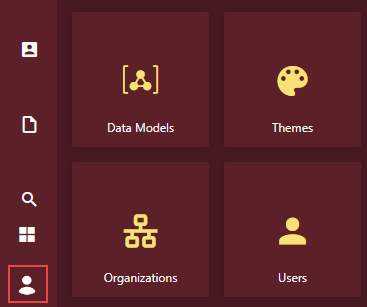
Select the Switch Organization button next to the currently logged-in organization.
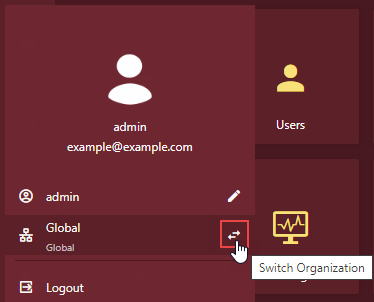
In the Switch Organization dialog box that appears, select the organization you want to switch, for example, select 'LocalGlobal'.
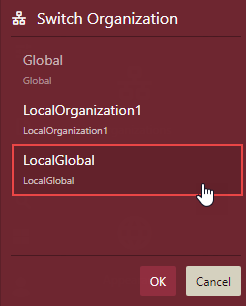
Now, your organization has switched to the 'LocalGlobal'.
Note: When using a Communication Service Provider (CSP), users who exist in multiple organizations can switch the organization using the Switch Organization feature.
Set Default Organization
This section describes the steps to set a default organization by modifying the profile settings.
Click the avatar on the bottom-left of the portal.
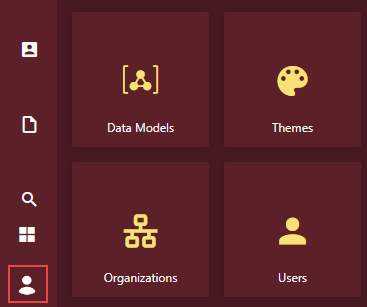
Click the Edit Profile Settings button next to the currently logged-in user name.
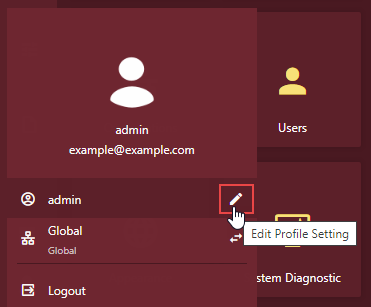
Note: A user can edit his profile settings only when the Allow User to Edit Personal Information option in the UI settings of the Admin Portal is set to 'True'.
Navigate to the Preference tab and specify the default organization. For example, set the default organization to 'LocalGlobal'.
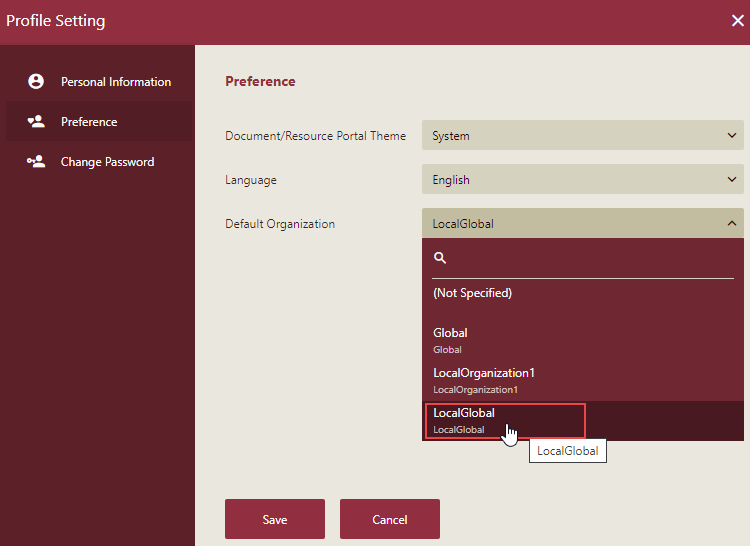
Click the Save button.