-
Interactive DashboardsCreate interactive BI dashboards with dynamic visuals.
-
End-User BI ReportsCreate and deploy enterprise BI reports for use in any vertical.
-
Wyn AlertsSet up always-on threshold notifications and alerts.
-
Localization SupportChange titles, labels, text explanations, and more.
-
Wyn ArchitectureA lightweight server offers flexible deployment.
-
 Wyn Enterprise 7.1 is ReleasedThis release emphasizes Wyn document embedding and enhanced analytical express...
Wyn Enterprise 7.1 is ReleasedThis release emphasizes Wyn document embedding and enhanced analytical express... -
 Choosing an Embedded BI Solution for SaaS ProvidersAdding BI features to your applications will improve your products, better serve your customers, and more. But where to start? In this guide, we discuss the many options.
Choosing an Embedded BI Solution for SaaS ProvidersAdding BI features to your applications will improve your products, better serve your customers, and more. But where to start? In this guide, we discuss the many options.
-
Embedded BIEmbed reporting & analytics within your own custom apps.
-
Self-ServiceEnable users to create custom ad hoc reports and dashboards.
-
MultitenancyEnhance your SaaS apps with a multitenant BI platform.
-
Data Governance and ModelingTransform raw data into insights quickly to reveal trends.
-
Scheduled DistributionSend data insights via scheduled email and chat notifications.
-
Extensible SecurityWyn delivers extensible security for your access control needs.
-
Visual GalleryInteractive sample dashboards and reports.
-
BlogExplore Wyn, BI trends, and more.
-
WebinarsDiscover live and on-demand webinars.
-
Customer SuccessVisualize operational efficiency and streamline manufacturing processes.
-
Knowledge BaseGet quick answers with articles and guides.
-
VideosVideo tutorials, trends and best practices.
-
WhitepapersDetailed reports on the latest trends in BI.
-
 Choosing an Embedded BI Solution for SaaS ProvidersAdding BI features to your applications will impr...
Choosing an Embedded BI Solution for SaaS ProvidersAdding BI features to your applications will impr... -

External Storage
As an admin of the Wyn Enterprise portal, you can configure the external storage FTP, SFTP, and AWS_S3 to store exported documents generated by the Schedule task. Users can choose these methods to store the scheduled task results. You can create and manage the External Storage. Admin can control their permissions as well.
To Add a New External Storage
On the Admin Portal, navigate to Configuration Settings >> Scheduling>>External Storage click Add Storage.
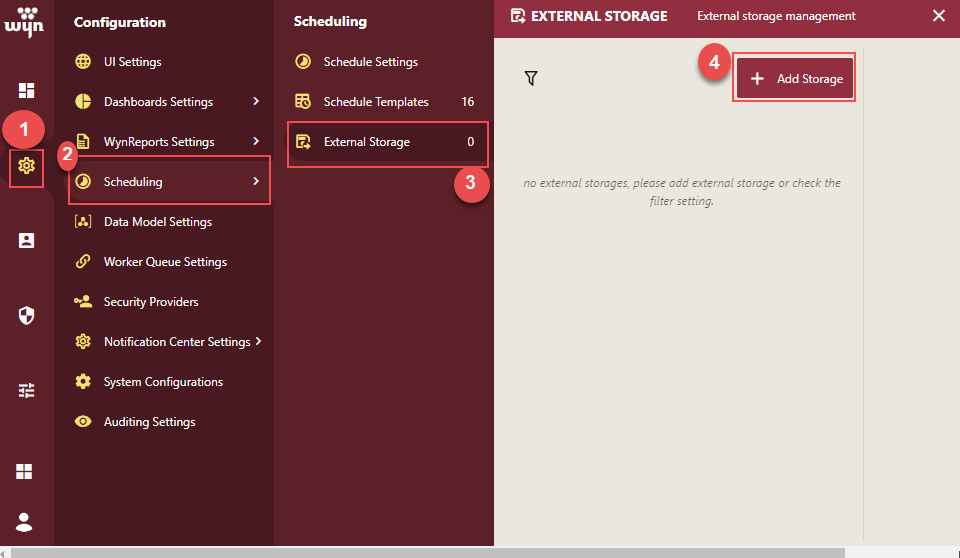
Add the following Basic Information
Give a Storage Name.
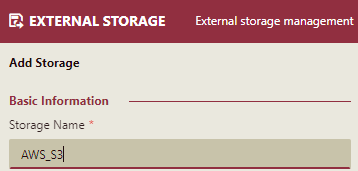
Select the Storage Type (FTP, SFTP, AWS_S3) from the dropdown list.
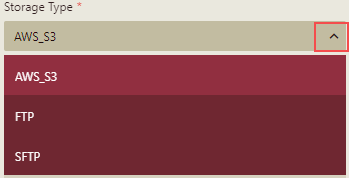
Describe the storage.
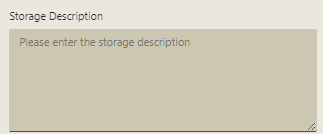
Enter the Storage Settings. The fields for the storage settings differ based on the storage type selected.
For Storage Type - FTP and SFTP, following fields are displayed.
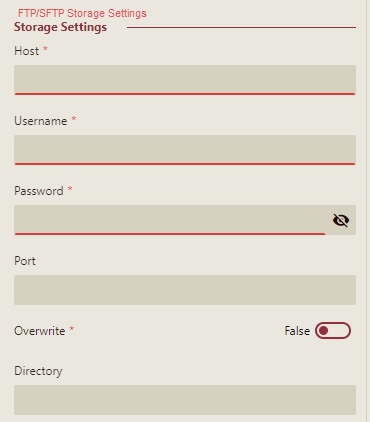
For Storage Type - AWS_S3, following fields are displayed.
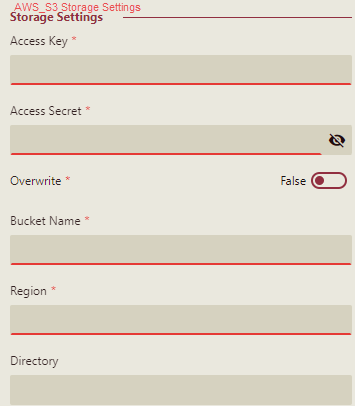
Enter the details and click the Create Storage button to create the external storage.
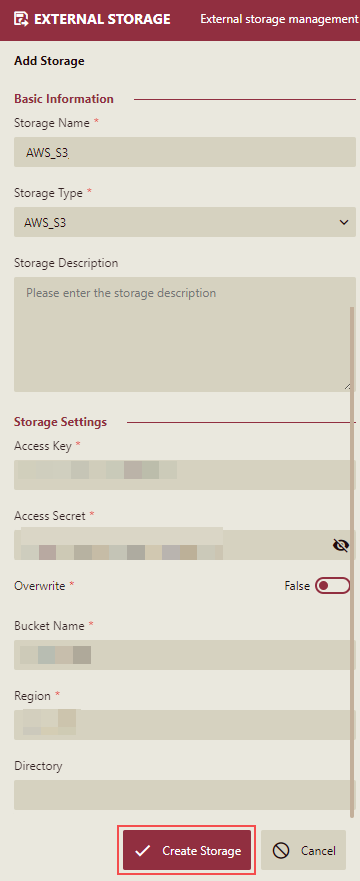
New storage is added to the External Storage section where you can edit the basic information, assign permissions to both roles and organizations, and manage storage settings.
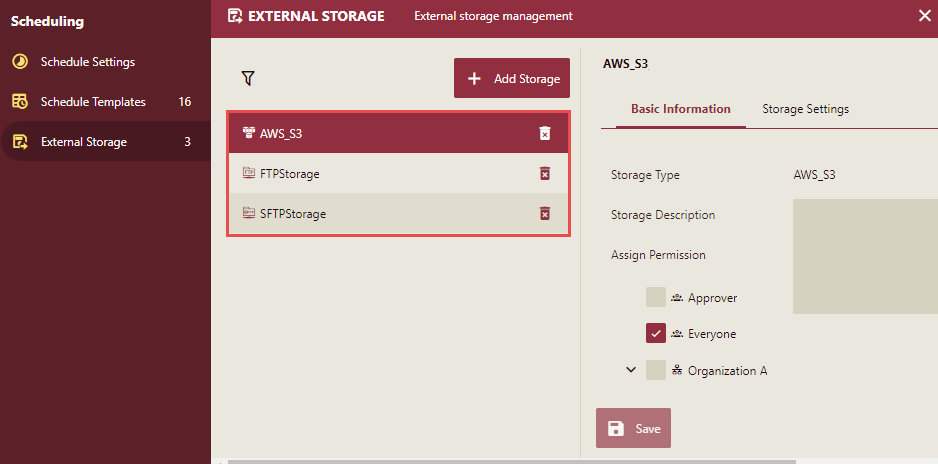
Note:
a. You can configure multiple external storage of the same and different types.
b. The default storage directory is used when the directory is not specified in the storage configuration.
To Edit an External Storage
On the External Storage section, select the storage to edit. The editor will open on the right side of the page.
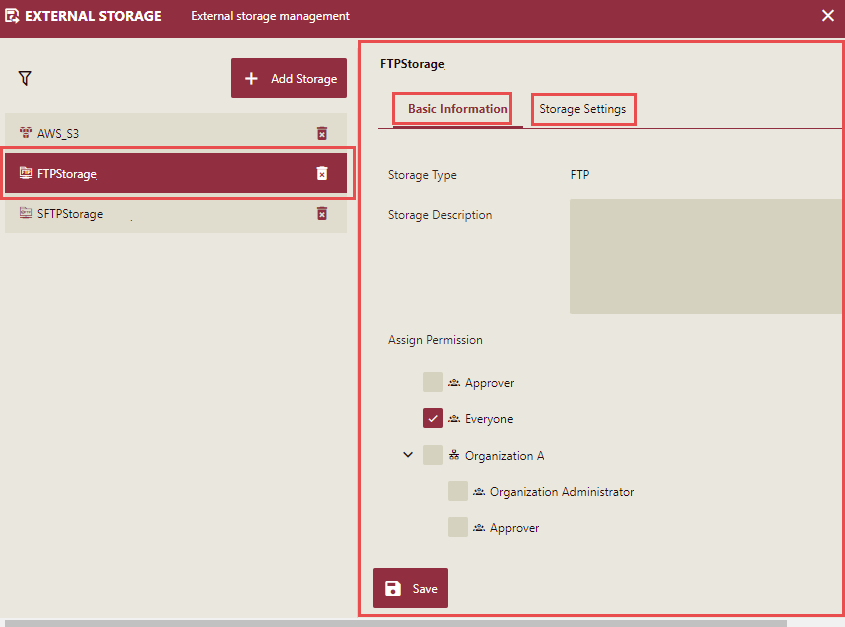
Under the Basic Information tab, you can modify the following properties of the external storage:
Storage Description: You can edit the description if required.
Assign Permission - Select the checkbox next to each role and organization to allow users to have access to the external storage created.
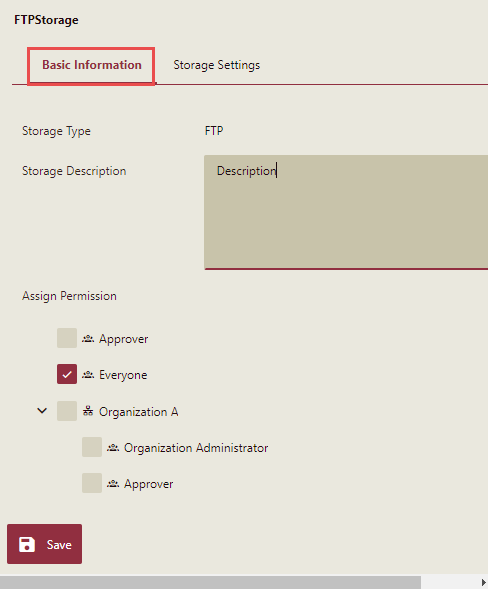
Under the Storage Settings tab, you can edit the storage setting details.
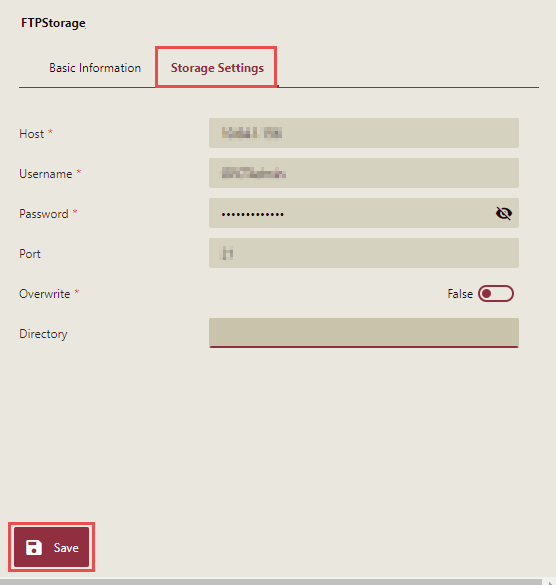
Click the Save button to save the changes.
To Delete an External Storage
On the External Storage section, select the storage to delete and click the delete button
 corresponding to it.
corresponding to it.Delete External Storage confirmation message is displayed.
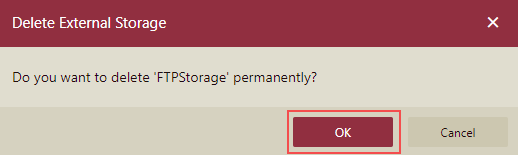
Click OK on the message box to delete the storage, else click the Cancel button.