-
Interactive DashboardsCreate interactive BI dashboards with dynamic visuals.
-
End-User BI ReportsCreate and deploy enterprise BI reports for use in any vertical.
-
Wyn AlertsSet up always-on threshold notifications and alerts.
-
Localization SupportChange titles, labels, text explanations, and more.
-
Wyn ArchitectureA lightweight server offers flexible deployment.
-
 Wyn Enterprise 7.1 is ReleasedThis release emphasizes Wyn document embedding and enhanced analytical express...
Wyn Enterprise 7.1 is ReleasedThis release emphasizes Wyn document embedding and enhanced analytical express... -
 Choosing an Embedded BI Solution for SaaS ProvidersAdding BI features to your applications will improve your products, better serve your customers, and more. But where to start? In this guide, we discuss the many options.
Choosing an Embedded BI Solution for SaaS ProvidersAdding BI features to your applications will improve your products, better serve your customers, and more. But where to start? In this guide, we discuss the many options.
-
Embedded BIEmbed reporting & analytics within your own custom apps.
-
Self-ServiceEnable users to create custom ad hoc reports and dashboards.
-
MultitenancyEnhance your SaaS apps with a multitenant BI platform.
-
Data Governance and ModelingTransform raw data into insights quickly to reveal trends.
-
Scheduled DistributionSend data insights via scheduled email and chat notifications.
-
Extensible SecurityWyn delivers extensible security for your access control needs.
-
Visual GalleryInteractive sample dashboards and reports.
-
BlogExplore Wyn, BI trends, and more.
-
WebinarsDiscover live and on-demand webinars.
-
Customer SuccessVisualize operational efficiency and streamline manufacturing processes.
-
Knowledge BaseGet quick answers with articles and guides.
-
VideosVideo tutorials, trends and best practices.
-
WhitepapersDetailed reports on the latest trends in BI.
-
 Choosing an Embedded BI Solution for SaaS ProvidersAdding BI features to your applications will impr...
Choosing an Embedded BI Solution for SaaS ProvidersAdding BI features to your applications will impr... -

- Getting Started
- Administration Guide
-
User Guide
- An Introduction to Wyn Enterprise
- Document Portal for End Users
- Data Governance and Modeling
- View and Manage Documents
- Working with Resources
- Working with Reports
- Working with Dashboards
- Working with Notebooks
- Wyn Analytical Expressions
- Section 508 Compliance
- Subscribe to RSS Feed for Wyn Builds Site
- Developer Guide
Generate Thumbnail
When viewing the dashboard templates in the tile mode, the thumbnail gives the user a visual idea of the document content, and you can generate the document thumbnail automatically using the Generate Thumbnail option. The generated thumbnail is based on the current view of the first page of the dashboard template. You can also view the thumbnail in the Info Panel and in the Document Binder.
Note:
The thumbnail generated using the Generate Thumbnail option will override any previous thumbnail set for the document. Users can set custom thumbnails using the Info panel.
Users with Read permission cannot edit the thumbnail from the Info panel , and also cannot generate a thumbnail using the Generate Thumbnail option on the preview.
Steps To Generate the Thumbnail
Click the Dashboard Template option under the Document Types section. A comprehensive list of all the dashboard templates will appear on your screen. Click the View Dashboard Template in new Window button against the dashboard template that you want to preview.
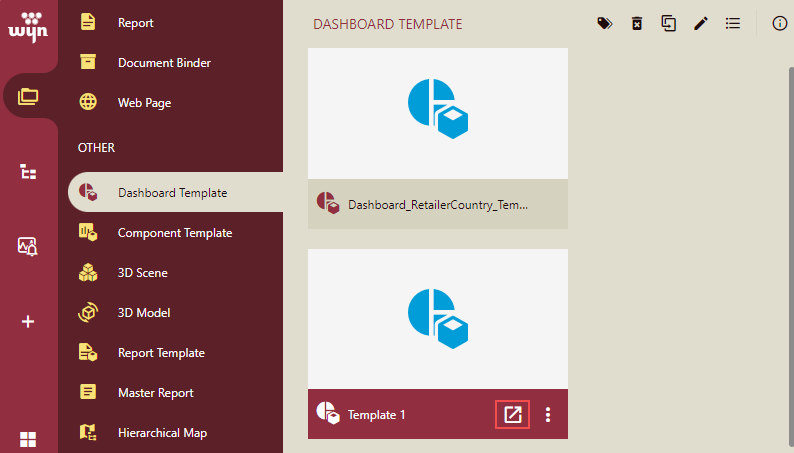
On the dashboard template preview, click the Generate Thumbnail option on the viewer.
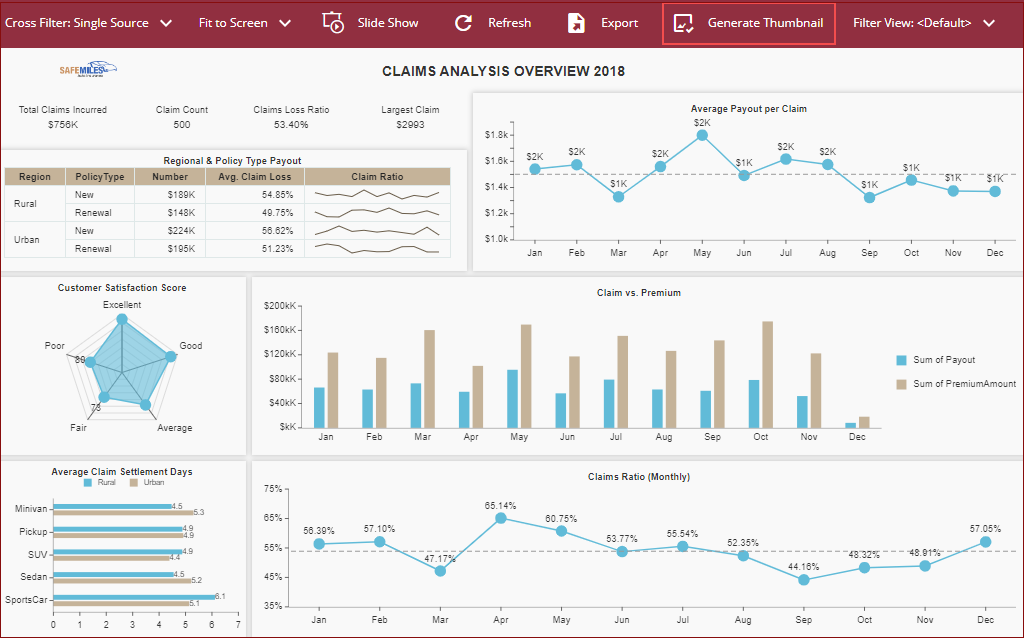
Thumbnail generation progress will be displayed.
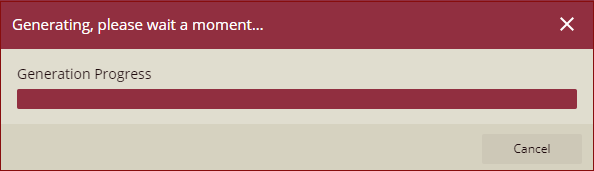
A document thumbnail updated confirmation message is displayed.

Click Dismiss to close the message box.
The thumbnail will be generated, and you will be able to view the generated thumbnail in the documents list in Tile view and in the Info Panel.
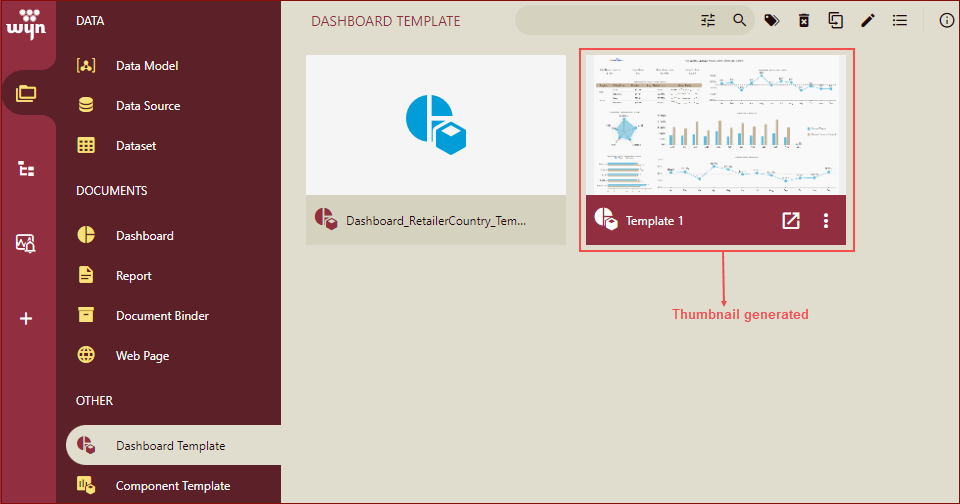
Note: The Generate Thumbnail option will only be visible if the Enable Generate Thumbnail property is enabled by the Admin in the admin portal.
Please note that you can delete the thumbnail by clicking the Remove Thumbnail option while viewing a document. Refer to View Documents for details.