-
Interactive DashboardsCreate interactive BI dashboards with dynamic visuals.
-
End-User BI ReportsCreate and deploy enterprise BI reports for use in any vertical.
-
Wyn AlertsSet up always-on threshold notifications and alerts.
-
Localization SupportChange titles, labels, text explanations, and more.
-
Wyn ArchitectureA lightweight server offers flexible deployment.
-
 Wyn Enterprise 7.1 is ReleasedThis release emphasizes Wyn document embedding and enhanced analytical express...
Wyn Enterprise 7.1 is ReleasedThis release emphasizes Wyn document embedding and enhanced analytical express... -
 Choosing an Embedded BI Solution for SaaS ProvidersAdding BI features to your applications will improve your products, better serve your customers, and more. But where to start? In this guide, we discuss the many options.
Choosing an Embedded BI Solution for SaaS ProvidersAdding BI features to your applications will improve your products, better serve your customers, and more. But where to start? In this guide, we discuss the many options.
-
Embedded BIEmbed reporting & analytics within your own custom apps.
-
Self-ServiceEnable users to create custom ad hoc reports and dashboards.
-
MultitenancyEnhance your SaaS apps with a multitenant BI platform.
-
Data Governance and ModelingTransform raw data into insights quickly to reveal trends.
-
Scheduled DistributionSend data insights via scheduled email and chat notifications.
-
Extensible SecurityWyn delivers extensible security for your access control needs.
-
Visual GalleryInteractive sample dashboards and reports.
-
BlogExplore Wyn, BI trends, and more.
-
WebinarsDiscover live and on-demand webinars.
-
Customer SuccessVisualize operational efficiency and streamline manufacturing processes.
-
Knowledge BaseGet quick answers with articles and guides.
-
VideosVideo tutorials, trends and best practices.
-
WhitepapersDetailed reports on the latest trends in BI.
-
 Choosing an Embedded BI Solution for SaaS ProvidersAdding BI features to your applications will impr...
Choosing an Embedded BI Solution for SaaS ProvidersAdding BI features to your applications will impr... -

- Getting Started
- Administration Guide
-
User Guide
- An Introduction to Wyn Enterprise
- Document Portal for End Users
- Data Governance and Modeling
- View and Manage Documents
- Working with Resources
- Working with Reports
- Working with Dashboards
- Working with Notebooks
- Wyn Analytical Expressions
- Section 508 Compliance
- Subscribe to RSS Feed for Wyn Builds Site
- Developer Guide
Dynamic Scripts using JavaScript
With Wyn Enterprise, you can use the Dynamic Script feature that uses the Babylon.js JavaScript library to customize the interaction with 3D Scenes.
To add a Dynamic Script to a 3D Scene, open the 3D scene in edit mode and,
Click the Scene Setting button. The Inspector Panel will appear on the right side of your screen.

Navigate to the Interaction section and click the + (Add Item) button. The Dynamic Script Setting pop-up will appear on your screen.
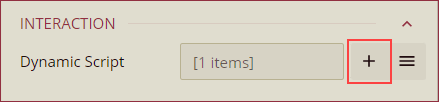
Enter a name for the script, select an Invoked Event Type (Scene Loaded, Data View Change, and Manual) from the dropdown, and add the script in the input box. The event types are explained below.
Scene Loaded: This event is triggered when the scene initialization is complete, with all 3D models, cameras, lights, and Inspector Panel properties loaded, but the scene is not yet rendered.
Data View Change: This event is triggered when the aggregated data by the Data Layer setting is changed. When this option is selected, the Data Layer dropdown appears on the Dynamic Script Setting popup. Select a data layer from the dropdown to apply the event trigger.
Manual: This event is triggered by a command on the dashboard.
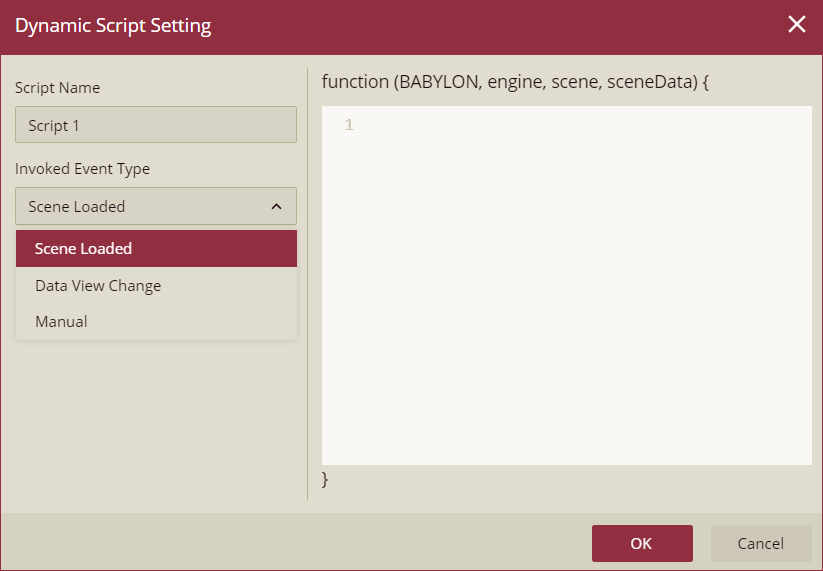
To manage the existing scripts, click the Show Items button next to the Add Item button. You can either edit the script using the edit button or remove the script using the delete button.
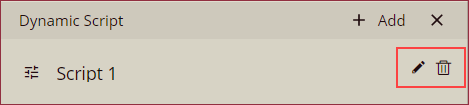
Example Scenario
In the example below, we will create two scenarios,
Scenario 1: The following dynamic script is added to the Village scene, on the Scene Loaded event. When a mesh is selected, it will enable focus mode for the parent node of the selected mesh. You can now move your camera view around without holding the mouse button.
const getAllParentNodes = (node, parentNodes = []) => {
if (node && node.parent) {
parentNodes.push(node.parent);
getAllParentNodes(node.parent, parentNodes);
}
return parentNodes;
};
const nodeList = ['house0','house1', 'house2','house3','house4', 'house5','house6','house7', 'house8','house9','house10', 'house11','house12','house13', 'house14','house15'];
scene.onPointerPick = (evt, pointerInfo) => {
const parentNodes = getAllParentNodes(pointerInfo.pickedMesh);
parentNodes.push(pointerInfo.pickedMesh);
let name;
parentNodes.forEach((item) => {
if (nodeList.includes(item.name)) {
name = item.name;
}
});
if(name){
sceneData.focusNode(name);
}
}Scenario 2: The following dynamic script is added to the Village scene. When the 3D scene loads, node house 5 will be highlighted by default.
let highlightLayer = scene.getHighlightLayerByName('myHighlightLayer');
if(highlightLayer){
return;
}
const house = scene.getTransformNodeByName('house5');
const color = '#ff6347';
highlightLayer= new BABYLON.HighlightLayer('myHighlightLayer', scene);
house.getChildMeshes().forEach((mesh) => {
highlightLayer.addMesh(mesh, BABYLON.Color3.FromHexString(color));
});