System Languages
The System Languages tab on the UI Settings page provides you with the ability to manage the official and custom language packages in the Wyn Enterprise application. On this tab, you can view, download, or delete a language package, or upload a Custom Language Package.
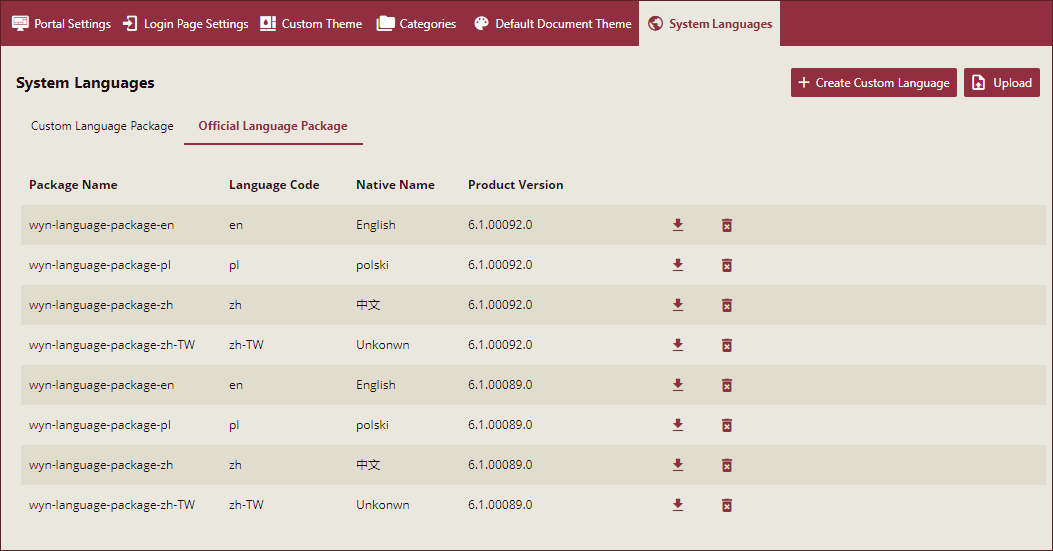
The System Languages tab comprises the following three sections:
Official Language Package: This lets you view and manage the available language packages in Wyn Enterprise.
Upload Language Package: This enables you to upload a Custom Language Package with a unique display name.
Custom Language Package: This lets you view and manage a Custom Language Package in Wyn Enterprise.
Note: The trial license includes the custom language package feature. However, in the case of a subscription license, you need to purchase the feature separately. For more information, please contact GrapeCity Sales.
To Download or Delete an Official Language Package
Wyn Enterprise offers four Official Language Packages including English (en), Polish (pl), Chinese Simplified (zh), and Chinese Traditional (zh-TW). These official language packages are the basis of the customized language packages.
To view the official language packages, go to the Official Language Package section in the System Languages tab on the UI Settings page. The language packages vary depending on the Wyn Enterprise release version. Have a look at the below image.
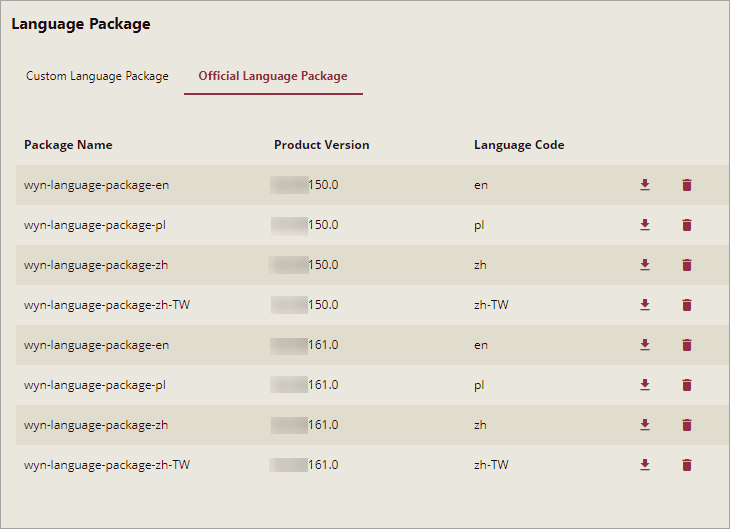
Use the download icon to save a language package on your system. The language packages are saved as a .zip file.
Use the delete icon to remove a language package from the Wyn Enterprise application. Once deleted, the language package is removed permanently and cannot be retrieved.
To Enable Language Translations
You need to enable language translation in the Wyn Enterprise application for translating the document data in your local language. To enable language translations, follow the below instructions,
Add the following settings to the "Server" node of the Wyn.conf file:
<EnableCustomLanguagePackage>true</EnableCustomLanguagePackage>Add the following settings in the Server and ReportingWorker node of the Wyn.conf file:
<Culture> <Culture>en-us</Culture> <SupportedCultures>en-us, ru-ru, ja-jp, zh-cn, zh-tw, pl-pl, pl-pols, pt-br, pt-pt</SupportedCultures> </Culture>Note: The Wyn.conf file is generally located in the - {Wyn Installation Path}/Monitor/conf/} folder.
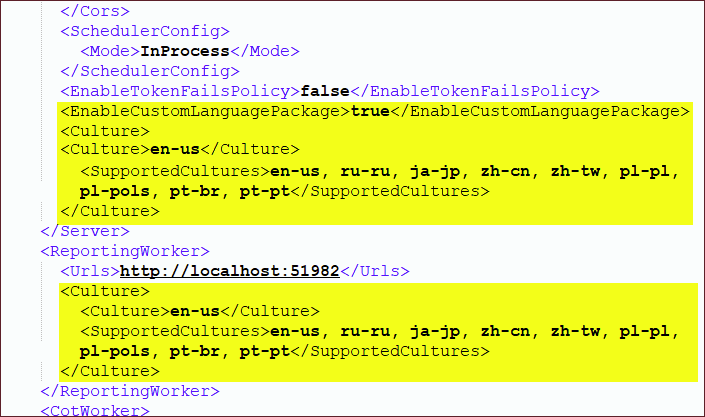
Restart the Wyn Enterprise application.
To Upload a Language Package
After creating a custom language package, you can upload it to the Wyn Enterprise server through the System Languages tab, as instructed in the help topic on Creating a Custom Language Package. Each language package should have a unique display name and a language code. The name of the language package cannot start with a number, and must not contain the following special characters:
"/", "?", "#", "[", "]", "@", "!", "$", "&", "'", "(", ")", "*", "+", ",", ";", and "=".
Note: Make sure that the Product Version of the Custom Language Package corresponds to the Wyn Enterprise application version. Else, the language package will not work properly.
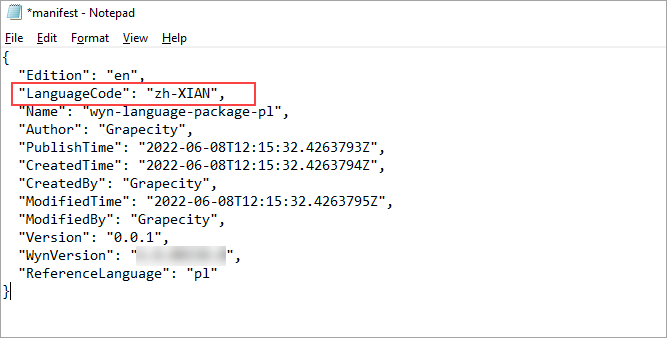
The uploaded language package appears in the Custom Language Package section of the System Languages tab. You can now use the Custom Language Package as the preferred language for Wyn Enterprise by modifying the user profile settings or using the lng parameter in the URL. The lng parameter equals to the language code specified in the language package.
For instructions on how to create a Custom Language Package, please see Create Custom Language Packages.
For instructions on how to modify user profile settings, please see Set Language Preference.
For instructions on how to use a parameter in the integration URL, please see Using Integration URLs.
To Obtain Information on a Custom Language Package
To view the basic details of the Custom Language Package, click the language package name on the Custom Language Package tab. Basic details will appear on the left panel of your screen with the name, version, and created time of the custom language package.
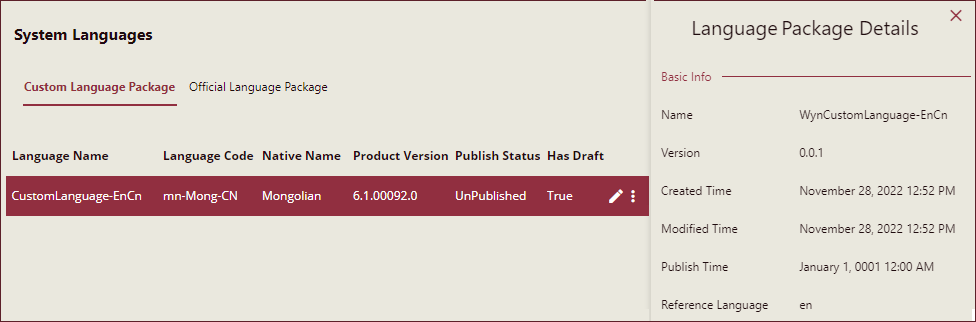
To Delete or Download a Custom Language Package
Apart from uploading a Custom Language Package, Wyn Enterprise also enables you to view and manage these packages through the Custom Language Package section of the System Languages tab. See the below image.
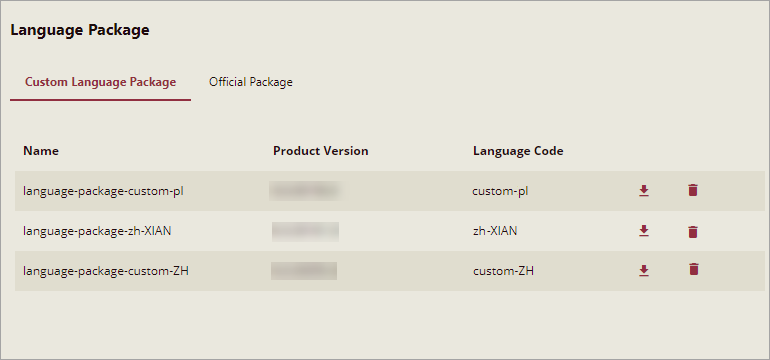
Use the download icon to save a language package on your system. The language packages are saved as a .zip file.
Use the delete icon to remove a language package from the Wyn Enterprise application. Once deleted, the language package is removed permanently and cannot be retrieved.



