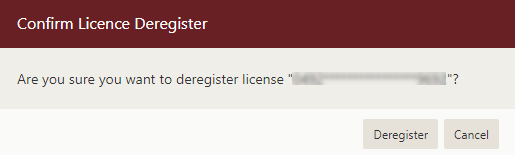License
As an admin, you can manage the licensing of Wyn Enterprise, and view the related details - registration date, expiry date, and license type information.
Let's see how you can register or deregister your license, or refresh the license information.
Online License Registration
The following section describes the steps to license Wyn Enterprise through online registration.
On the Admin Portal, navigate to System Management > License.
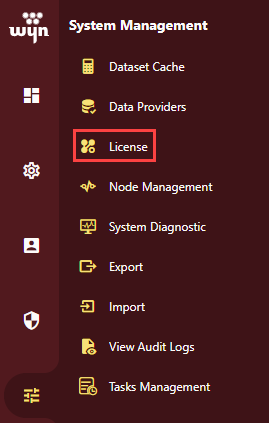
Click the + Register button in the upper left corner of the interface.
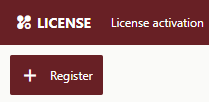
In the Register dialog form that appears, enter the license key and click the Register button.
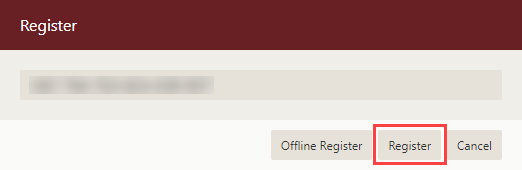
Wyn Enterprise is now licensed. Details such as registration date, expiry date, and license type information are displayed in the registered license.
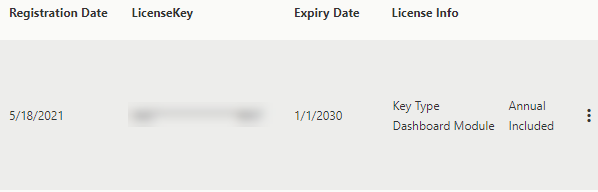
Offline License Registration
The following section describes the steps to license Wyn Enterprise through offline registration.
On the Admin Portal, navigate to System Management > License.
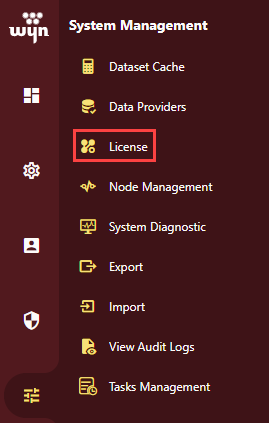
Click the + Register button in the upper left corner of the interface.
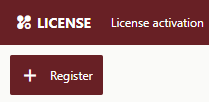
In the Register dialog form that appears, enter the license key and click the Offline Register button.
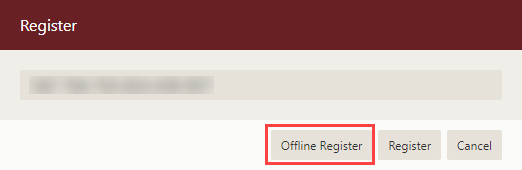
Copy the provided offline license string to generate the activation information.
Open the Wyn Enterprise offline registration page on a machine with the internet.
Paste the offline license string in the offline registration page and click the Send Request button.
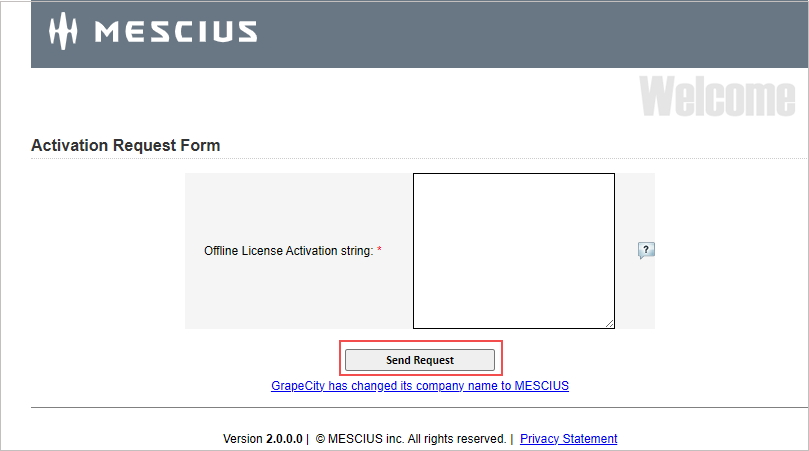
Copy the generated activation string from the page and paste it in the ServerGeneratedInfo field in the Register dialog box.
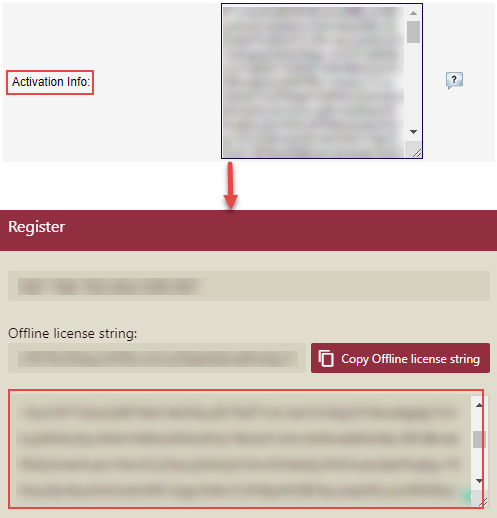
Finally, click the Register button.
Wyn Enterprise is now licensed. Details such as registration date, expiry date, and license type information are displayed in the registered license.
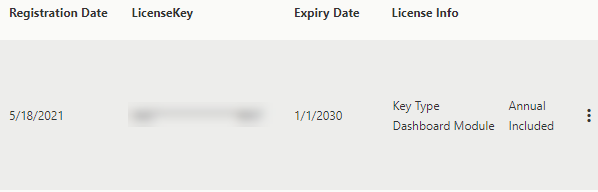
License Registration in Single Server and Multi-Server Installation
Single Server Installation: In a Single Server Installation, a Multi-Server license can be registered, and licensed operations can be performed successfully.
Multi-Server Installation: In a Multi-Server Installation, a Single Server license can be registered but the license mismatch banner is displayed on the License screen.
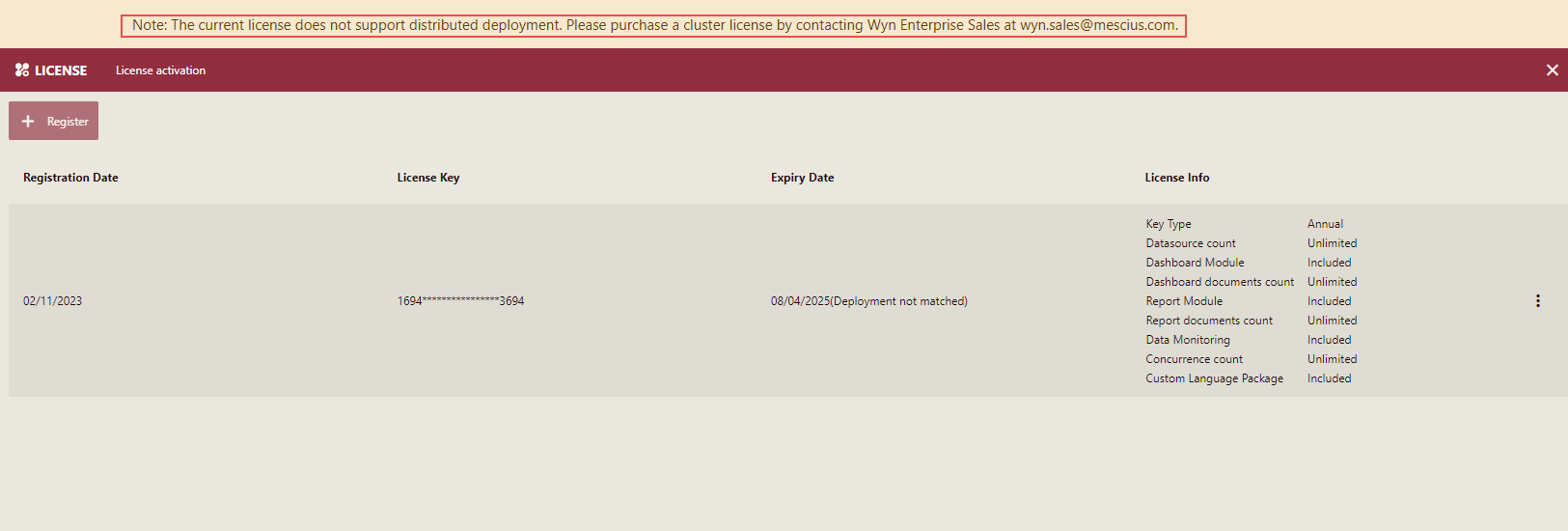
You cannot perform any operation on the Resource/Document portal and an Invalid License page is displayed.
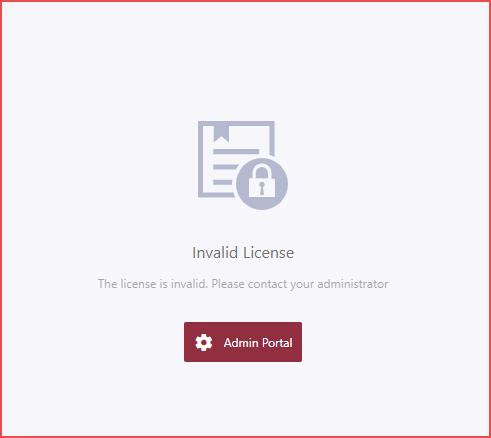
Refresh the License Key
It is always recommended to refresh the license key in the following cases -
when you upgrade the product version
when there is an internal update in the license key
In Wyn Enterprise, you can refresh the license key in online and offline modes.
Note: License keys having the license status as Expired, VersionNotMatch, MismatchDeployment, or are about to expire in 7 days will be refreshed automatically once a day when the server starts up.
Online Refresh
The following section describes the steps to refresh the license key in online mode.
Click the More button next to the license key.
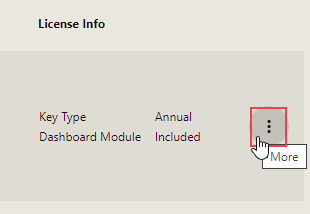
Select the Refresh option from the list.
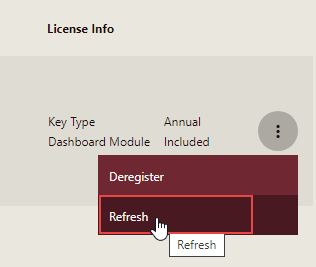
In the Confirm License Refresh dialog box that appears, click the Refresh button.
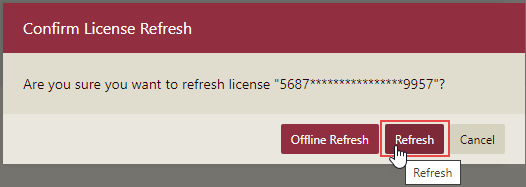
Your license key is now refreshed.
Offline Refresh
The following section describes the steps to refresh the license key in offline mode.
Click the More button next to the license key.
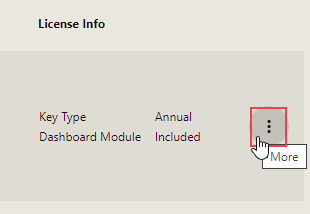
Select the Refresh option from the list.
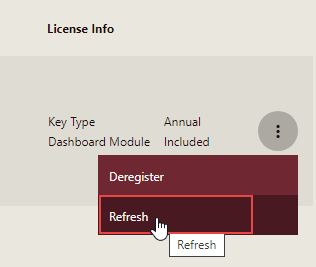
In the Confirm License Refresh dialog box that appears, click the Offline Refresh button.
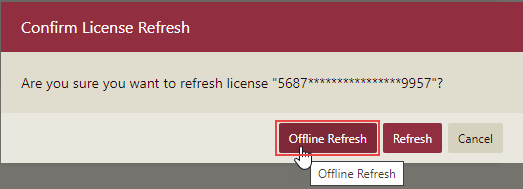
Copy the provided offline license string to generate the refresh information.
Open the Wyn Enterprise offline license refresh page on a machine with the internet.
Paste the offline license string in the offline license refresh page and click the Send Request button.
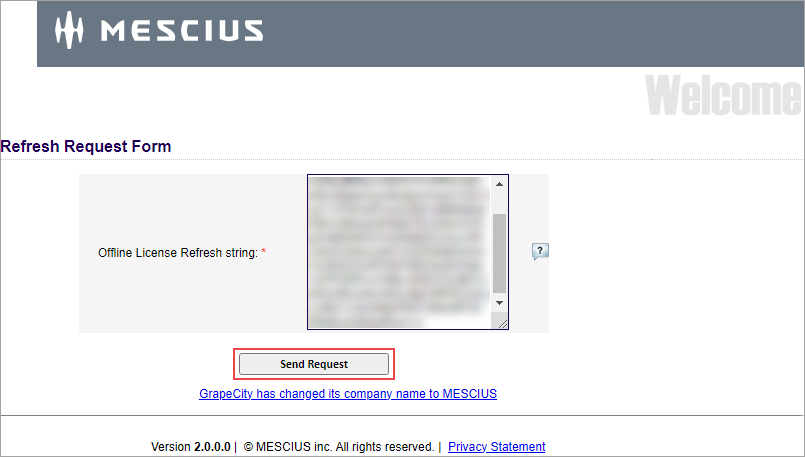
Copy the generated refresh string from the page and paste it in the ServerGeneratedInfo field in the Confirm License Refresh dialog box.
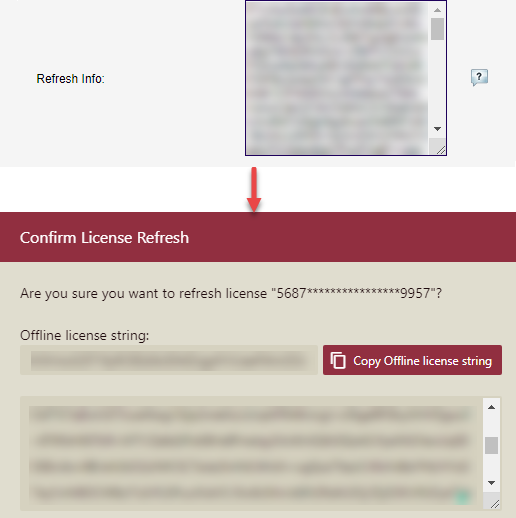
Finally, click the Refresh button.
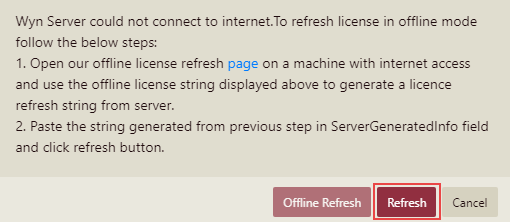
Your license key is now refreshed.
Deregister a License
Navigate to Configuration > License.
To the right of the license, click to have all available commands displayed and select Deregister.
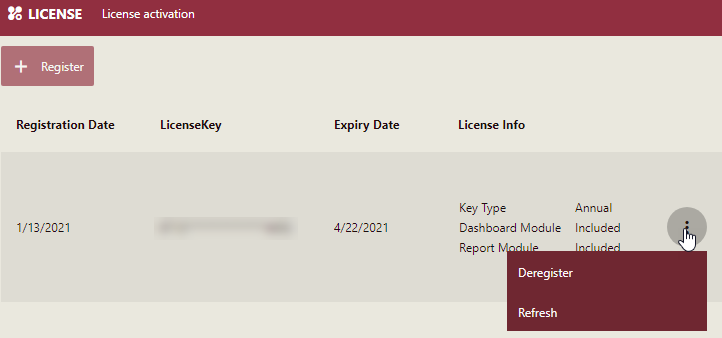
Click Deregister to confirm.