- Getting Started
- Administration Guide
-
User Guide
- An Introduction to Wyn Enterprise
- Document Portal for End Users
- Data Governance and Modeling
- Working with Resources
- Working with Reports
- Working with Dashboards
- View and Manage Documents
- Understanding Wyn Analytical Expressions
- Section 508 Compliance
- Subscribe to RSS Feed for Wyn Builds Site
- Developer Guide
Export a Dataset
Wyn Enterprise allows users to export the datasets as Microsoft Excel, CSV, or JSON files. By exporting a dataset, users can bring the data out of the system and make suitable changes to the raw data in the exported file based on their requirements.
Exporting a dataset also helps users to better analyze and understand the data for deeper insights. Note that all the dataset types including direct, cached, streaming, and push support data exporting.
Note: Only an admin, owner, or a user with sufficient permissions on the dataset is allowed to export the data. For more information, see these articles - Roles and Set Sharing Permissions.
To Export a Dataset
Typically, the dataset exporting process is carried out in three main steps – select the export format, enter the data parameters if any, and export the dataset.
On the Resource portal, select the dataset you want to export.
Click the More button next to the selected dataset and select Export.
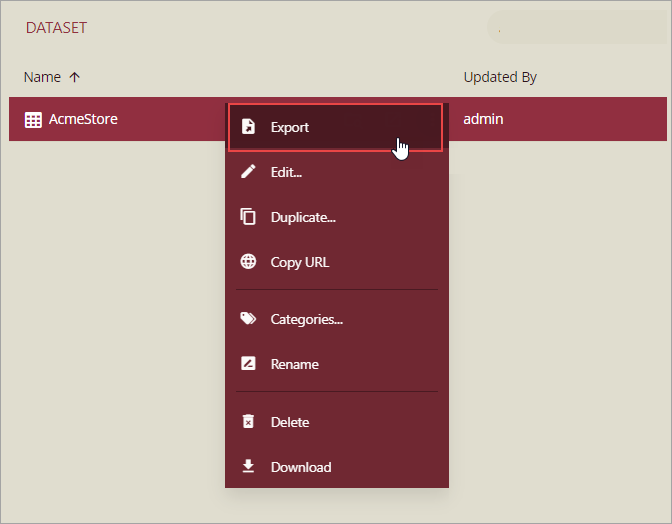
In the Export dialog box that appears, choose an export format for the file. The available options are Excel, CSV, and JSON.
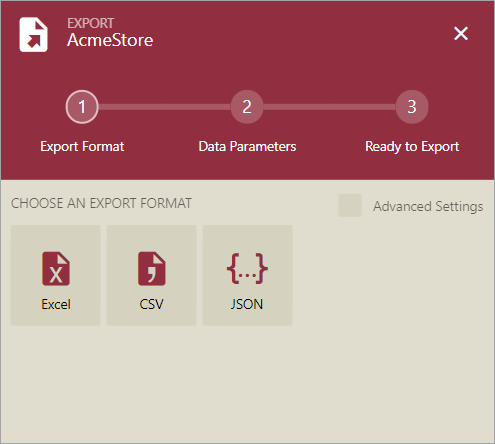
Once you select the export format, the next screen in the dialog box appears where you need to specify the data parameter(s) for the dataset if any. In case the dataset has no data parameter(s), this screen would not appear and the dataset gets exported to the chosen file type.
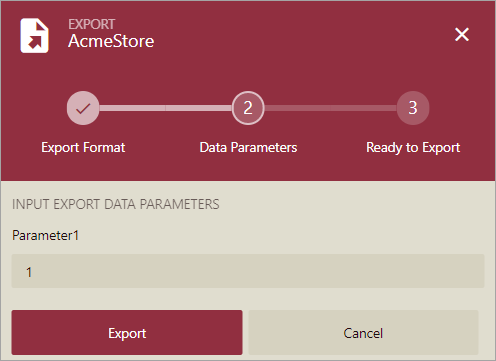
Finally, click the Export button.
You can find the exported file in the Downloads folder of your system.
Advanced Export Settings
In the Export dialog box, you get an Advanced Settings option to set advanced export settings for the chosen export file type.
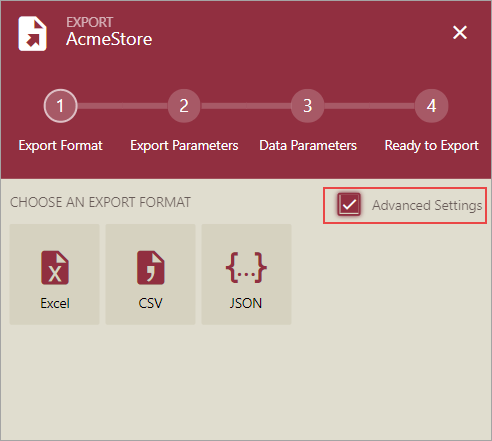
On enabling the advanced export settings, the dataset exporting becomes a process of four steps - select the export format, specify the export parameters, enter the data parameters if any, and export the dataset.
Each export format has a different set of advanced settings which can be set once you select the export format for the file.
Advanced Export Settings for Excel
Following are the advanced export settings for Excel format.
Limit Exported Rows Number: Indicate whether to limit the number of rows that you want to export to the Excel file. Set it to 'Yes' to limit the number of exported rows and enter a valid integer in the Export row count field to specify how many rows you want to export to the Excel file. By default, this setting is set to 'No'.
The valid range for the row count is 1 to 2147483647.
File Format: The file format for the exported Excel file. It can be 'Xlsx' or 'Xls'.
Add TimeStamp: Indicate whether to insert a timestamp to the filename. By default, this setting is set to 'No'.
Advanced Export Settings for CSV
Following are the advanced export settings for CSV format.
Limit Exported Rows Number: Indicate whether to limit the number of rows that you want to export to the CSV file. Set it to 'Yes' to limit the number of exported rows and enter a valid integer in the Export row count field to specify how many rows you want to export to the CSV file. By default, this setting is set to 'No'.
The valid range for the row count is 1 to 2147483647.
Encoding: The encoding schema for the output.
Do Not Use Column Name As Header: Indicate whether the column names in the dataset should be used as column headers in the CSV file. By default, this setting is set to 'No'.
Column Delimiter: A delimiter used to separate the column values in the CSV file.
Rows Delimiter: A delimiter used to separate the data rows in the CSV file.
Extension: The extension for the exported CSV file. It can be 'csv' or 'txt'.
Add TimeStamp: Indicate whether to insert a timestamp to the filename. By default, this setting is set to 'No'.
Advanced Export Settings for JSON
Following are the advanced export settings for JSON format.
Limit Exported Rows Number: Indicate whether to limit the number of rows that you want to export to the JSON file. Set it to 'Yes' to limit the number of exported rows and enter a valid integer in the Export row count field to specify how many rows you want to export to the JSON file. By default, this setting is set to 'No'.
The valid range for the row count is 1 to 2147483647.
Formatted: Indicate whether the file name should be formatted with tabs and spaces for better readability. By default, this setting is set to 'Yes'.
Quote Property Names: Indicate whether the property names should be enclosed in quotation marks. By default, this setting is set to 'Yes'.
Add TimeStamp: Indicate whether to insert a timestamp to the filename. By default, this setting is set to 'No'.



