- Getting Started
- Administration Guide
-
User Guide
- An Introduction to Wyn Enterprise
- Document Portal for End Users
- Data Governance and Modeling
- Working with Resources
- Working with Reports
- Working with Dashboards
- View and Manage Documents
- Understanding Wyn Analytical Expressions
- Section 508 Compliance
- Subscribe to RSS Feed for Wyn Builds Site
- Developer Guide
List
In Wyn Enterprise, a List control is a container element of the report that repeatedly displays the data of a report control placed inside the List control for every record in the dataset bound to the report.
To add a List control to a report and to add other controls to the List, navigate to the Report Designer and follow the below instructions:
Drag and drop the List control onto the designer area from the Designer Toolbar.
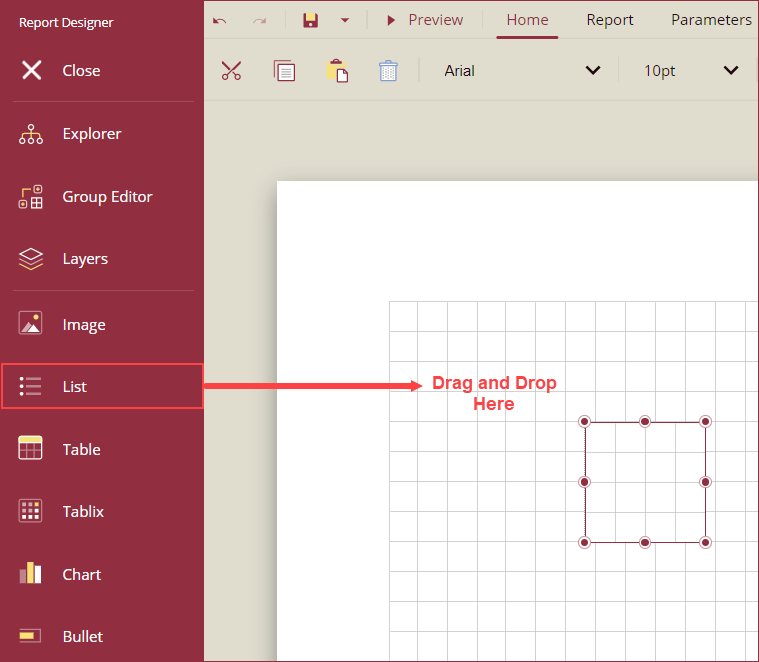
Using the Inspector Panel on the right side of your screen, customize the appearance of the list. See the Inspector Panel Properties section for more information on the properties of the List control.
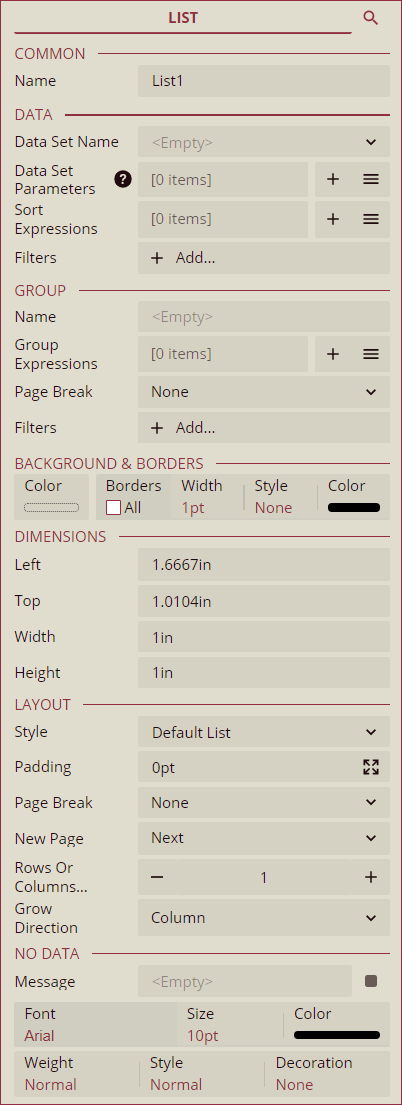
Now, drag and drop another report control onto the List control in the design area. For example, drag and drop the TextBox control on the List control.
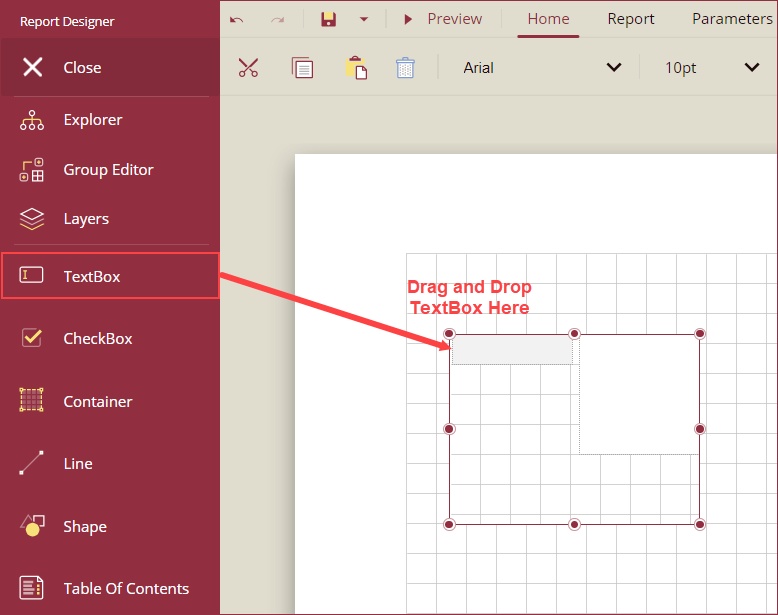
In the following example scenario,
A TextBox control is dropped onto the List control. The field (ProductID) of the dataset is bound to the TextBox control.
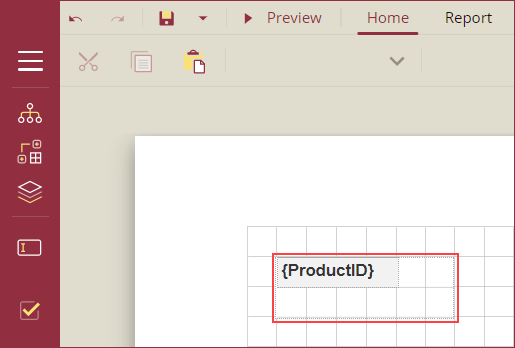
On previewing the report, the TextBox control repeats itself and displays all the ProductIDs present in the dataset.
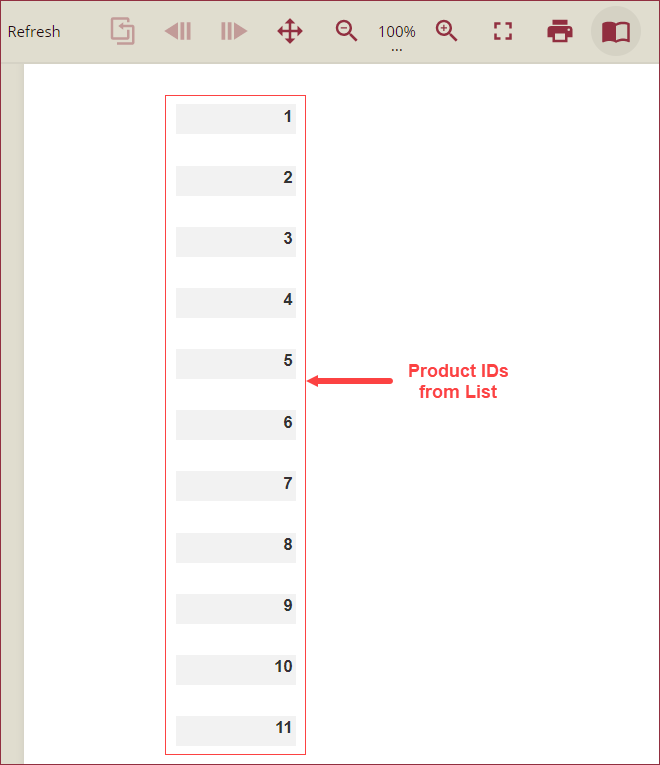
Inspector Panel Properties
Common
| Property | Description |
|---|---|
| Name | Add a unique name to the container. Special characters such as period (.), space ( ), forward slash (/), backslash (\), exclamation marks (!), and hyphens (-) are not supported. You can use an underscore (_) in the name of the List. |
Data
| Property | Description |
|---|---|
| Data Set Name | Select a dataset from the dropdown. Use this dropdown when you have more than one dataset bound to the report. |
| Data Set Parameters | Use the + Add button to add parameters to the dataset. You can enter static values, expressions, or data fields as parameters. See the Expression Editor help article for more information. |
| Sort Expressions | Set a sort expression for the List control using this property. See the Sort Data help article for more information. |
| Filters | Add filters to filter out the data from the report. See the Filter Data help article for more information. |
Group
| Property | Description |
|---|---|
| Name | Add a unique name to the group. Special characters such as period (.), space ( ), forward slash (/), backslash (\), exclamation marks (!), and hyphens (-) are not supported. You can use an underscore (_) in the name of the container. |
| Group Expressions | Enter an expression to use for grouping the data. Click the + Add button to add the group expressions. |
| Page Break | Select a page break option (None, Start, End, StartAndEnd, or Between) using the dropdown. |
| Filters | Add filters to filter out the grouped data from the report. See the Filter Data help article for more information. |
Background & Borders
| Property | Description |
|---|---|
| Color | Select the background color of the container. |
| Borders | Select the type of border to apply to the container. Border options for lists in Wyn are: Left, Right, Top, Bottom, and All. |
| Width | Select the width of the borderline. |
| Style | Select a style for the border from the following options: Dotted, Dashed, Solid, Double, Groove, Ridge, and Inset. |
| Color | Select a color for the borderline. |
Dimensions
| Property | Description |
|---|---|
| Left | Set the left margin of the list control. |
| Top | Set the top margin of the list control. |
| Width | Set the width of the list control. |
| Height | Set the height of the list control. |
Layout
| Property | Description |
|---|---|
| Style | Select a color theme for the container from the dropdown. |
| Padding | Set the padding of the list items. You can use the Expand button to set the padding in all four directions. |
| Page Break | Set a page break between the List control and other report elements using the dropdown. The following options are available in the dropdown, None: No page break between the list control and other elements. Start: Page break at the start of the list control. End: Page break from the end of the list control. StartAndEnd: Page break at both the start and end of the list. |
| New Page | Select an option from to start the content after a page break. The available options are Next, Odd, and Even. |
| Rows or Columns Count | Enter a value to add the number of rows or columns to List control. |
| Grow Direction | Select a growing direction of the list from the following options: Column, ColumnReverse, Row, or RowReverse. |
No Data
| Property | Description |
|---|---|
| Message | Enter a message to display for no data content. |
| Font, Size, and Color | Set the font family, size, and color of the font for the No Data content. |
| Weight, Style, and Decoration | Set the appearance of the No Data content using the Weight, Style, and Decoration properties. |



