Map
The Map settings allow you to use the Mapbox in Wyn Enterprise. To configure the Map settings, navigate to Dashboards Settings-> Map on the Admin Portal.
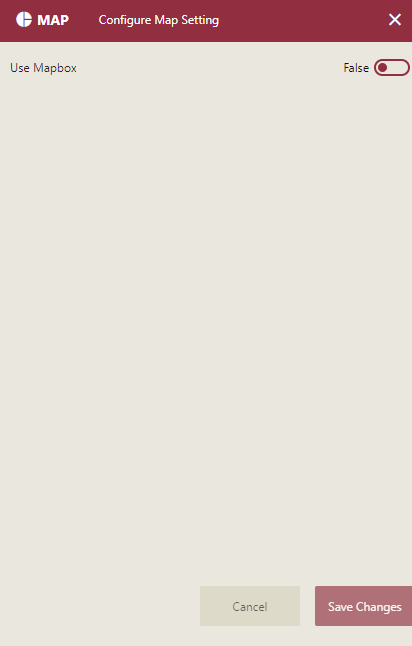
Configure Map Settings
Use Mapbox: Set the Use Mapbox property to True, to use the Mapbox services. If the Mapbox property is set to True, then the following settings as shown below are displayed.
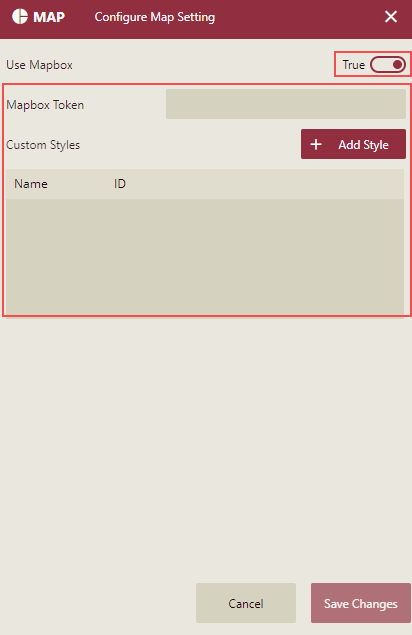
The map settings and their descriptions are given in the following table.
Setting | Description |
|---|---|
Mapbox | Set this property to True, to use the Mapbox services. |
Mapbox Token | When you register a "Mapbox" account(https://www.mapbox.com/) and log into it, you get an access token. This token is the Mapbox Token. |
Custom Styles | You can add the custom styles created in the Mapbox, into the Wyn from here and then use them in the Map under the Base Map Style property while designing the dashboards. By default, the following styles are provided by Mapbox: Normal, Dark, and Light. |
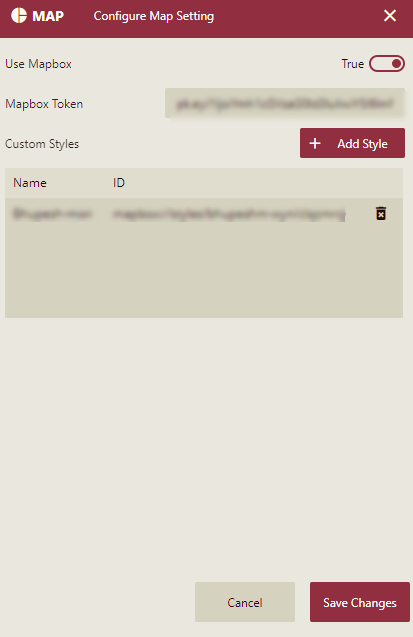
Adding Custom Style(s) Using Mapbox
Register a "Mapbox" account(https://www.mapbox.com/) and log in to get the access token.
Add the Mapbox token to the Wyn Admin portal in the Map under Configuration->Dashboard Settings
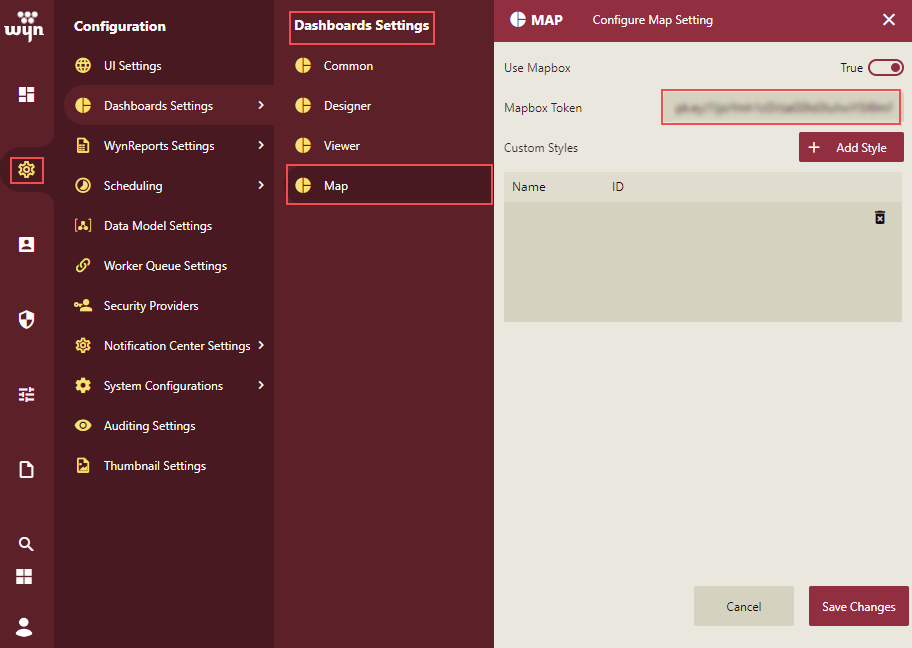
Add the Custom Style
You can add the custom styles in Mapbox as follows:
Login to the Mapbox website(https://www.mapbox.com/)
Click the Create a map in studio link to customize a style and choose a template to create a map. You can modify the style as per your preference.
Publish the style and copy the Style URL.
In the Wyn Admin portal in the Map under Configuration->Dashboard Settings, click the Add Style button corresponding to Custom Styles and add the copied custom style.

The style will be added.
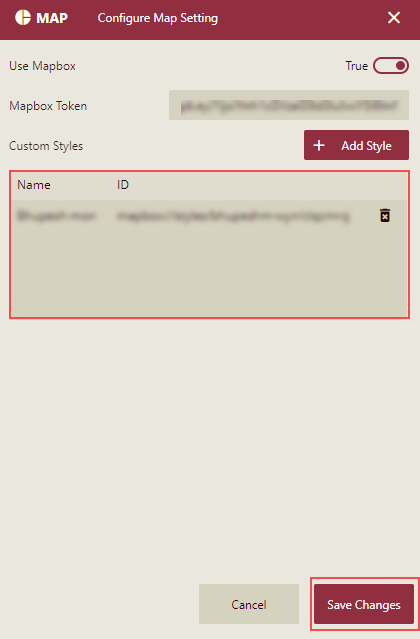
Click the Save Changes button to save the map style.
Set the Base Map style for the Map component in the Document and Resource Portal.
Once the Use Mapbox property is set to True and the custom style is added in the Admin Portal, then in the Document and Resource portal, the Use Mapbox property is displayed to customize the appearance of a map scenario under the Inspector Panel properties of the dashboard designer window. Once you set the Use Mapbox property to True another property Base Map Style is displayed. The Custom Style added in the Admin portal will also be displayed in the Base Map Style dropdown list along with the default styles provided by Mapbox( Normal, Dark, and Light).
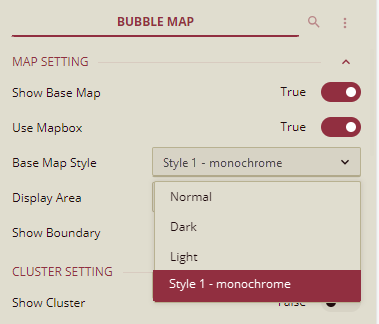
Note: Mapbox property is supported for the built-in maps (including "Bubble/Flow line/Heat/Area" maps) that use the open street map as a tile layer. It is not for the old map control. For more information see the MAP Setting property under Customize Appearance section for the following help articles Bubble Map, Heat Map, Flow Line Map, Area Map



