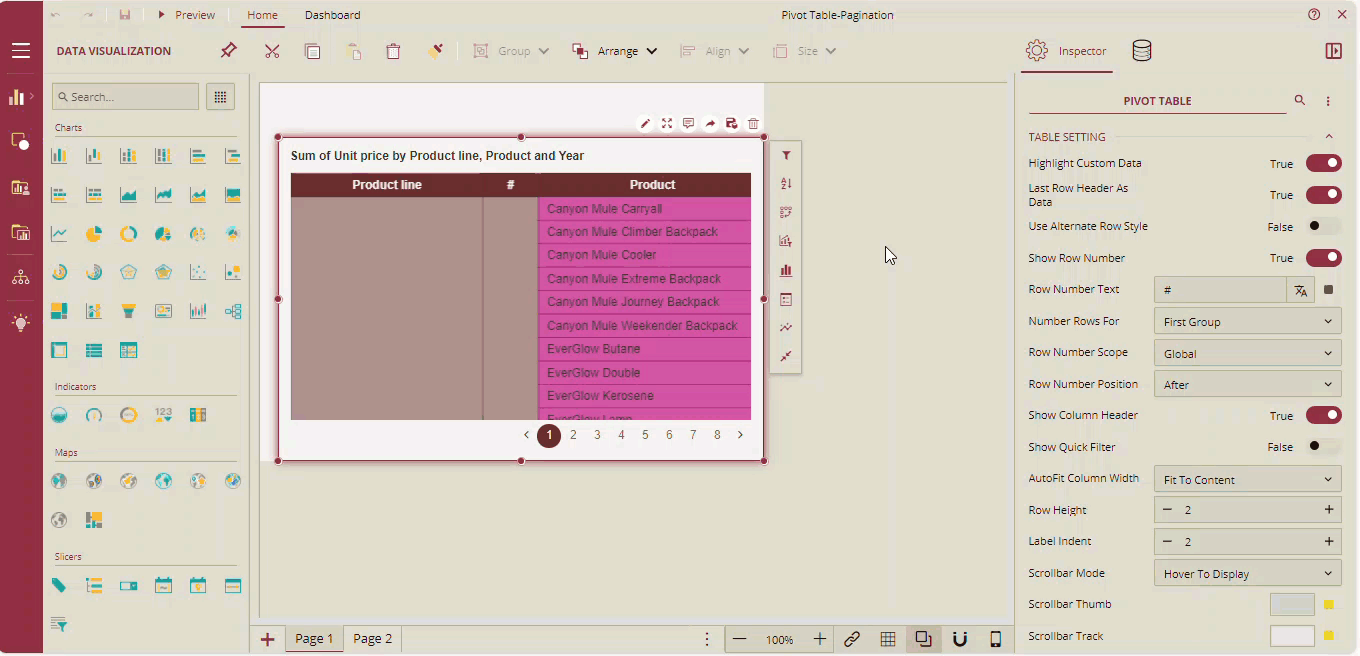- Getting Started
- Administration Guide
-
User Guide
- An Introduction to Wyn Enterprise
- Document Portal for End Users
- Data Governance and Modeling
- Working with Resources
- Working with Reports
-
Working with Dashboards
- Dashboard Designer
- Selecting a Dataset
- Data Attributes
- Dashboard Scenarios
- Dashboard Templates
- Component Templates
- 3D Scene
- Explorer
- Visualization Wizard
- Data Analysis and Interactivity
- Dashboard Appearance
- Preview Dashboard
- Export Dashboard
- Dashboard Lite Viewer
- Using Dashboard Designer
- Animating Dashboard Components
- Document Binder
- Dashboard Insights
- View and Manage Documents
- Understanding Wyn Analytical Expressions
- Section 508 Compliance
- Subscribe to RSS Feed for Wyn Builds Site
- Developer Guide
Pagination
When there is a lot of data displayed on the dashboard, then you can enable pagination for the pivot table and view the data in the pagination mode.
Enable Pagination Mode
Perform the following steps to enable pagination mode.
On the Inspector tab, under the Interaction section, you can see the Enable Pagination option. By default, it is set to True. When it is true, you can see the pagination on the pivot table. You can set it to False if pagination is not required.
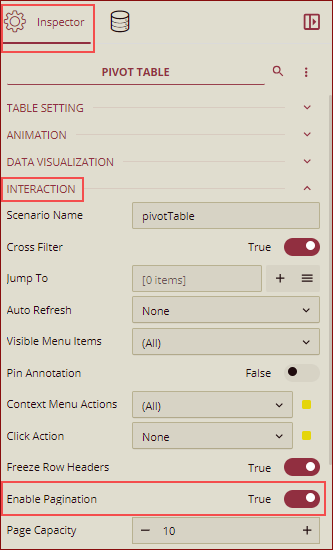
You can set the number of rows to be displayed per page by using the Page Capacity option. The default value is 10.
Example: In the below example, we have set Enable Pagination to True and Page Capacity to 20.
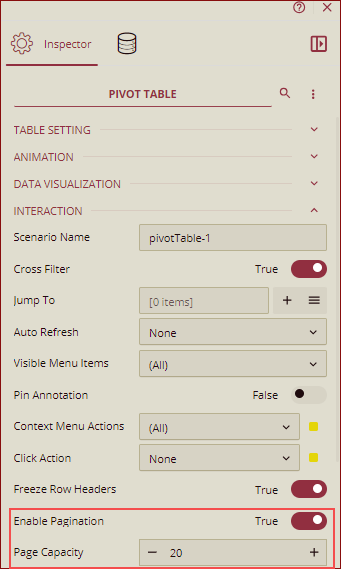
The pivot table will be displayed in the pagination mode with 20 rows per page.
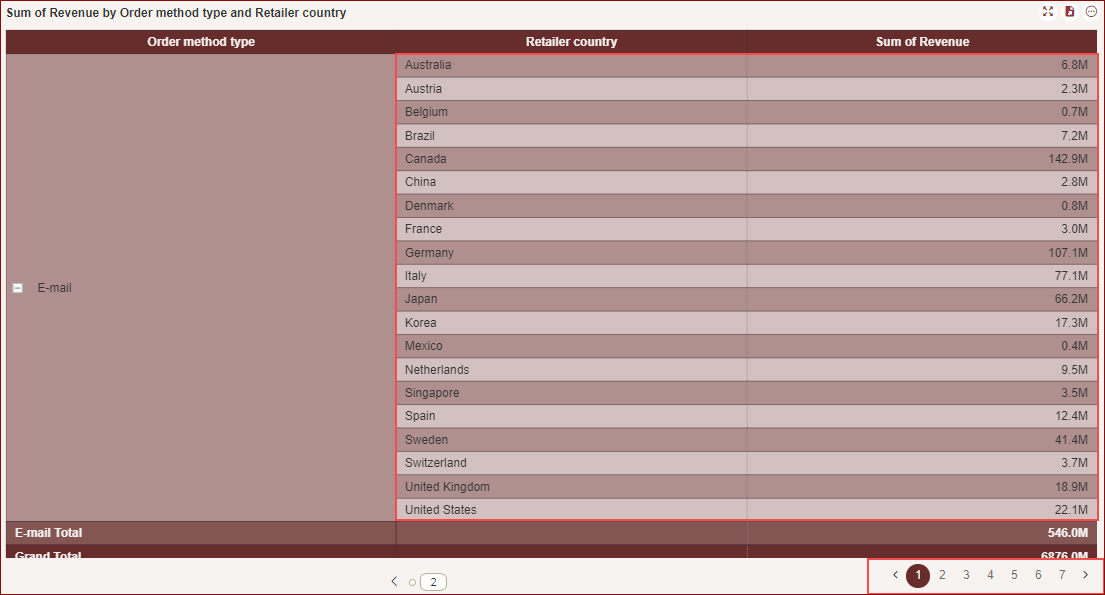
Note: Expanding and collapsing, do not affect the page numbers.
Pagination on Auto Scroll
When the auto scroll is enabled by setting Auto Scroll: On, you can turn the pages automatically by setting Page Turning: On. By default, it is set to False.
On the Inspector tab, under the Animation section, you can see the Auto Scroll property. By default, it is set to Off. Set Auto Scroll: On to auto scroll the page. Now set Page Turning: On as shown below.
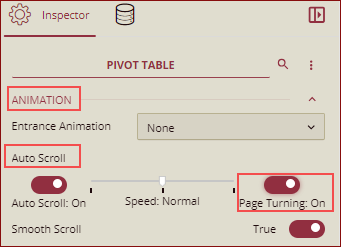
Example: In the below example, we have set Auto Scroll: On and Page Turning: ON. On preview, the pages will be turned automatically after scrolling as shown below.
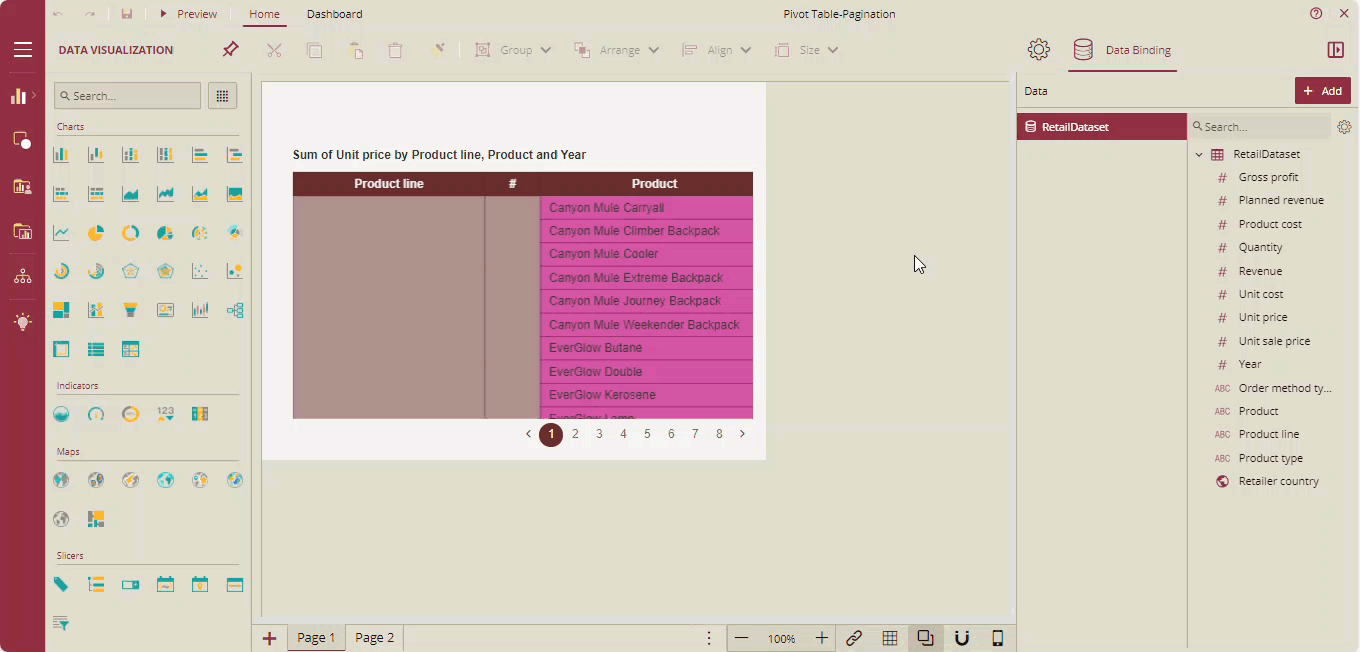
Note: The row numbers will remain consistent after switching pages.
Pagination on Conditional Formatting
When conditional formatting is applied to an entire column, pagination for each cell is styled consistently according to the set condition.
Example: In this example, we have applied the condition that when the Sum of Unit Price is greater than 8000, then the cell color for column Year should be orange with a dashed border as shown below.
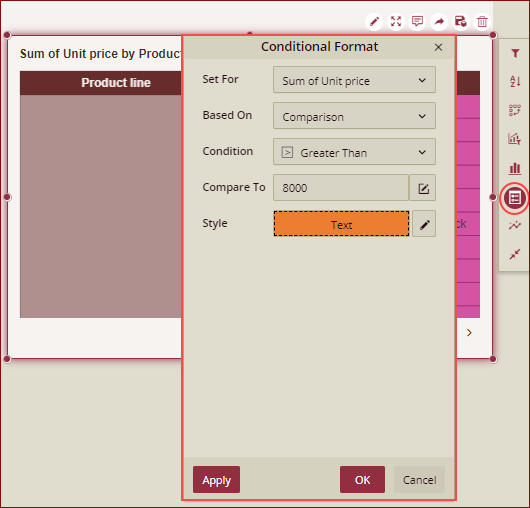
So, on preview, the cell color of the column Year in the pivot table where the Sum of Unit Price is greater than 8000, will have the fill color as orange with a dashed cell border as shown below.