- Getting Started
- Administration Guide
-
User Guide
- An Introduction to Wyn Enterprise
- Document Portal for End Users
- Data Governance and Modeling
- Working-with-Resources
- Working with Reports
- Working with Dashboards
- View and Manage Documents
- Understanding Wyn Analytical Expressions
- Section 508 Compliance
- Developer Guide
Document Binding
Document Binding in Wyn Enterprise is used to bind multiple documents (dashboards and reports), in one compressed file and export them using a scheduled task.
To bind multiple documents in one scheduled task, navigate to the document list on Resource or Document Portal and follow the below instructions,
Select a dashboard or a report and click the info icon on the top right corner of your screen.
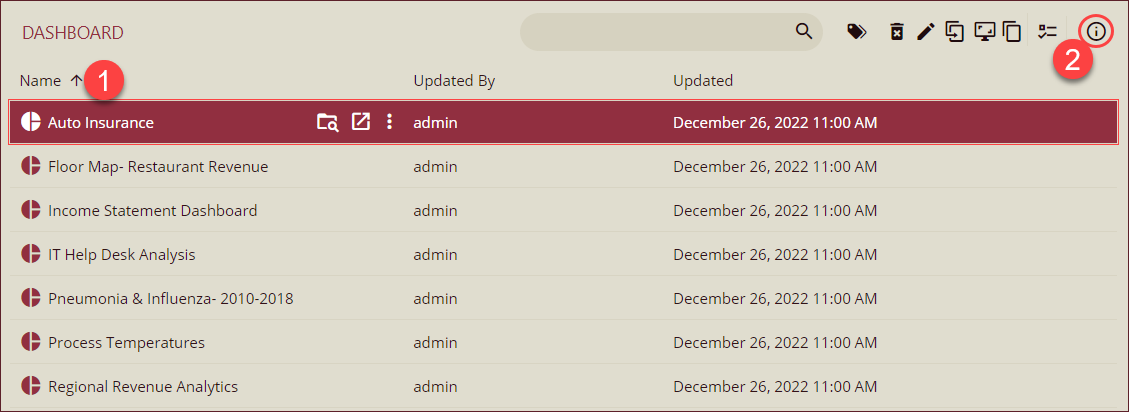
Info pane will appear on the right side, navigate to the Tasks tab and click the + Add Task button to access the Add Task popup.
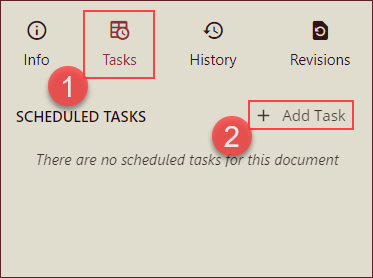
Basic Information: On the Add Task pop-up, add the basic information including Task Description, select an Execution option, and add execution details for the selected execution option. Click Next to continue.
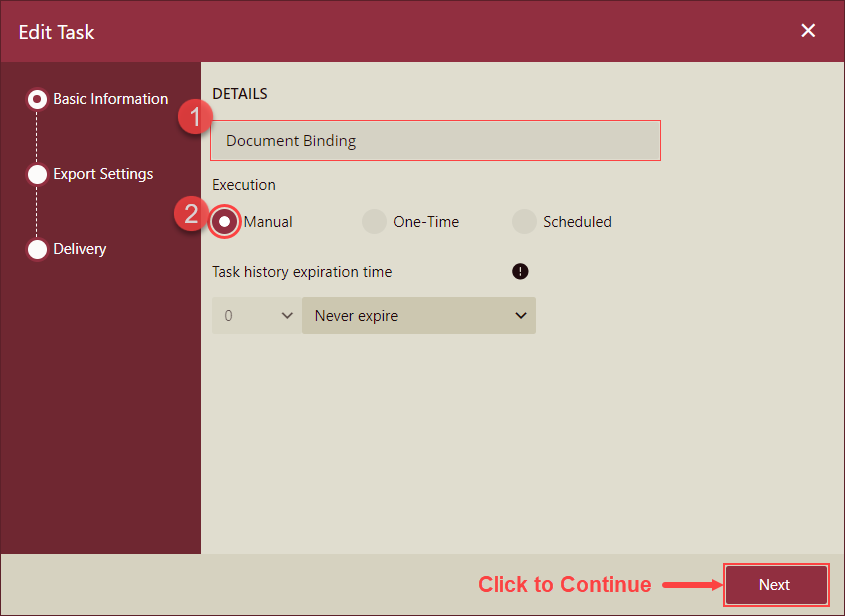
Export Settings: To bind other documents for exporting,
Add More Documents: Select documents from the Add More Documents dropdown under Document List using the check-box next to each document and click OK.
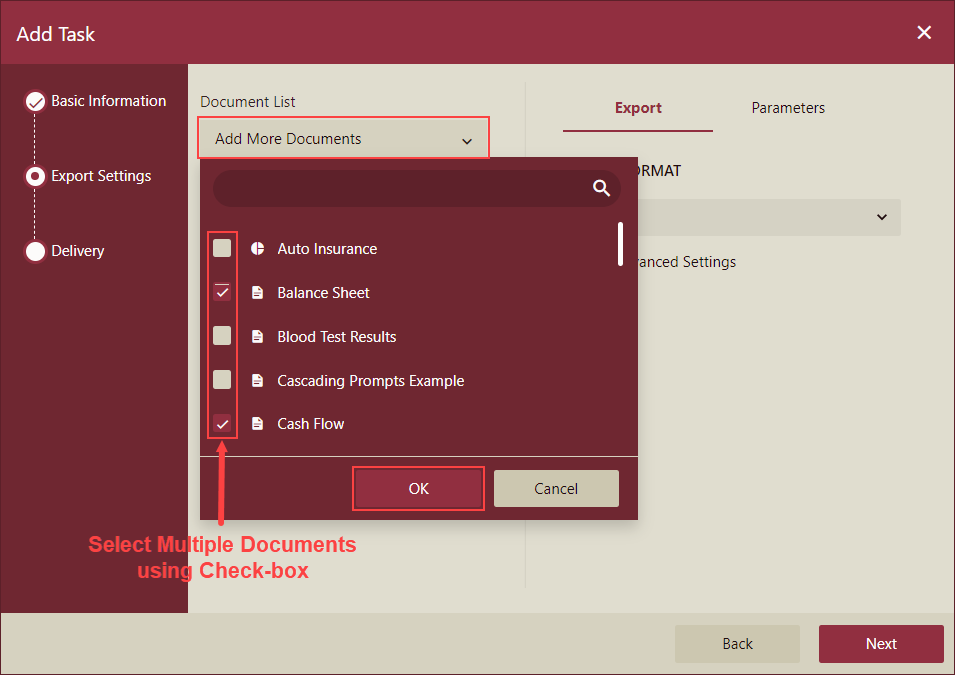
Export Format and Parameters: Select an Export Format of the documents from the Export tab, add parameters from the Parameters tab, and click Next. You can also manage the advanced settings of the export format by selecting the Advanced Settings check-box.
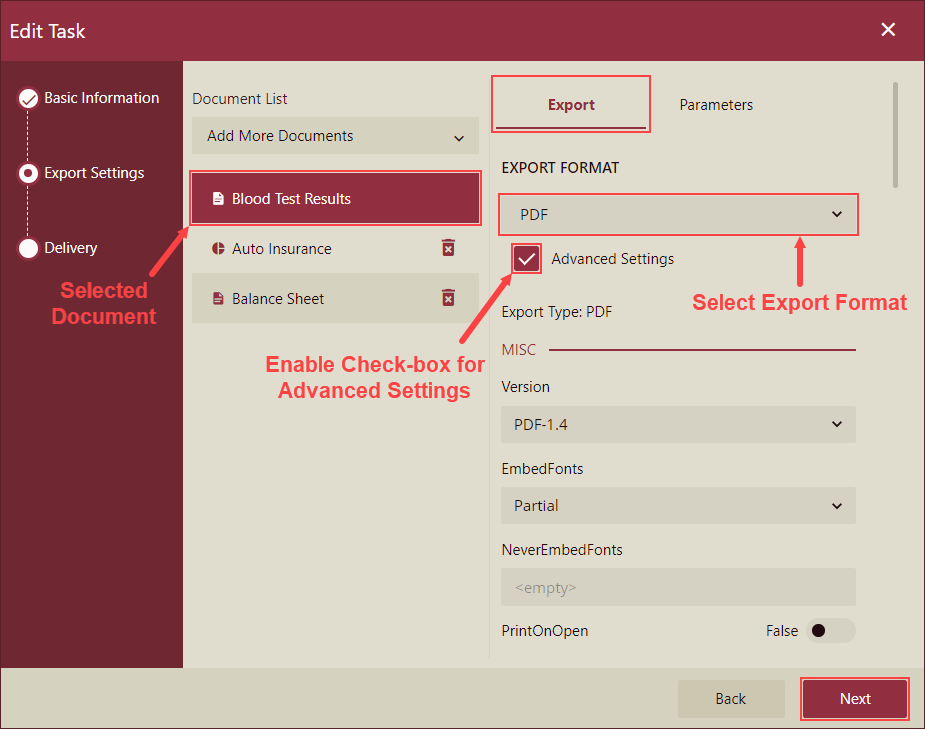
Note: Setting options under Export and Parameters tab are for individual documents. To change the export format or add parameters individually, select a document from the Document List and make the changes on Export and Parameters tab.
Delivery: Document Binding supports attachment type distribution with e-mail delivery options only. Set the delivery options by adding recipient email address in Email To, sender's email address in Reply To, Subject, and Body of the email. And, select Attachment Type from the dropdown and select a storage duration. To allow anonymous emails, select the Allow Anonymous checkbox. Click OK to finish.
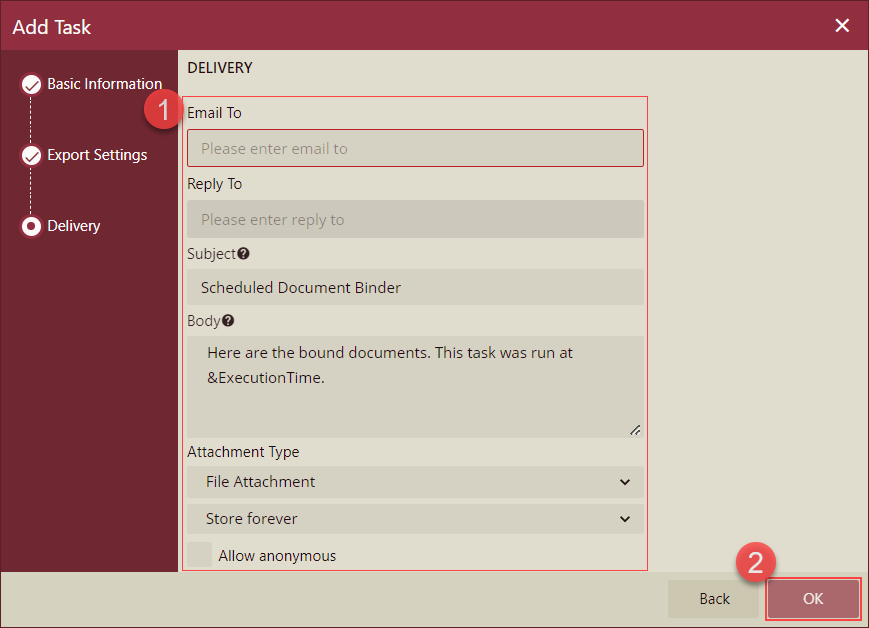
The scheduled task appears on the Tasks tab under Scheduled Tasks section. Use the play icon to run the task in real time or use the ellipses button to access Disable, Edit, Duplicate, and Delete options.
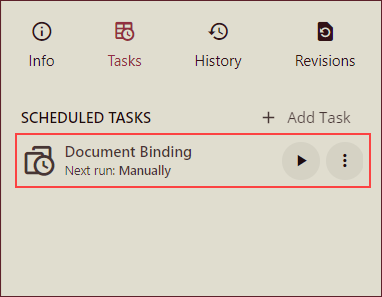
Note the following for Document Binding,
- Subtasks in document binding can run only in the same server. However, the subtasks can run in multiple Workers (Dashboards Workers / Report Workers).
- Timeout period of each subtasks of the document binding feature are same as the timeout period of the main task.
- Number of subtasks for a document binding task that can be created are limited to 50 documents.
- Since, the document binding process stores temporary files on the disk, ensure that the disk has sufficient space.
- Document binding supports Delivery Type as email only and the attachment type can only be a File.



