- Getting Started
- Administration Guide
-
User Guide
- An Introduction to Wyn Enterprise
- Document Portal for End Users
- Data Governance and Modeling
- Working-with-Resources
- Working with Reports
- Working with Dashboards
- View and Manage Documents
- Understanding Wyn Analytical Expressions
- Section 508 Compliance
- Developer Guide
Container
In Wyn Enterprise, the Container control is used to enhance the visual representation of your reports. Container control is used as a container for other report controls and highlights the report controls added to the container. You can also customize the appearance of the container using visual settings like the border, dimensions, background, and layout.
Note: Container control has no specific data associated with it.
To add a Container control to a report and to add other controls to the Container, navigate to the Report Designer and follow the below instructions:
Drag and drop the Container control onto the designer area from the Designer Toolbar.
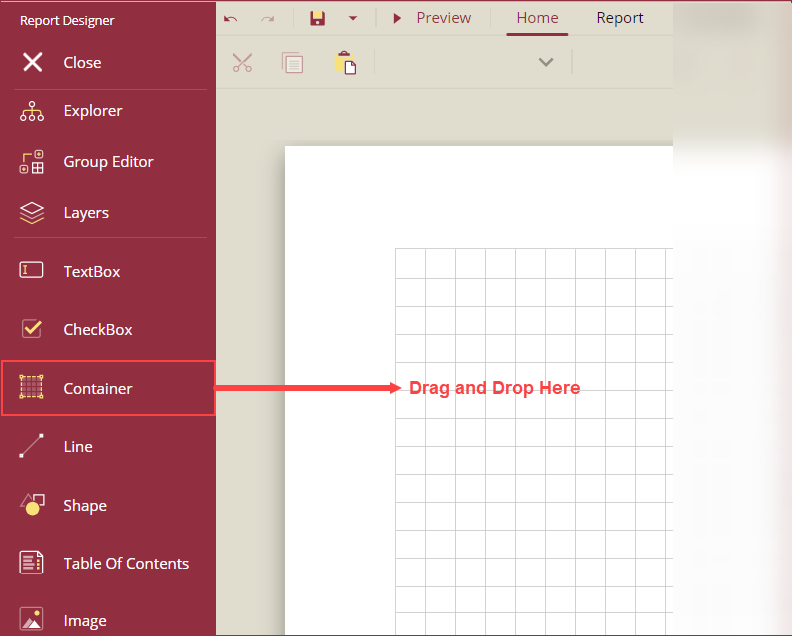
Using the Inspector Panel on the right side of your screen, customize the appearance of the container. See the Inspector Panel Properties section for more information on the properties of the Container control.
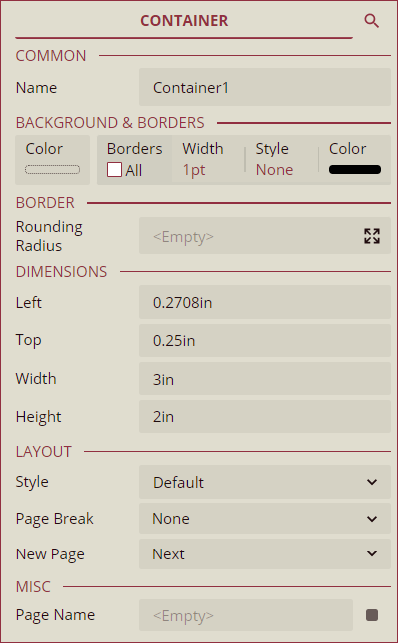
To add other controls to the Container, drag and drop the control from the designer toolbar onto the Container in the design area.
The following image illustrates an example scenario of a container control with a checkbox, a textbox, and a line control in it.
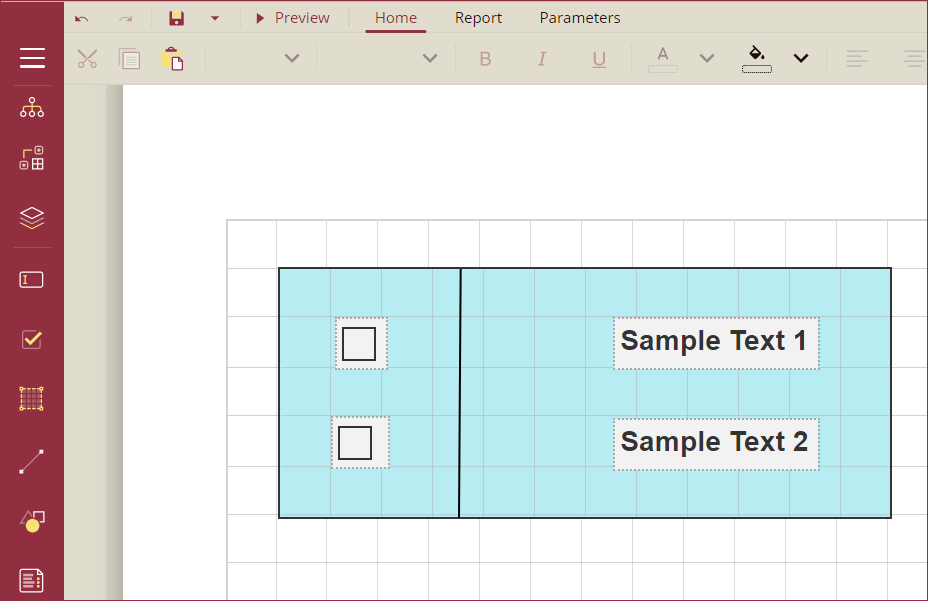
Inspector Panel Properties
Common
Property | Description |
|---|---|
Name | Add a unique name to the container. Special characters such as period (.), space ( ), forward slash (/), backslash (\), exclamation marks (!), and hyphens (-) are not supported. You can use an underscore (_) in the name of the container. |
Background & Borders
Property | Description |
|---|---|
Color | Select the background color of the container. |
Borders | Select the type of border to apply to the container. Border options for containers in Wyn are: Left, Right, Top, Bottom, and All. |
Width | Select the width of the borderline. |
Style | Select a style for the border from the following options: Dotted, Dashed, Solid, Double, Groove, Ridge, and Inset. |
Color | Select a color for the borderline. |
Border
Property | Description |
|---|---|
Rounding Radius | Set the radius of the rounded corners. Acceptable radius values range from 1 to 30 points. To set the rounding radius for specific corners, click the Expand button and set the radius of each corner using the input boxes. |
Dimensions
Property | Description |
|---|---|
Left | Set the left margin of the container. |
Top | Set the top margin of the container. |
Width | Set the width of the container. |
Height | Set the height of the container. |
Layout
Property | Description |
|---|---|
Style | Select a color theme for the container from the dropdown. |
Page Break | Select a page break option (None, Start, End, StartAndEnd, or Between) generated by instances. |
New Page | Select an option from to start the content after a page break. The available options are Next, Odd, and Even. |
Misc
Property | Description |
|---|---|
Page Name | Add a name to the container to use when exporting the report. |



