- Getting Started
-
Administration Guide
-
Get Started with Administering Wyn Enterprise
- System Requirements
- Installing on Windows
- Installing on Linux
- Installing using Docker
- License Wyn Enterprise
- Deploying with HTTPS
- Deploying with Reverse Proxy
- Deploying to Azure App Service (AAS)
- Deploying to Azure Kubernetes Service (AKS)
- Deploying to AKS using Helm Chart
- Deploying to Local Kubernetes
- Deploying to Kubernetes Cluster using Helm Chart
- Deploying as a Virtual Directory or Sub-Application
- Deploying to Amazon ECS
- Deploying to Amazon EKS using Helm Charts
- Deploying in a Distributed Environment
- Migration from ActiveReports Server 12
- Upgrade Wyn Enterprise to Latest Version
- Logging on to the Administrator Portal
- Ports in Firewall
- Configuration Settings
- Account Management
- Security Management
- System Management
- Document Management
- How To and Troubleshooting
-
Get Started with Administering Wyn Enterprise
- User Guide
- Developer Guide
Deploying with HTTPS
This article introduces the steps to publish Wyn Enterprise on the public Internet using the System Configuration settings of the Admin Portal. Here, the administrator will use the built-in Wyn HTTPS settings instead of firewall or reverse proxy. Wyn HTTPS settings help to build secure network communication.
This is the primary approach to deploy Wyn Enterprise with HTTPS.
Deploy Wyn Enterprise with HTTPS
The following section describes the steps to deploy Wyn Enterprise services directly on HTTPS where it is publicly accessible by the users.
On the Admin Portal, navigate to Configuration > System Configuration settings.
Set the Enable Built-in HTTPS property to True.
Note: If you disable the HTTPS setting after enabling it (i.e. change this setting from 'True' to 'False'), then you need to clear the site data for Chrome and Microsoft Edge after Wyn Enterprise restarts.
Configure the HTTPS default port settings. If the Enable HTTPS Default Port(443) property is set to 'True', you can directly use the domain name to access the site. Else, you need to add the port number ':51980' after the domain name to access the site.
Upload the built-in HTTPS certificate file (pfx format) using the Upload button.
Enter the password for the built-in HTTPS certificate file.
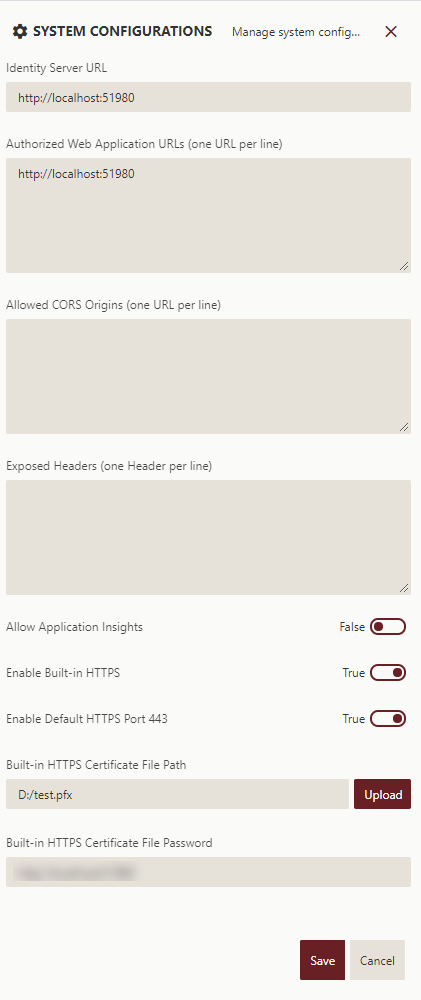
Click the Save button.



