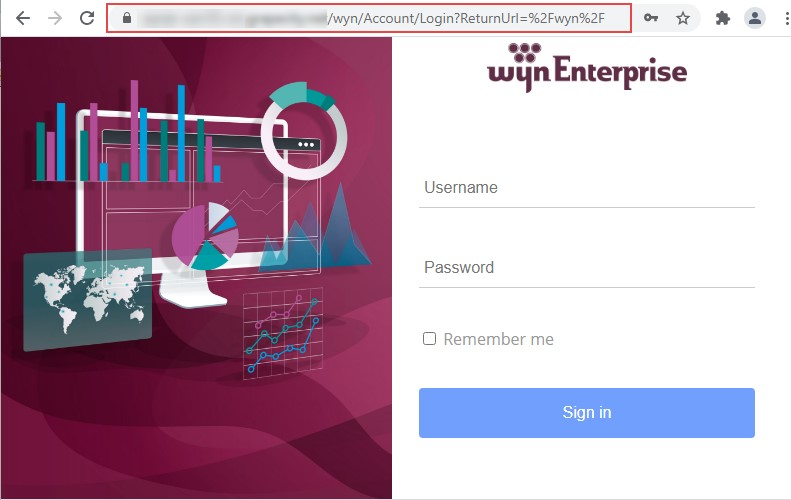- Getting Started
-
Administration Guide
-
Get Started with Administering Wyn Enterprise
- System Requirements
- Installing on Windows
- Installing on Linux
- Installing using Docker
- License Wyn Enterprise
- Deploying with HTTPS
- Deploying with Reverse Proxy
- Deploying to Azure App Service (AAS)
- Deploying to Azure Kubernetes Service (AKS)
- Deploying to AKS using Helm Chart
- Deploying to Local Kubernetes
- Deploying to Kubernetes Cluster using Helm Chart
- Deploying as a Virtual Directory or Sub-Application
- Deploying to Amazon ECS
- Deploying to Amazon EKS using Helm Charts
- Deploying in a Distributed Environment
- Migration from ActiveReports Server 12
- Upgrade Wyn Enterprise to Latest Version
- Logging on to the Administrator Portal
- Ports in Firewall
- Configuration Settings
- Account Management
- Security Management
- System Management
- Document Management
- How To and Troubleshooting
-
Get Started with Administering Wyn Enterprise
- User Guide
- Developer Guide
Deploying as a Virtual Directory or Sub-Application
You can install Wyn Enterprise as a virtual directory or sub-application in Internet Information Services (IIS).
Prerequisites:
Internet Information Services (IIS) should be enabled.
Modules such as Url Rewrite 2.1 and Application Request Routing 3.0 must be installed. For more information, refer to this topic.
The latest version of Wyn Enterprise must be installed on your system.
Steps:
This section describes how to deploy Wyn Enterprise as a sub-application in Internet Information Services (IIS).
Create a folder for the sub-application on your system.
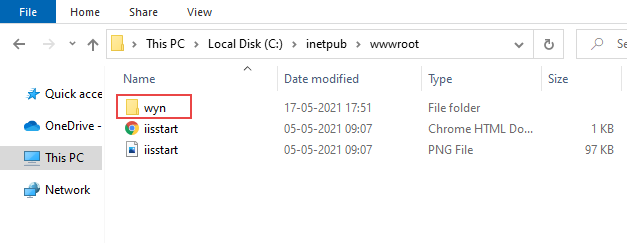
Open Internet Information Services (IIS) Manager.
In the Connections panel on the left, expand the Sites folder under your computer's directory.
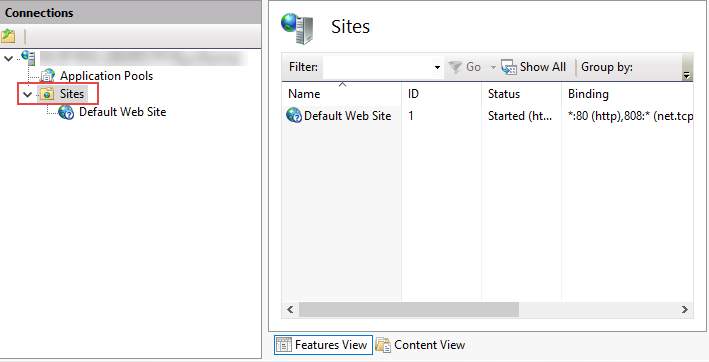
Create a new website or select an existing website.
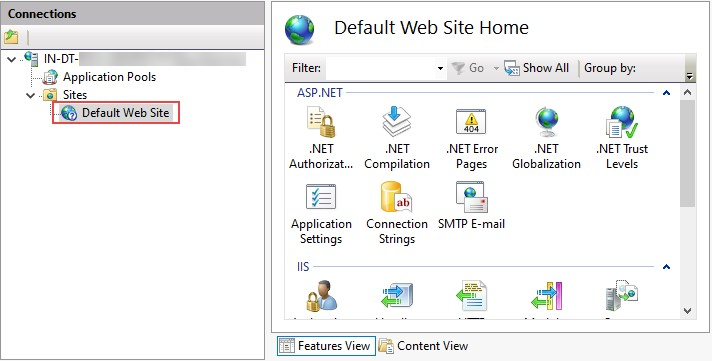
Then, right-click the selected website and select Add Application.
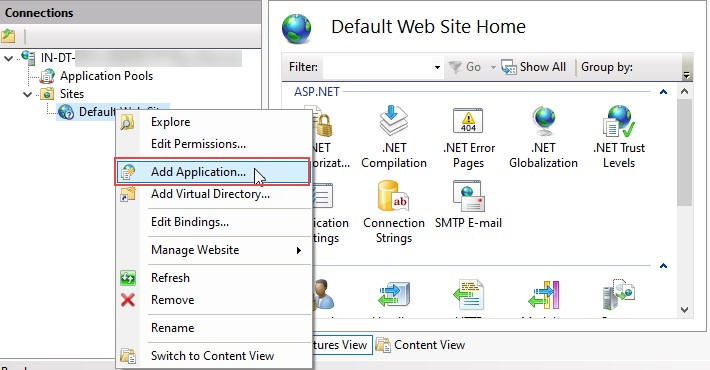
In the Add Application dialog that appears, fill in the alias name for the sub-application and the physical path for the sub-application folder created in step 1.
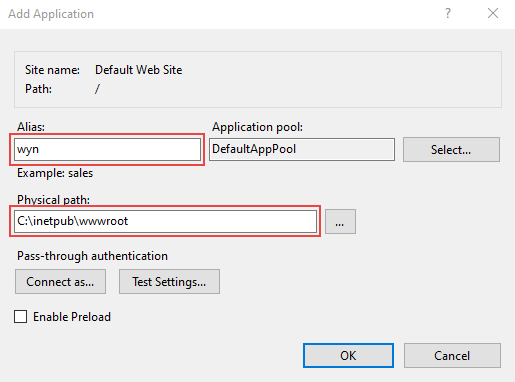
Click OK to save the changes.
Select the sub-application in the Connections panel, and then choose URL Rewrite from the Features View.
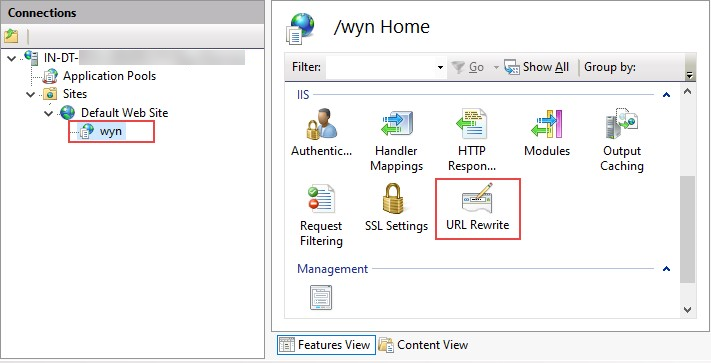
Under the Actions pane on the right, select Add Rule(s).
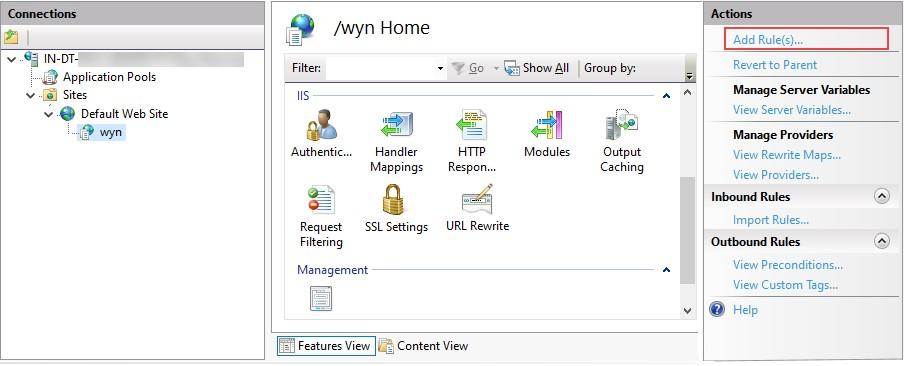
In the Add Rule(s) dialog that appears, select 'Reverse Proxy' as the inbound and outbound rule.
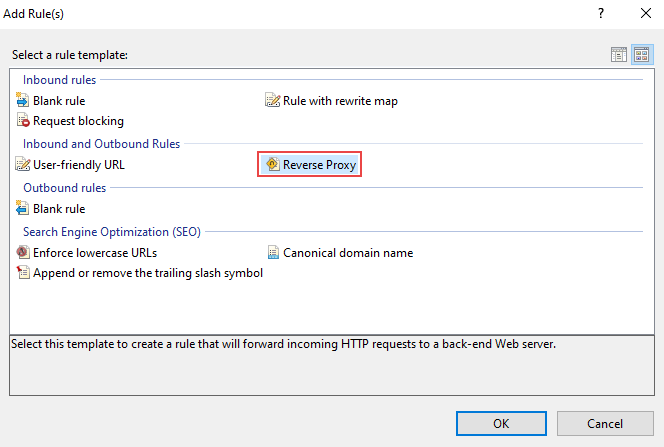
Enter 'localhost:51980/wyn' as the server name where HTTP requests will be forwarded.
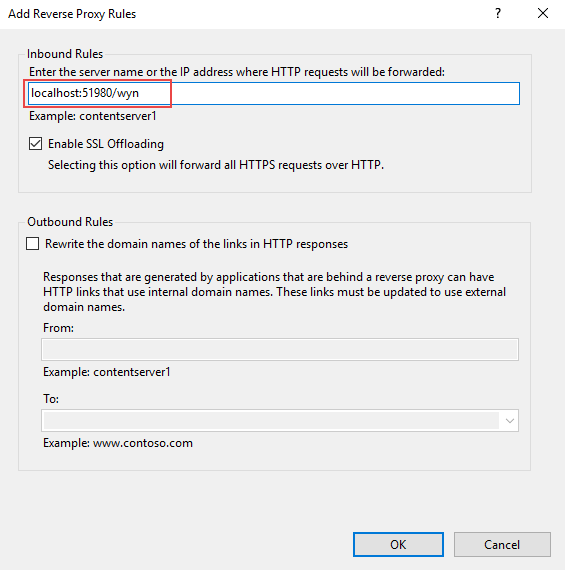
Click OK to save the new rule.
Now, modify the configuration file to specify the path base as your sub-application's name.

Restart the Wyn Services from the Service Control Manager.
Finally, open the sub-application in the web browser.