External Storage
As an admin at the Wyn Enterprise portal, you can create the task delivery destinations using FTP, SFTP, and AWS_S3 methods. Users can choose these methods to send the scheduled task results. You can create and manage the task delivery destination using External Storage. Admin can control their permissions as well.
To Add a New External Storage
On the Admin Portal, navigate to Configuration Settings >> Scheduling>>External Storage click Add Storage.
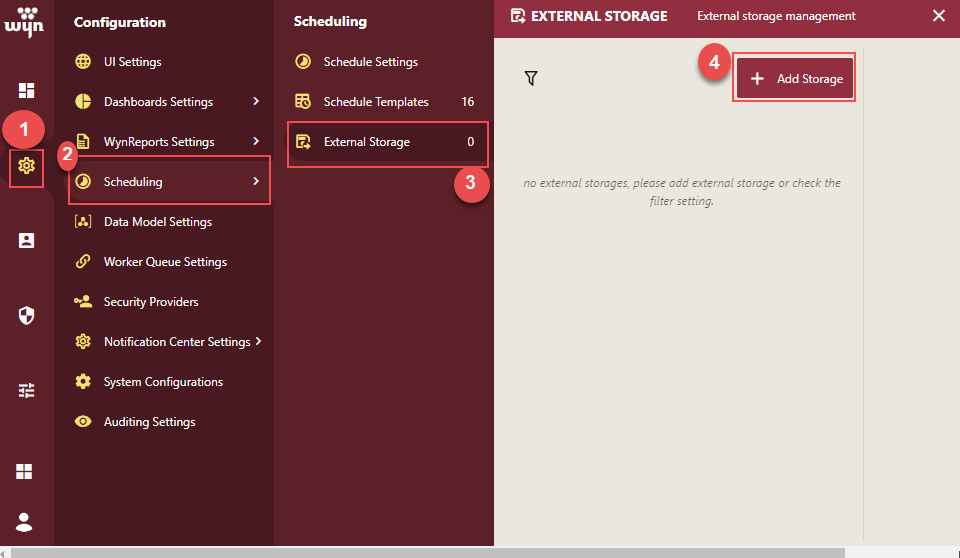
Add the following Basic Information
Give a Storage Name.
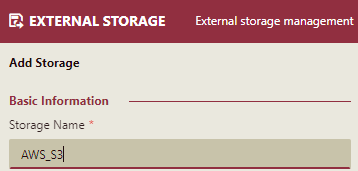
Select the Storage Type (FTP, SFTP, AWS_S3) from the dropdown list.
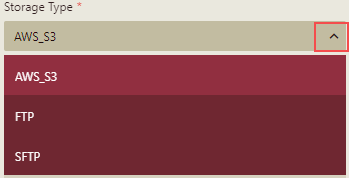
Give a description of the storage.
Enter the Storage Settings. The fields for the storage settings differ based on the storage type selected.
For Storage Type - FTP and SFTP, following fields are displayed.
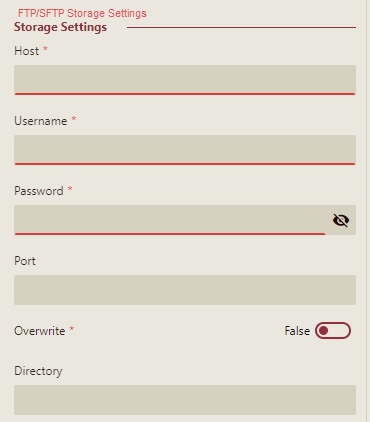
For Storage Type - AWS_S3, following fields are displayed.
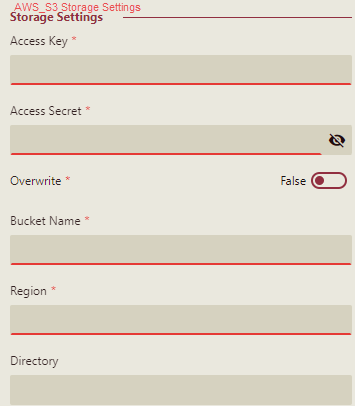
Enter the details and click the Create Storage button to create the external storage.
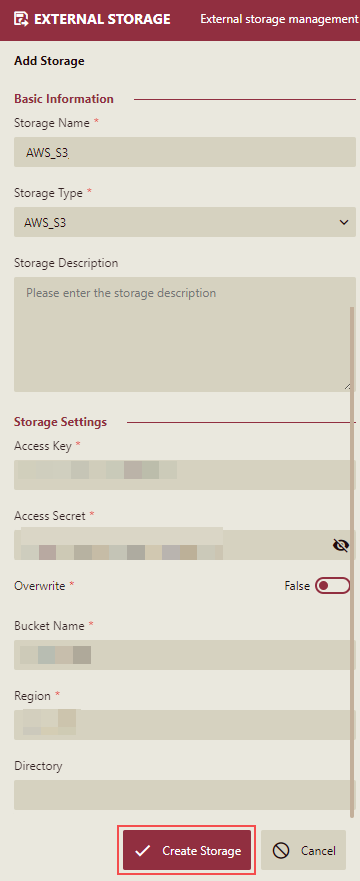
New storage is added to the External Storage section where you can edit the basic information, assign permissions, and manage storage settings.
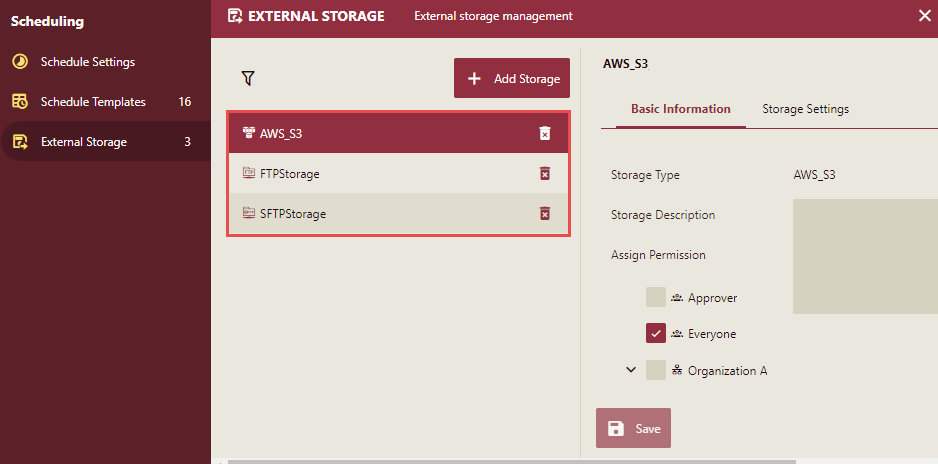
To Edit an External Storage
On the External Storage section, select the storage to edit. The editor will open on the right side of the page.
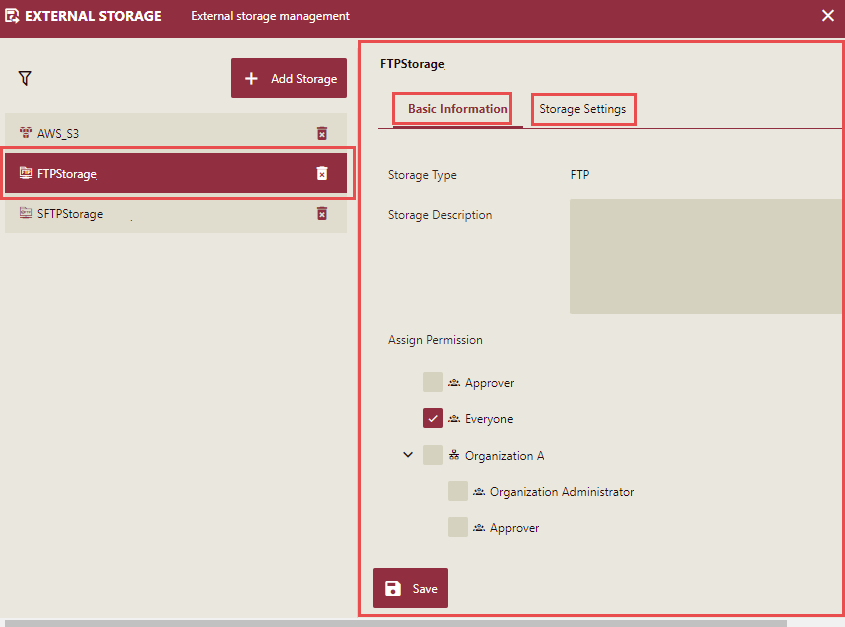
Under the Basic Information tab, you can modify the following properties of the external storage:
Storage Description: You can edit the description if required.
Assign Permission - Select the checkbox next to each role to allow users to have access to the external storage created.
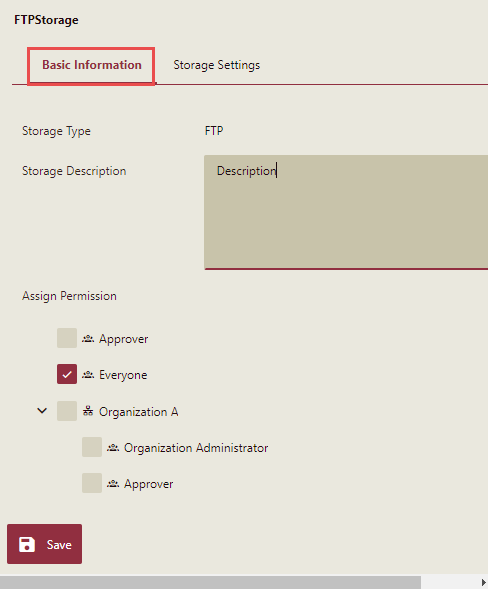
Under the Storage Settings tab, you can edit the storage setting details.
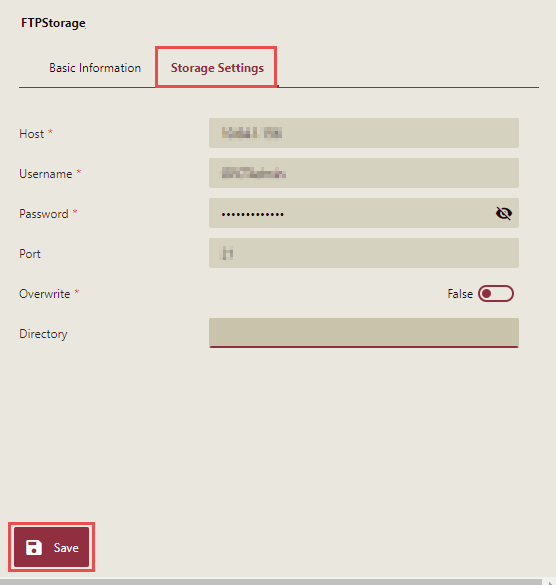
Click the Save button to save the changes.
To Delete an External Storage
On the External Storage section, select the storage to delete and click the delete button
 corresponding to it.
corresponding to it.Delete External Storage confirmation message is displayed.
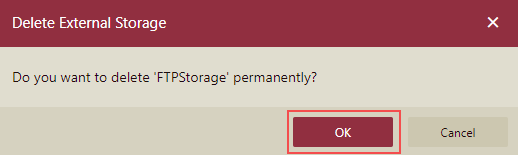
Click OK on the message box to delete the storage, else click the Cancel button.



