- Getting Started
-
Administration Guide
- Get Started with Administering Wyn Enterprise
- Configuration Settings
- Account Management
- Security Management
- System Management
- Document Management
- How To and Troubleshooting
- User Guide
- Developer Guide
System Languages
System Languages tab on the UI Settings page provides you with the ability to manage the official and custom language packages in the Wyn Enterprise application. On the System Languages tab, you can view, edit, upload, upgrade, publish, download, and discard custom language packages.
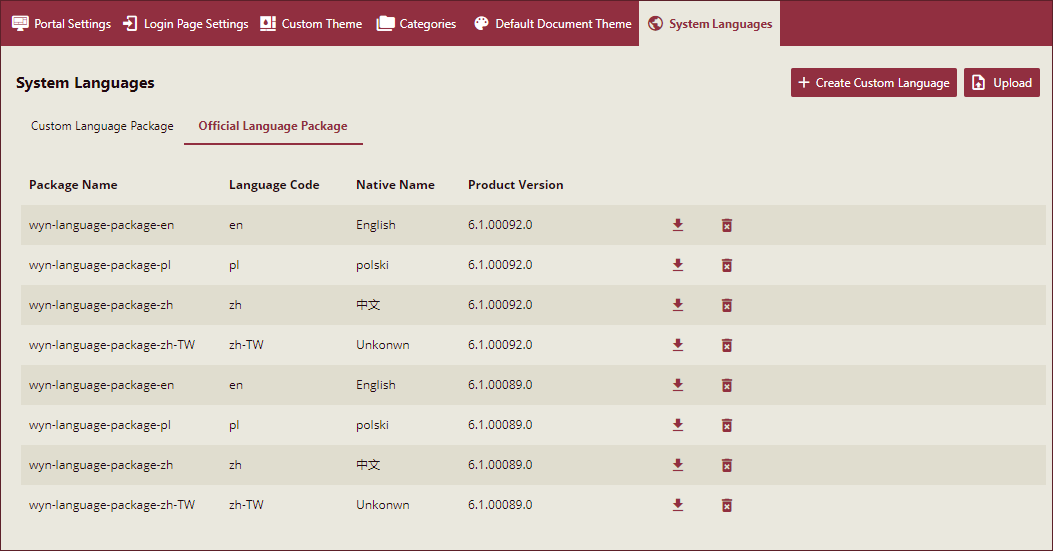
The System Languages tab comprises the following three sections:
Official Language Package: This lets you view and manage the available language packages in Wyn Enterprise.
Custom Language Package: This lets you view and manage a Custom Language Package in Wyn Enterprise.
Upload Language Package: This enables you to upload a Custom Language Package with a unique display name.
Note: The trial license includes the custom language package feature. However, in the case of a subscription license, you need to purchase the feature separately. For more information, please contact Wyn Enterprise Sales.
Official Language Package
Wyn Enterprise offers four Official Language Packages including English (en), Polish (pl), Chinese Simplified (zh), and Chinese Traditional (zh-TW). These official language packages are the basis of the customized language packages.
To view the official language packages, navigate to the Official Language Package tab on the System Languages page. The language packages vary depending on the Wyn Enterprise release version. Have a look at the below image.
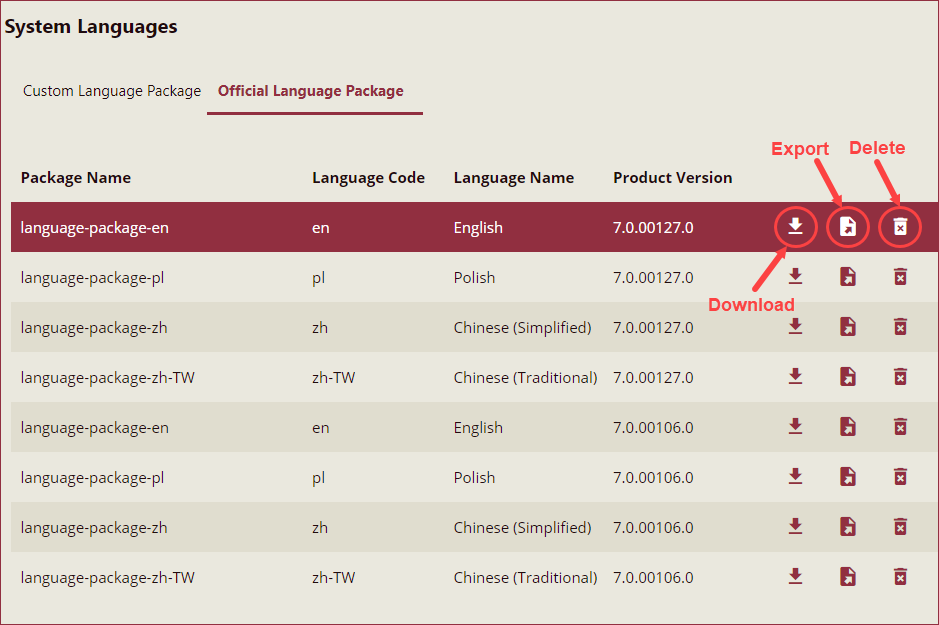
Use the download icon to save a language package on your system. The language packages are saved as a .zip file.
Use the export icon to export the language package files on your system.
Use the delete icon to remove a language package from the Wyn Enterprise application. Once deleted, the language package is removed permanently and cannot be retrieved.
Custom Language Package
To create a Custom Language Package, see the Create Custom Language Packages help article.
To view the basic details of the Custom Language Package, click the language package name on the Custom Language Package tab. Basic details will appear on the right panel of your screen with the Name, Version, Created Time, etc. of the custom language package.
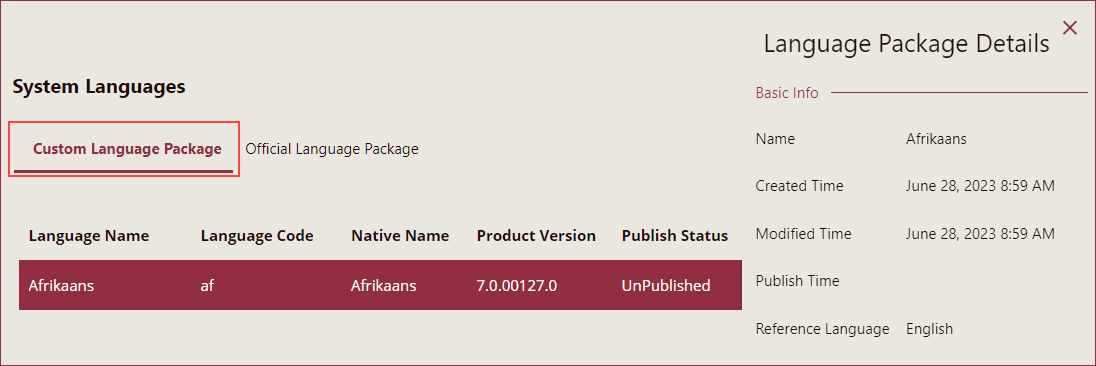
You can perform various tasks on a custom language package as described below,
Edit a Custom Language Package
To edit a custom language package,
Click the edit button on the language package you wish to edit.
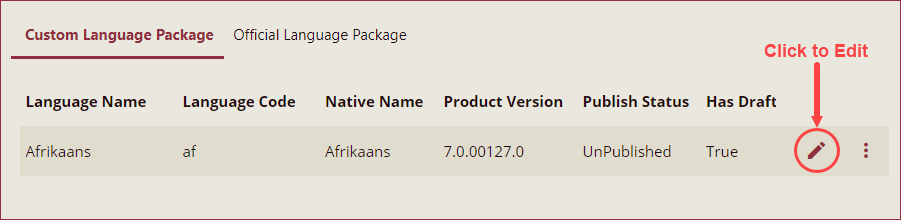
Language Package Designer will appear on your screen. Navigate to the appropriate section and edit the file.
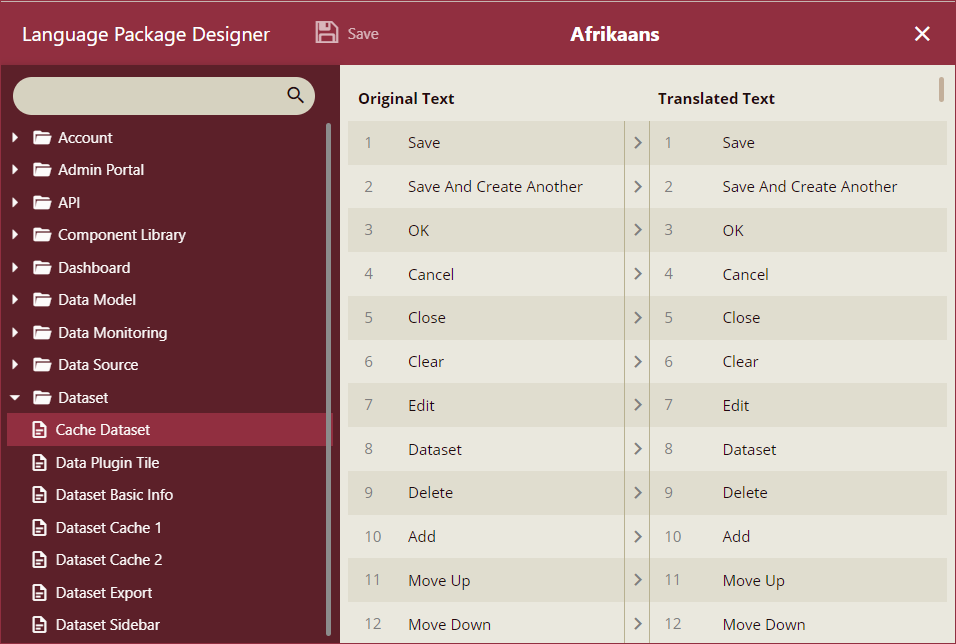
Publish a Custom Language Package
To publish and make a custom language package available in the Add Language Resource feature,
Select the ellipses button to access the context menu and choose the Publish option.
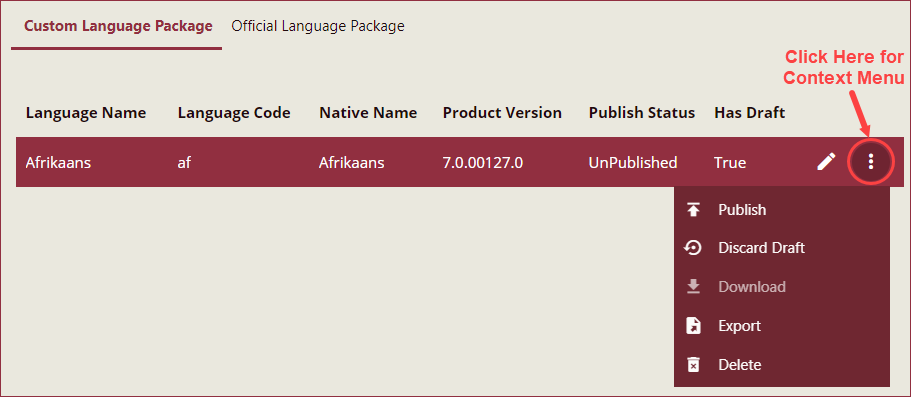
Click the Yes button on the Publish dialog box to publish the language package.
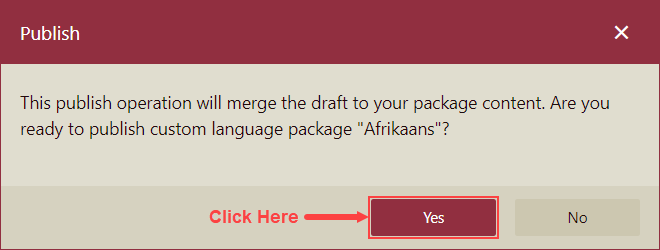
Discard Draft of a Custom Language Package
To discard the changes made to a custom language package saved as a draft,
Select the Discard Draft option from the context menu.
Click the Yes button on the Reset dialog box to discard the changes.
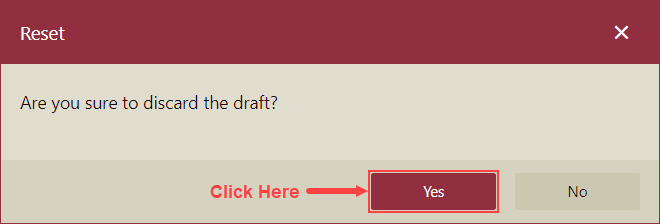
Download a Custom Language Package
To download a custom language package, select the Download option from the context menu. The language package will be downloaded to your local machine.
Note: In Wyn Enterprise, you can download published language packages only in Wyn Enterprise.
Export a Custom Language Package
To export a custom language package,
Select the Export option from the context menu.
Export dialog will appear on your screen, select the All Files checkbox to export all files of the language package or select the checkboxes next to the files you wish to download.
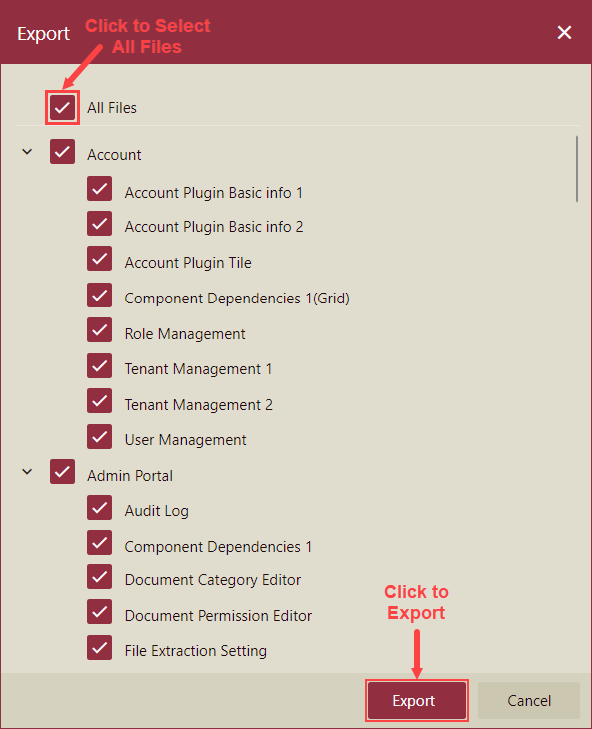
Delete a Custom Language Package
To delete a custom language,
Select the Delete option from the context menu.
Click Yes on the Delete dialog box to confirm.
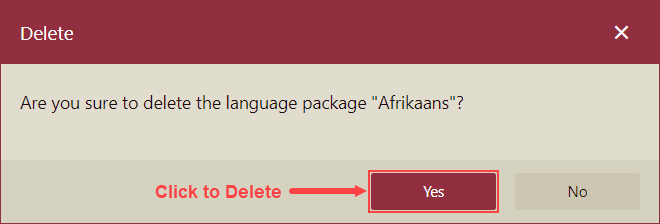
Note: Once deleted, the language package is permanently removed from the Wyn Enterprise application and cannot be retrieved.
Upload Language Package
After Creating a Custom Language Package, you can upload it to the Wyn Enterprise server through the System Languages tab. Each language package should have a unique display name and a language code. The name of the language package cannot start with a number, and must not contain the following special characters:
"/", "?", "#", "[", "]", "@", "!", "$", "&", "'", "(", ")", "*", "+", ",", ";", and "=".
Note: Make sure that the Product Version of the Custom Language Package corresponds to the Wyn Enterprise application version. Else, the language package will not work properly.
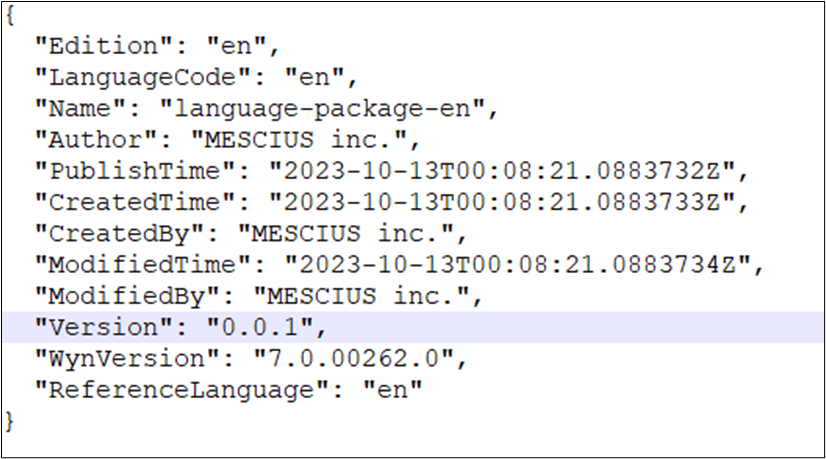
The uploaded language package appears in the Custom Language Package section of the System Languages tab. You can now use the Custom Language Package as the preferred language for Wyn Enterprise by modifying the user profile settings or using the lng parameter in the URL. The lng parameter equals the language code specified in the language package.
For instructions on how to create a Custom Language Package, please see Create Custom Language Packages.
For instructions on how to modify user profile settings, please see Set Language Preference.
For instructions on how to use a parameter in the integration URL, please see Using Integration URLs.



