- Getting Started
- Administration Guide
-
User Guide
- An Introduction to Wyn Enterprise
- Document Portal for End Users
-
Data Governance and Modeling
- Data Binding Concepts
-
Introduction to Data Sources
- Connect to Oracle
- Connect to SQL Server
- Connect to MySQL
- Connect to Postgres
- Connect to Snowflake
- Connect to SQLite
- Connect to DM
- Connect to TiDB
- Connect to AnalyticDB(MySQL)
- Connect to GreenPlum
- Connect to TimeScale
- Connect to Amazon Redshift
- Connect to MariaDB
- Connect to ClickHouseV2
- Connect to MonetDB
- Connect to Kingbase
- Connect to GBase8a
- Connect to GBase8s
- Connect to ClickHouse
- Connect to IBM DB2
- Connect to IBM DB2 iSeries/AS400
- Connect to Doris
- Connect to Kylin
- Connect to StarRocks
- Connect to Google BigQuery
- Connect to Hive (beta)
- Connect to ElasticSearch (beta)
- Connect to Hana
- Connect to Excel
- Connect to JSON
- Connect to CSV
- Connect to XML
- Connect to MongoDB
- Connect to ElasticSearchDSL
- Connect to InfluxDB
- Connect to SSAS
- Connect to ODBC
- Connect to OData
- Connect to TDengine
- Connect to Teradata
- Connect to a Custom Data Provider
- Introduction to Data Model
- Introduction to Direct Query Model
- Introduction to Cached Model
- Introduction to Datasets
- How To
- Secure Data Management
- Working with Resources
- Working with Reports
- Working with Dashboards
- View and Manage Documents
- Understanding Wyn Analytical Expressions
- Section 508 Compliance
- Subscribe to RSS Feed for Wyn Builds Site
- Developer Guide
Connect to a JDBC Data Provider
To create a Wyn Data Source using a JDBC connector, navigate to Create (+) > Create Data Source in the Resource Portal. If the administrator has deployed a JDBC custom data source, you will find them under the Custom section.
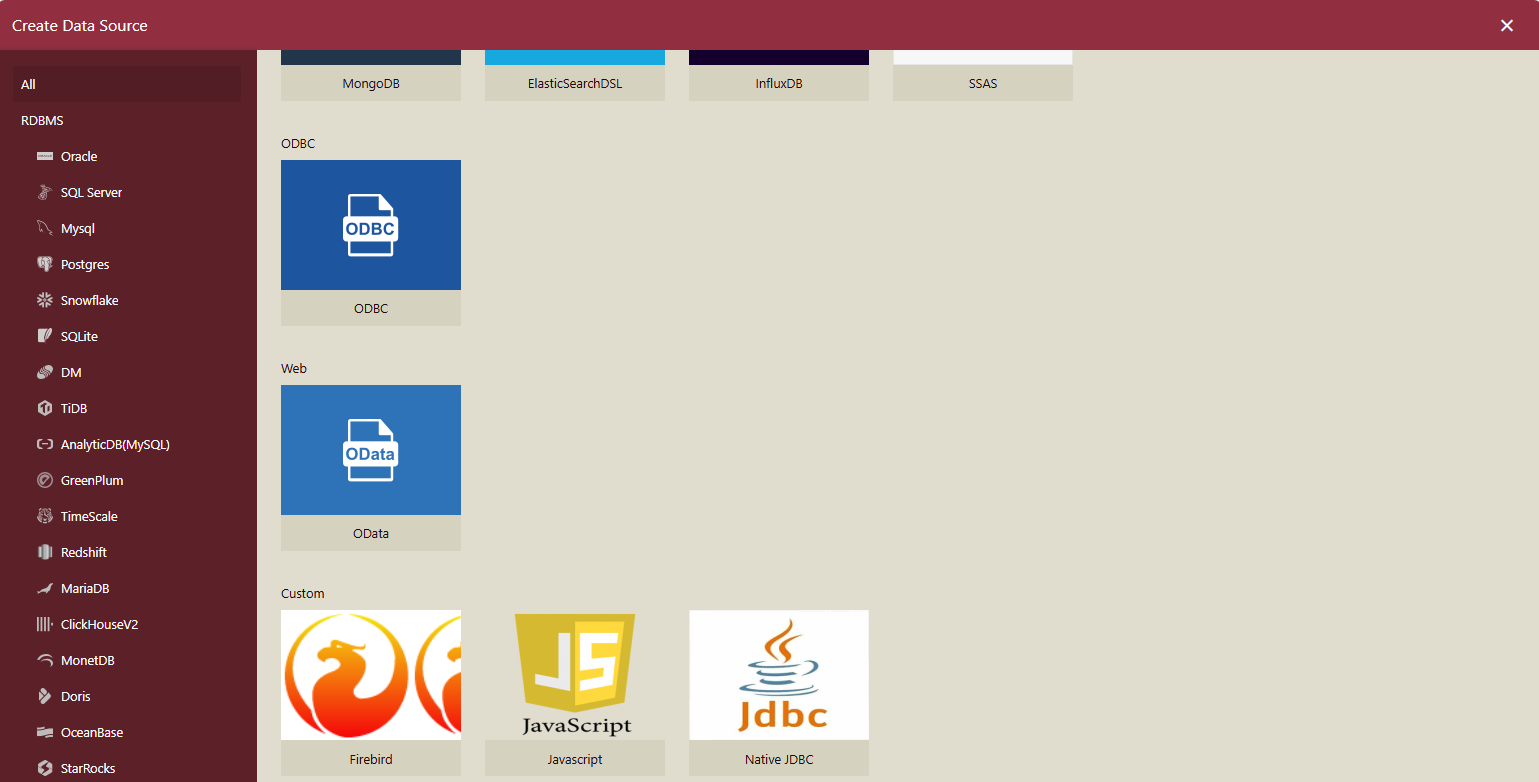
Click the custom data source icon to create a Wyn Data Source. In the screenshot above, we have three custom connectors, one of them is a JDBC connector.
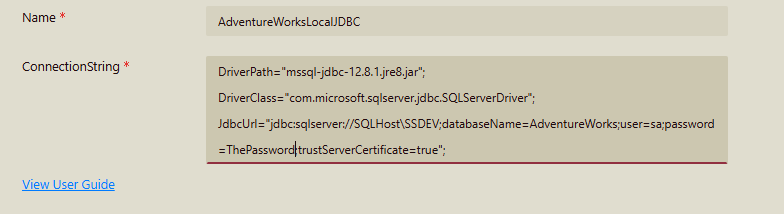
You should have received a connection string from your organization. Use that to connect to the custom data source.
Connection string pattern
The connection string is a combination of three parts that have the following pattern:
DriverClass=???;DriverClass=???;JdbcUrl=???
The details of your specific custom connector will be provided by your organization as below:
DriverPath: The relative path to the JDBC driver jar file. The path is relative to the location of the primary library of the data provider. In a Docker environment, you can mount the jar file to the container and specify the path here.
DriverClass: The class name of the JDBC driver. This is required to load the driver.
JdbcUrl: The JDBC connection string. This is the URL that the driver will use to connect to the database.
Like any other built-in data providers, you can use @{user_context_name} and/or #{organization_context_name} in the connection string to refer to context variables.
Another Sample JDBC connection string to MySQL:
DriverPath = "mysql-connector-j-8.2.0.jar";
DriverClass = "com.mysql.cj.jdbc.Driver";
JdbcUrl = "jdbc:mysql://10.32.5.241:3306/stg_GEF11977?user=root&password=unknown";Command text pattern
The command text obeys the SQL syntax of the database you are connecting to.