- Getting Started
- Administration Guide
-
User Guide
- An Introduction to Wyn Enterprise
- Document Portal for End Users
-
Data Governance and Modeling
- Data Binding Concepts
-
Introduction to Data Sources
- Connect to Oracle
- Connect to SQL Server
- Connect to MySQL
- Connect to Postgres
- Connect to Snowflake
- Connect to SQLite
- Connect to DM
- Connect to TiDB
- Connect to AnalyticDB(MySQL)
- Connect to GreenPlum
- Connect to TimeScale
- Connect to Amazon Redshift
- Connect to MariaDB
- Connect to ClickHouseV2
- Connect to MonetDB
- Connect to Kingbase
- Connect to GBase8a
- Connect to GBase8s
- Connect to ClickHouse
- Connect to IBM DB2
- Connect to IBM DB2 iSeries/AS400
- Connect to Doris
- Connect to OceanBase(MySQL)
- Connect to Kylin
- Connect to StarRocks
- Connect to Google BigQuery
- Connect to Hive (beta)
- Connect to ElasticSearch (beta)
- Connect to Hana
- Connect to Excel
- Connect to JSON
- Connect to CSV
- Connect to XML
- Connect to MongoDB
- Connect to ElasticSearchDSL
- Connect to InfluxDB
- Connect to SSAS
- Connect to ODBC
- Connect to OData
- Connect to TDengine
- Connect to Teradata
- Connect to Custom Provider
- Introduction to Data Model
- Introduction to Direct Query Model
- Introduction to Cached Model
- Introduction to Datasets
- Data Flow Designer
- Secure Data Management
- How To
- View and Manage Documents
- Working with Resources
- Working with Reports
- Working with Dashboards
- Working with Notebooks
- Wyn Analytical Expressions
- Section 508 Compliance
- Subscribe to RSS Feed for Wyn Builds Site
- Developer Guide
Connect to SSAS
SQL Server Analysis Service (SSAS) is a data engine used to analyze information spread across multiple sources like databases, files, or tables. SSAS provides semantic data models for business applications and reports. SSAS enables you to pull data from across the organizations, analyze it, and make data-driven decisions.
See the SQL Server Analysis Services overview Microsoft help article for more information on SSAS.
SSAS supports the following two types of modeling modes;
Tabular Mode
Multidimensional Mode
Tabular Mode: Tabular models in SSAS are databases that run in memory or Direct Query mode, connecting to data from back-end relational data sources. Using compression algorithms and a multi-threaded query processor, the Analysis Services VertiPaq analytics engine delivers faster access to tabular model objects and data by reporting client applications.
In tabular mode, DAX formulas are used in calculated, measures, and row filters.
Tabular mode uses the VertiPaq in-memory analytics engine (VertiPaq) as default storage for tabular models. After you deploy tabular models to the server, you can selectively configure tabular solutions to use DirectQuery disk storage as an alternative to memory-bound storage.
Multidimensional Mode: The multidimensional mode of the Analysis Services uses cube structures for analyzing business data across multiple dimensions. It includes a query and a calculation engine for OLAP data, with MOLAP, ROLAP, and HOLAP storage modes to balance performance with scalable data requirements. Multidimensional mode is the default server mode of Analysis Services.
For multidimensional mode, Multidimensional Expressions (MDX) is used as the query language to retrieve multidimensional data in Microsoft SQL.
Multidimensional mode uses the MOLAP as the default storage for models deployed to Analysis Services. After deploying to the server, you can configure a solution to use ROLAP if you want to run queries directly against the relational database rather than storing query data in an Analysis Services multidimensional database.
To configure Analysis Services, navigate to the Analysis Service Configuration section in SQL Server Setup, choose the Server Mode (either Multidimensional Mode or Tabular Mode) from the Server Configuration tab, define administrative users using the Add Current User or Add... button, and verify the default data directory or specify a directory from the Data Directories tab.
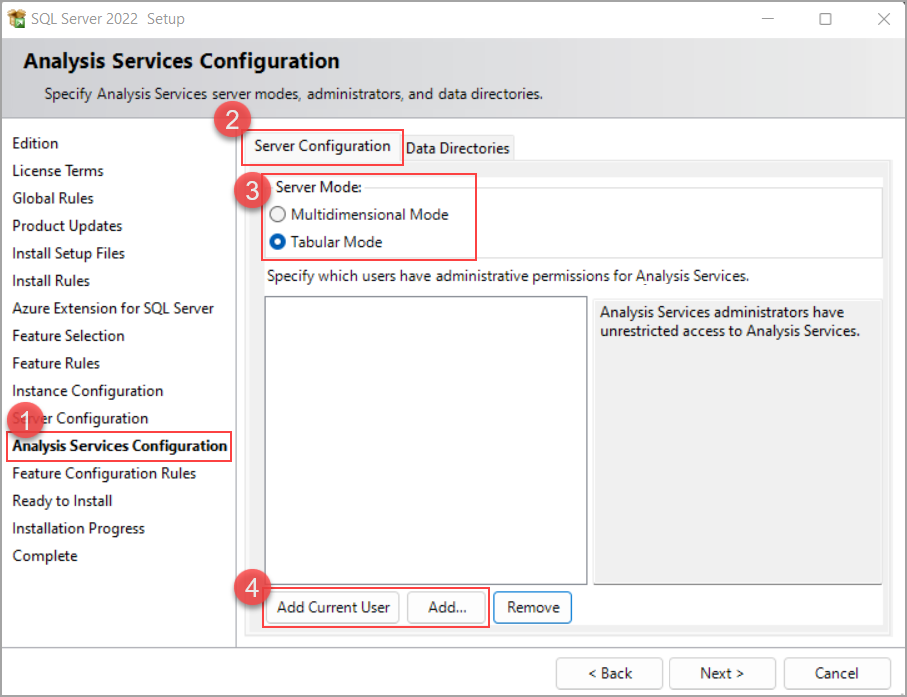
See the Install SQL Server Analysis Services Microsoft help article for more information on installing and deploying SASS.
Connect to SASS in Wyn Enterprise
In Wyn Enterprise, the SSAS data source is available under the NoSQL category of the data source list and can only be used in Native Query Datasets. Follow the below instructions to connect to a SASS in Wyn Enterprise,
Navigate to the Resource Portal >> + (Create button), and click the Create Data Source option.
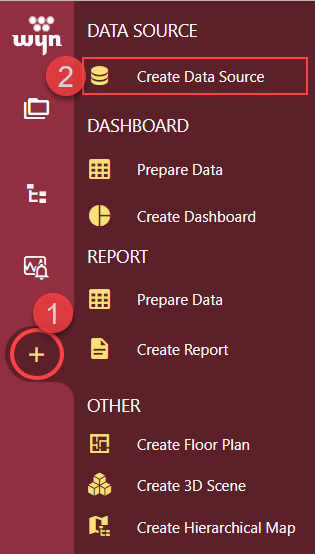
From the Create Data Source page, select the SSAS data source from the list under the NoSQL category.
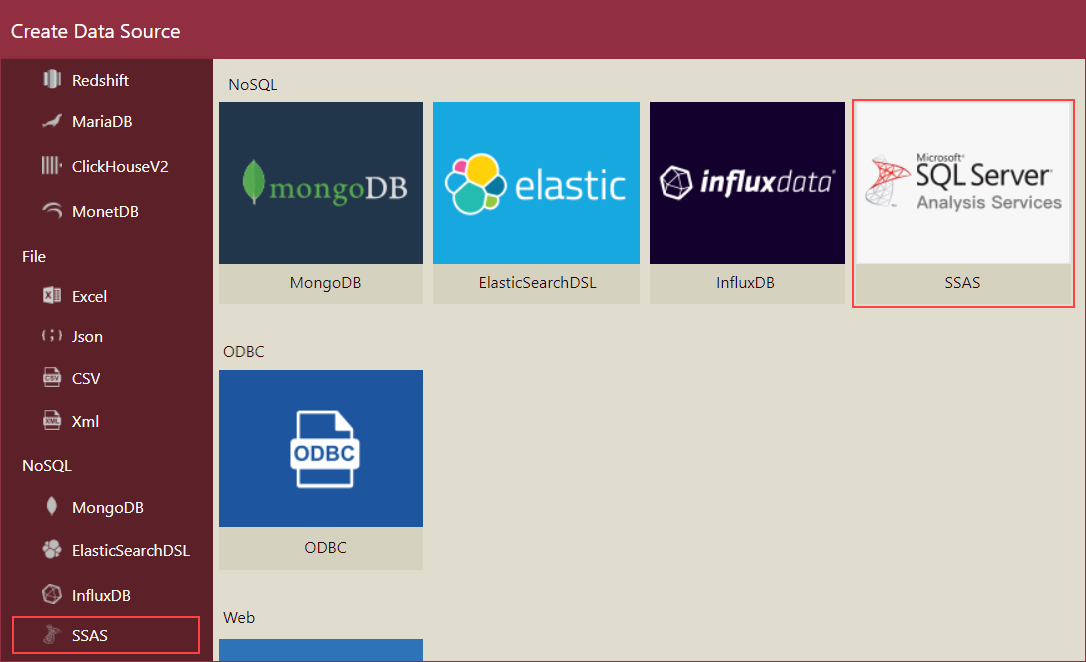
Now, enter the SSAS Data Source connection details like the Name, Provider, Host, Username, Password, and Database. Click the Text Connection button to test the connection and then, click the Create button or simply click the Create button to create the SSAS data source.
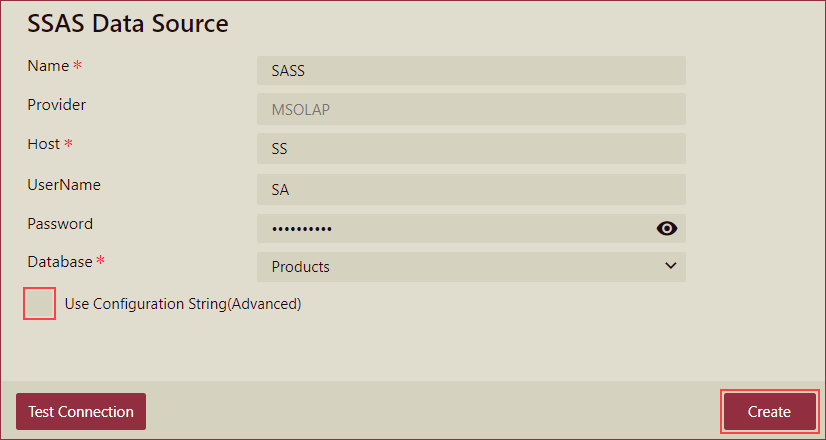
In case, you want to connect to the SSAS data source using a connection string, select the Use Configuration String (Advanced) checkbox and enter the connection string and click the Create button.
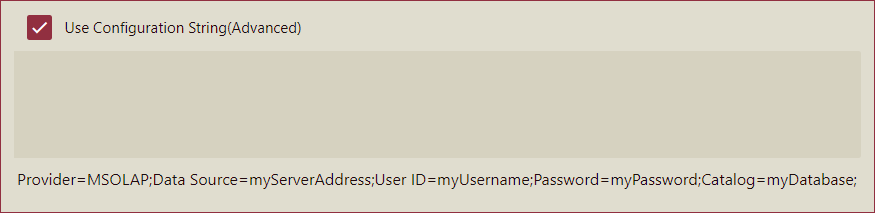
You can view the added data source in the Categories tab of the Resource Portal.



