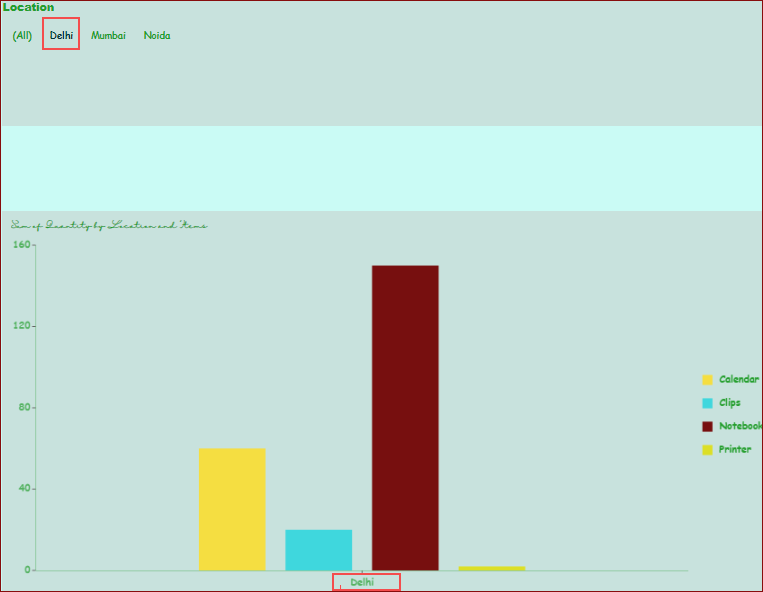-
Interactive DashboardsCreate interactive BI dashboards with dynamic visuals.
-
End-User BI ReportsCreate and deploy enterprise BI reports for use in any vertical.
-
Wyn AlertsSet up always-on threshold notifications and alerts.
-
Localization SupportChange titles, labels, text explanations, and more.
-
Wyn ArchitectureA lightweight server offers flexible deployment.
-
 Wyn Enterprise 7.1 is ReleasedThis release emphasizes Wyn document embedding and enhanced analytical express...
Wyn Enterprise 7.1 is ReleasedThis release emphasizes Wyn document embedding and enhanced analytical express... -
 Choosing an Embedded BI Solution for SaaS ProvidersAdding BI features to your applications will improve your products, better serve your customers, and more. But where to start? In this guide, we discuss the many options.
Choosing an Embedded BI Solution for SaaS ProvidersAdding BI features to your applications will improve your products, better serve your customers, and more. But where to start? In this guide, we discuss the many options.
-
Embedded BIEmbed reporting & analytics within your own custom apps.
-
Self-ServiceEnable users to create custom ad hoc reports and dashboards.
-
MultitenancyEnhance your SaaS apps with a multitenant BI platform.
-
Data Governance and ModelingTransform raw data into insights quickly to reveal trends.
-
Scheduled DistributionSend data insights via scheduled email and chat notifications.
-
Extensible SecurityWyn delivers extensible security for your access control needs.
-
Visual GalleryInteractive sample dashboards and reports.
-
BlogExplore Wyn, BI trends, and more.
-
WebinarsDiscover live and on-demand webinars.
-
Customer SuccessVisualize operational efficiency and streamline manufacturing processes.
-
Knowledge BaseGet quick answers with articles and guides.
-
VideosVideo tutorials, trends and best practices.
-
WhitepapersDetailed reports on the latest trends in BI.
-
 Choosing an Embedded BI Solution for SaaS ProvidersAdding BI features to your applications will impr...
Choosing an Embedded BI Solution for SaaS ProvidersAdding BI features to your applications will impr... -

- Getting Started
- Administration Guide
-
User Guide
- An Introduction to Wyn Enterprise
- Document Portal for End Users
- Data Governance and Modeling
- View and Manage Documents
- Working with Resources
- Working with Reports
-
Working with Dashboards
- Tour the Dashboard Designer
- Create a Dashboard
- Dashboard Data Binding
- Scenarios
- Appearance
- Component Management
-
Parameters
- Filter Dashboard Visualization by a Date Parameter
- Filter Dashboard Visualization by a Parameter-Bound Slicer
- Filter Dashboard Visualization by a Query-Based Parameter
- Use an Image to Reset a Parameter Filter
- Dynamically Filter a Chart Using a Parameter
- Dynamically Change the Date Format in a Chart Using a Parameter
- Pass Dynamic Parameter to Native Query Dataset
- Pass Dynamic Parameter to Direct Dataset
- Interactions
- Finalize Your Dashboard
- Using AI in Wyn
- Working with Notebooks
- Wyn Analytical Expressions
- Section 508 Compliance
- Subscribe to RSS Feed for Wyn Builds Site
- Developer Guide
Pass Dynamic Parameter to Direct Dataset
You can pass a dynamic parameter (a parameter bound to a slicer whose data is from a query, or a parameter bound to a selected value) to a direct dataset. For this, you need to bind the slicer fields and chart fields to the direct dataset and this direct dataset can be the same or different for the slicer and chart.
Example: In this example, we will bind a Label Slicer and a Column Chart to the same dataset.
There is a dataset(Office-Supplies-Original) with a parameter 'Parameter1' as shown below
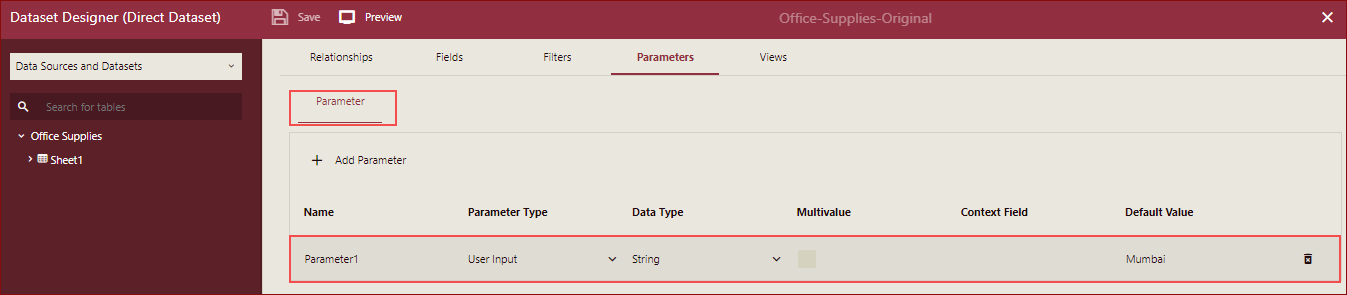
Apply Filters, using Parameter1. In this example, we have applied filters on the field Location, as shown below.
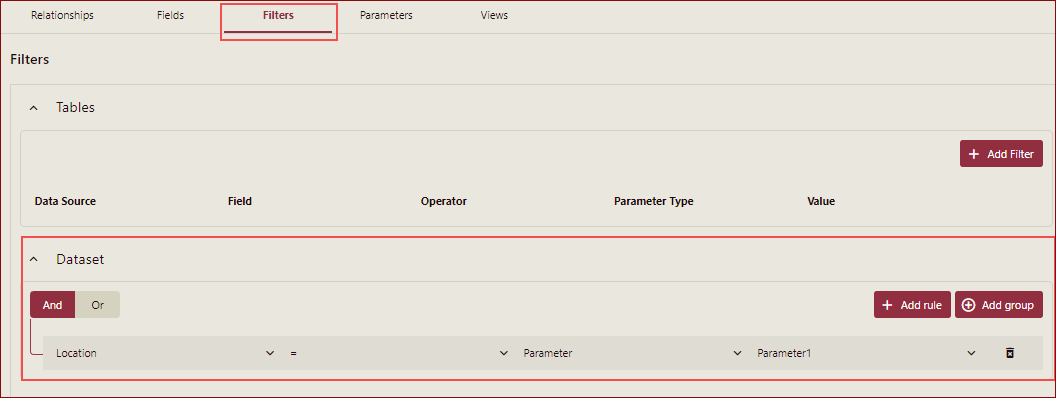
Duplicate the dataset(Office-Supplies-Original-Copy), and remove the parameter and the filter. The purpose of the step is to create data to provide available parameter values.
Create a dashboard and add a label slicer, bind it to 'Office-Supplies-Original-copy', and add Location to the slicer's Columns field.
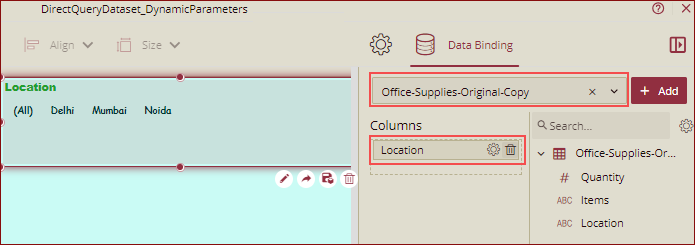
Create a dashboard parameter (Parameter1) and bind it to the slicer.
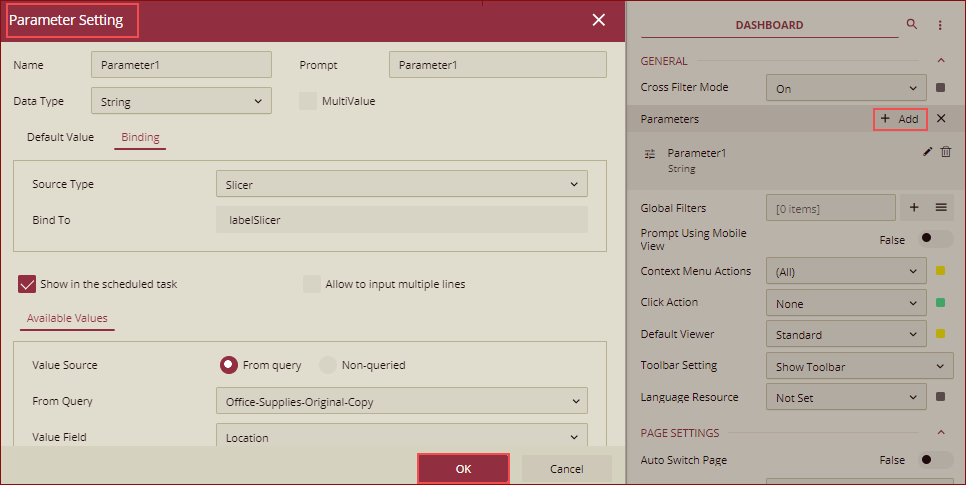
Create a Column Chart, bind it to 'Office-Supplies-Original', and drag Location to Axis (Category) and Quantity to Values.
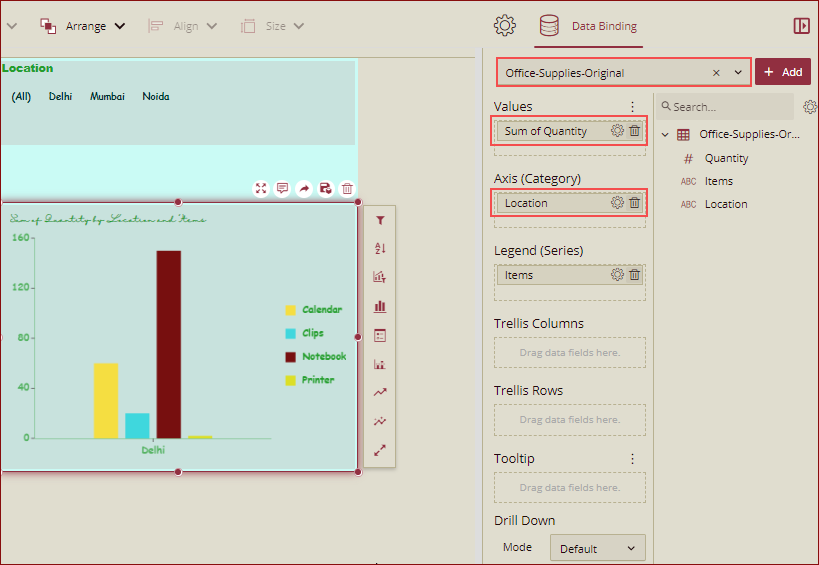
Click Set Parameter Values to open the Set Parameter Values.. dialog box.
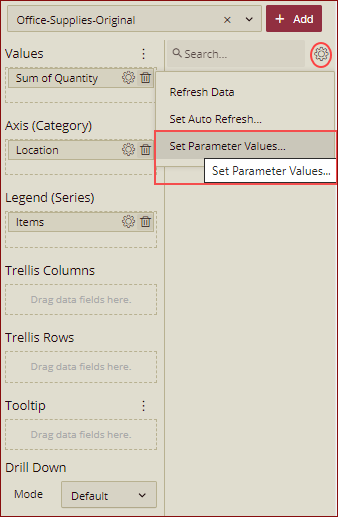
Bind to Parameter1. As we have set the default value to Mumbai in the dataset while defining the parameter, so it is displaying the default value here
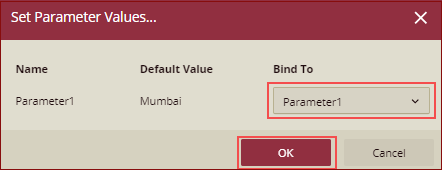
Click any item on the slicer, the data will be displayed on the chart as per the direct dataset.