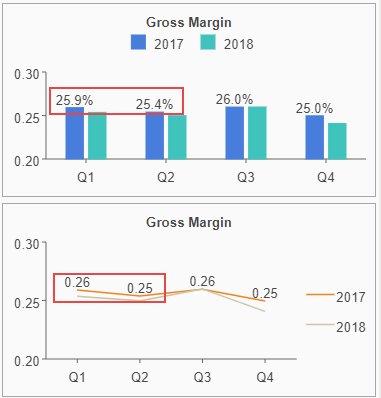- Getting Started
- Administration Guide
-
User Guide
- An Introduction to Wyn Enterprise
- Document Portal for End Users
- Data Governance and Modeling
- Working-with-Resources
- Working with Reports
- Working with Dashboards
- View and Manage Documents
- Understanding Wyn Analytical Expressions
- Section 508 Compliance
- Developer Guide
Modify Data Format
You can control how the format of measures are displayed in the dashboard - as a number, currency, date, time, percentage, etc.
Similar to renaming attributes, the format in which measures are displayed can be modified to apply to all the scenarios in the dashboard or to a selected scenario. Modifying the data format in a dataset applies to all the scenarios that use that measure. Modifying the data format in the scenario applies to the current scenario that uses the measure.
Modify Data Format in Dataset
In the Data Binding panel
 , click the Settings icon
, click the Settings icon  corresponding to the measure for which you want to change the format.
corresponding to the measure for which you want to change the format.Select Edit Format.
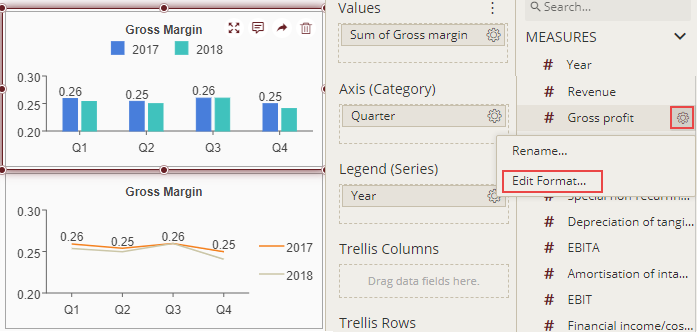
In the Format Field dialog, select the data format for the measure. In the example shown, we set the data format for the measure to Percentage and Decimal places to 1.
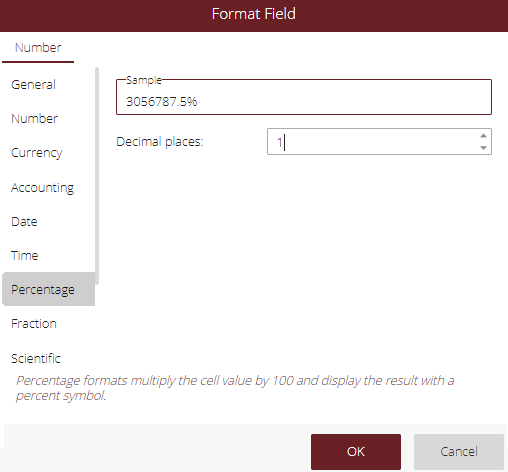
Preview the dashboard. Note that the display format is updated for all the scenarios using the measure.
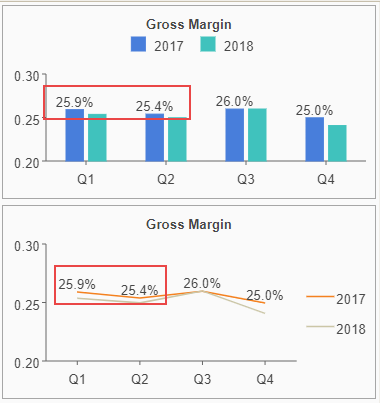
Modify Data Format in Scenario
In the Data Binding panel
 , select the Ellipsis icon
, select the Ellipsis icon  next to Values.
next to Values.Select Data Format.
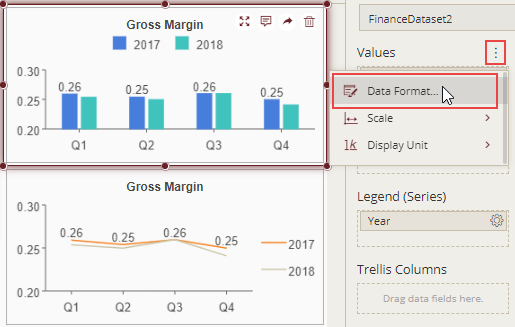
In the Format Field dialog, select the data format you want to display for the measure. In the example shown, we set the data format for the measure to Percentage and Decimal places to 1.
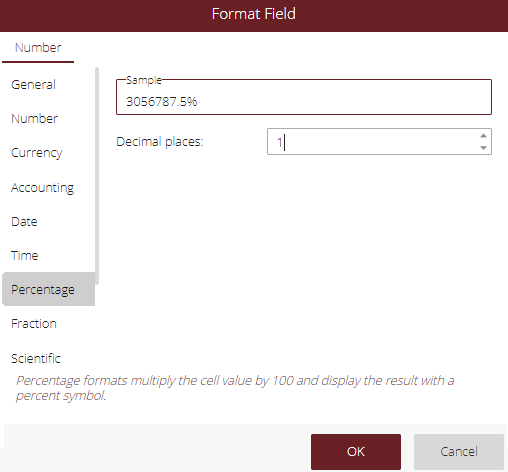
Preview the dashboard. Note that the data format is updated only for the current scenario using that measure.