Datasets
The Datasets interface allows you to easily manage all the datasets created on the Resource Portal. You can download or delete datasets, search for any specific dataset, or even sort the header information alphabetically or by the latest date by clicking on the specific header.
To Download Datasets
On the Types tab of the Documents page, click Datasets.
Click the Download button
 to save the dataset on your system. The downloaded dataset is saved as a .cdst file.
to save the dataset on your system. The downloaded dataset is saved as a .cdst file.
To Delete Datasets
On the Types tab of the Documents page, click Datasets.
Click the Delete button
 next to the dataset that you want to delete. Then, in the Delete Document dialog box, click the Ok button to permanently delete the dataset from Admin Portal.
next to the dataset that you want to delete. Then, in the Delete Document dialog box, click the Ok button to permanently delete the dataset from Admin Portal.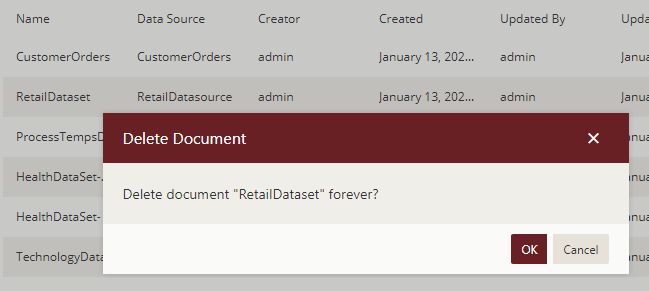
To delete multiple datasets at the same time, click Show Checkbox button present at the top right portion adjacent to the search bar. It will enable the multi-select option.
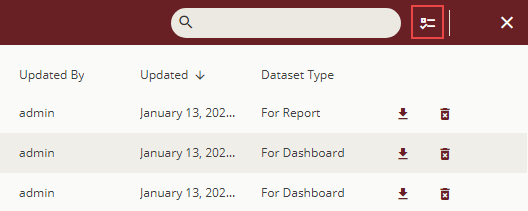
Select the datasets that you want to delete and click the Delete selected documents button present at the top right portion adjacent to the Hide Check Box button. To select all the datasets at once, click the first check box at the top, adjacent to the Name header.
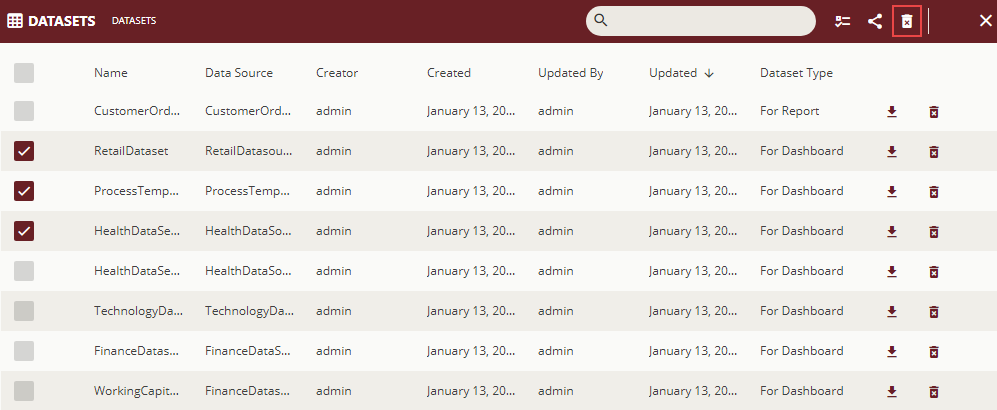
To Edit Dataset Permissions
On the Types tab of the Documents page, click Datasets.
Click Show Check Box button present at the top right portion adjacent to the search bar.
Select the dataset for which you want to edit the permissions or categories.
Select the Edit document permissions button
 to edit dataset permissions.
to edit dataset permissions.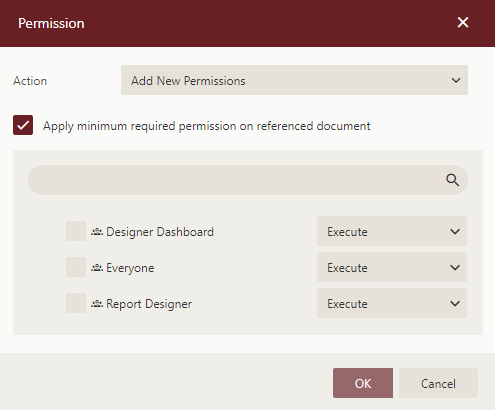
In the Permissions dialog that appears, set the Action option to any of the following options based on your requirements.
Add New Permission – Lets you define new sharing permissions for the selected documents.
Remove Existing Permissions – Removes the existing sharing permissions assigned to the selected documents.
Remove Existing And Add New Permissions – Removes the existing sharing permissions assigned to the selected documents, and lets you define new permissions for them.
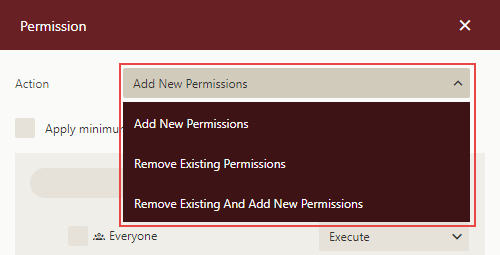
Check the Apply minimum required permission on referenced document option to make sure the users can preview the document normally in case the role does not have enough permissions on the referenced documents to perform an action on the document.
Select the sharing permission that you want the roles to have on the selected documents -
Read - Permits the role(s) to view the document.
Read/Write - Permits the role(s) to view and edit a document.
Execute - Permits the role(s) to schedule reports and dashboards.
Full Control - Permits the role(s) to view, edit, execute a document, and re-share the document to another role.
Note that if the shared document has references to other documents, the referenced documents will be granted Read permission (except for Datasource-type documents, which will be granted Execute and Read Permissions).
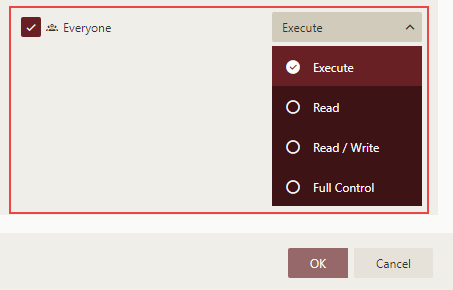
Click OK.
To Edit Dataset Categories
On the Types tab of the Documents page, click Datasets.
Click Show Check Box button present at the top right portion adjacent to the search bar.
Select the report(s) for which you want to edit the permissions or categories.
Select categories icon
 to edit report categories.
to edit report categories.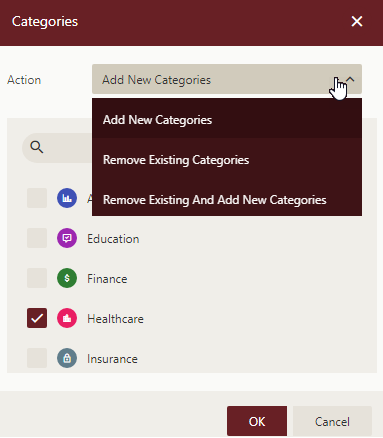
Click OK.



