Themes
The Themes interface allows you to easily manage all the themes added on the Resource Portal. You can download or delete themes, search for any specific theme, or even sort the header information alphabetically or by the latest date by clicking on the specific header.
To Download Themes
- On the Types tab of the Documents page, click Themes.
- Click the Download button
 to save the theme on your system. The downloaded theme is saved as a .rdlx-theme file.
to save the theme on your system. The downloaded theme is saved as a .rdlx-theme file.
To Delete Themes
- On the Types tab of the Documents page, click Themes.
- Click the Delete button
 next to the theme that you want to delete. Then, in the Delete Document dialog box, click the Ok button to permanently delete the theme from Admin Portal.
next to the theme that you want to delete. Then, in the Delete Document dialog box, click the Ok button to permanently delete the theme from Admin Portal.
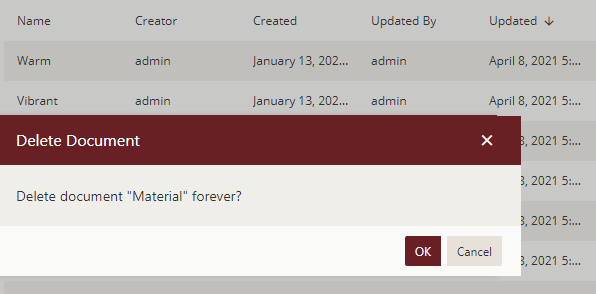
- To delete multiple themes at the same time, click Show Checkbox button present at the top right portion adjacent to the search bar. It will enable the multi-select option.
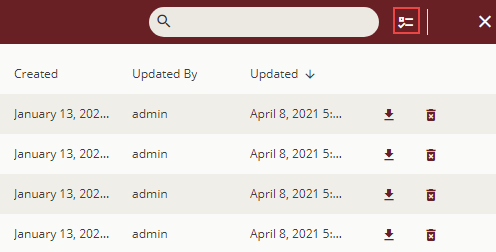
- Select the themes that you want to delete and click the Delete selected documents button present at the top right portion adjacent to the Hide Check Box button. To select all the themes at once, click the first check box at the top, adjacent to the Name header.
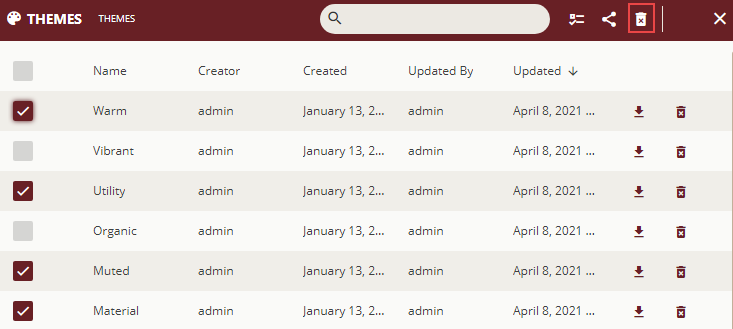
To Edit Theme Permissions
On the Types tab of the Documents page, click Themes.
Click Show Check Box button present at the top right portion adjacent to the search bar.
Select the theme for which you want to edit the permissions or categories.
Select the Edit document permissions button
 to edit theme permissions
to edit theme permissions
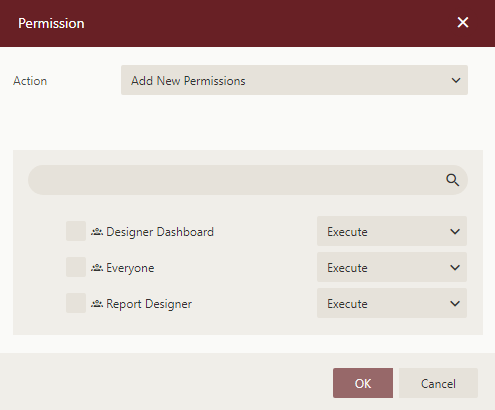
In the Permissions dialog that appears, set the Action option to any of the following options based on your requirements.
- Add New Permission – Lets you define new sharing permissions for the selected documents.
- Remove Existing Permissions – Removes the existing sharing permissions assigned to the selected documents.
- Remove Existing And Add New Permissions – Removes the existing sharing permissions assigned to the selected documents, and lets you define new permissions for them.
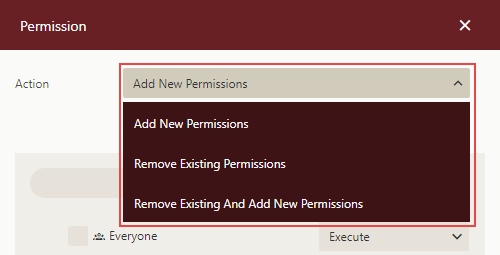
Select the sharing permission which you want the roles to have on the selected documents -
- Read - Permits the role(s) to view the document.
- Read/Write - Permits the role(s) to view and edit a document.
- Execute - Permits the role(s) to schedule reports and dashboards.
- Full Control - Permits the role(s) to view, edit, execute a document, and re-share the document to another role.
Note that if the shared document has references to other documents, the referenced documents will be granted Read permission (except for Datasource type documents, which will be granted Execute and Read Permissions).

Click OK.
To Edit Theme Categories
- On the Types tab of the Documents page, click Themes.
- Click Show Check Box button present at the top right portion adjacent to the search bar.
- Select the theme for which you want to edit the permissions or categories.
- Select categories icon
 to edit image categories
to edit image categories
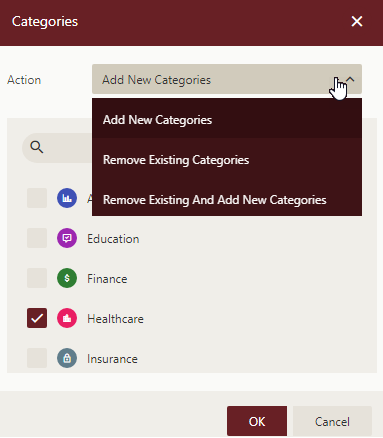
- Click OK.



