Report Templates
The Report Template interface allows you to easily manage all the report templates, created on the Resource Portal. You can download or delete report templates, search for any specific report template, or even sort the header information alphabetically or by the latest date by clicking on the specific header.
To Download Report Template
- On the Types tab of the Documents page, click Report Template.
- Click the download
 icon to save the report template on your system. The downloaded report template is saved as a .rdlx-template file.
icon to save the report template on your system. The downloaded report template is saved as a .rdlx-template file.
To Delete Report Template
- On the Types tab of the Documents page, click Report Template.
- Click the Delete button
 next to the report template that you want to delete. Then, in the Delete Document dialog box, click the Ok button to permanently delete the report template from Admin Portal.
next to the report template that you want to delete. Then, in the Delete Document dialog box, click the Ok button to permanently delete the report template from Admin Portal.
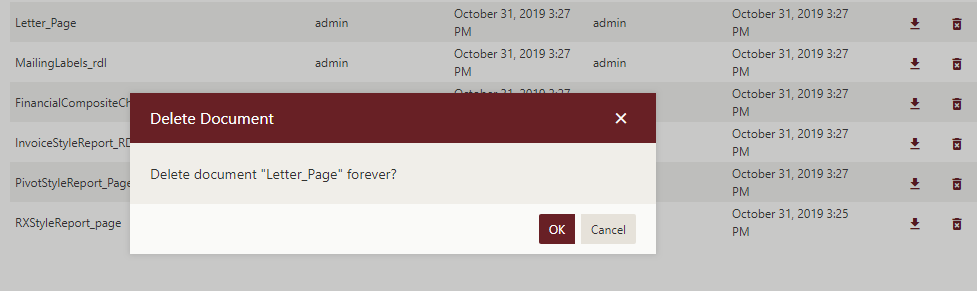
- To delete multiple report templates at the same time, click Show Check Box button present at the top right portion adjacent to the search bar. It will enable the multi-select option.
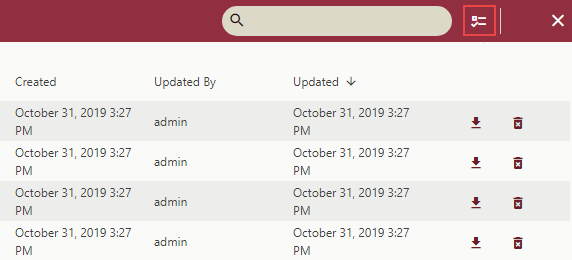
- Select the report templates that you want to delete and click the Delete selected documents button present at the top right portion adjacent to the Hide Check Box button. To select all the report templates at once, click the first check box at the top, adjacent to the Name header.
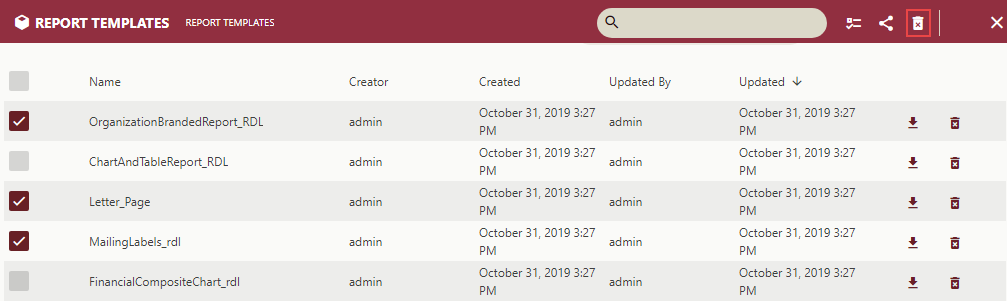
To Edit Report Template Permissions
On the Types tab of the Documents page, click Report Template.
Click Show Check Box button present at the top right portion adjacent to the search bar.
Select the report templates for which you want to edit the permissions or categories.
Select the Edit document permissions button
 to edit report template permissions
to edit report template permissions
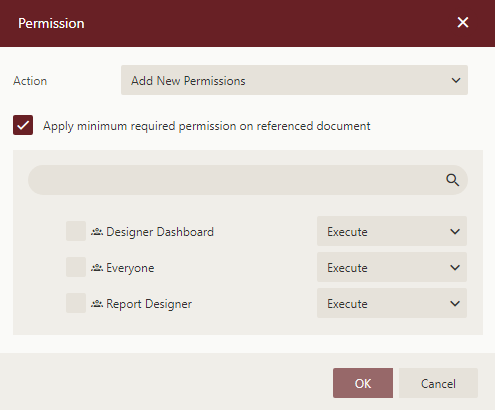
In the Permissions dialog that appears, set the Action option to any of the following options based on your requirements.
- Add New Permission – Lets you define new sharing permissions for the selected documents.
- Remove Existing Permissions – Removes the existing sharing permissions assigned to the selected documents.
- Remove Existing And Add New Permissions – Removes the existing sharing permissions assigned to the selected documents, and lets you define new permissions for them.
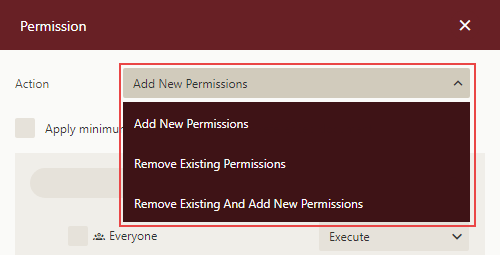
Check the Apply minimum required permission on referenced document option to make sure the users can preview the document normally in case the role does not have enough permissions on the referenced documents to perform an action on the document.
Select the sharing permission which you want the roles to have on the selected documents -
- Read - Permits the role(s) to view the document.
- Read/Write - Permits the role(s) to view and edit a document.
- Execute - Permits the role(s) to schedule reports and dashboards.
- Full Control - Permits the role(s) to view, edit, execute a document, and re-share the document to another role.
Note that if the shared document has references to other documents, the referenced documents will be granted Read permission (except for Datasource type documents, which will be granted Execute and Read Permissions).

Click OK.
To Edit Report Template Categories
On the Types tab of the Documents page, click Report Template.
Click Show Check Box button present at the top right portion adjacent to the search bar.
Select the report template for which you want to edit the permissions or categories.
Select categories icon
 to edit report template categories
to edit report template categories
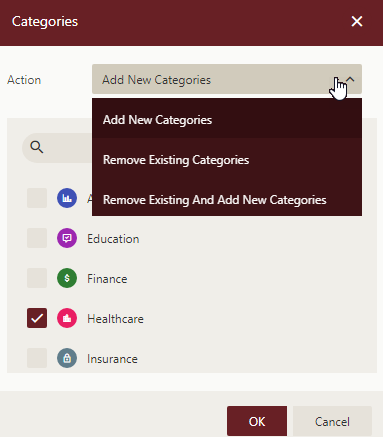
Click OK.



