Master Reports
The Master Report interface lists the master reports of ActiveReports uploaded in the Wyn Enterprise Resource Portal. You can download or delete master reports, search for any specific master report, or even sort the header information alphabetically or by the latest date by clicking on the specific header.
To Download Master Report
- On the Types tab of the Documents page, click Master Report.
- Click the Download button
 to save the master report on your system. The downloaded master report is saved as a .rdlx-master file.
to save the master report on your system. The downloaded master report is saved as a .rdlx-master file.
To Delete Master Report
- On the Types tab of the Documents page, click Master Report.
- Click the Delete button
 next to the master report that you want to delete. Then, in the Delete Document dialog box, click the OK button to permanently delete the master report from Admin Portal.
next to the master report that you want to delete. Then, in the Delete Document dialog box, click the OK button to permanently delete the master report from Admin Portal.
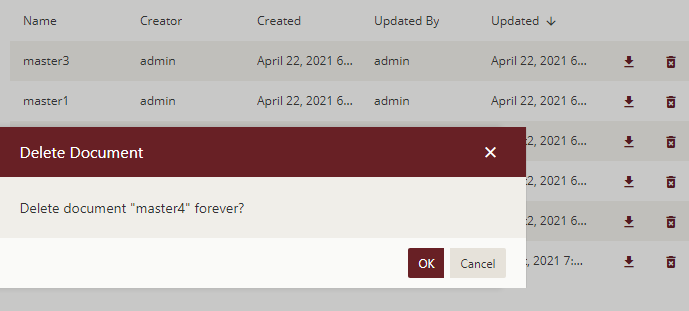
- To delete multiple master reports at the same time, click Show Checkbox button present at the top right portion adjacent to the search bar. It will enable the multi-select option.
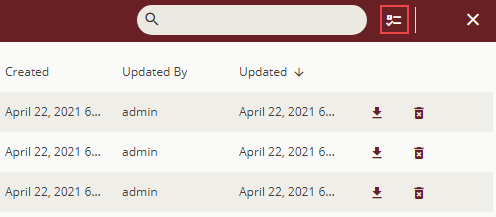
- Select the master report that you want to delete and click the Delete selected documents button present at the top right portion adjacent to the Hide Check Box button. To select all the master reports at once, click the first check box at the top, adjacent to the Name header.
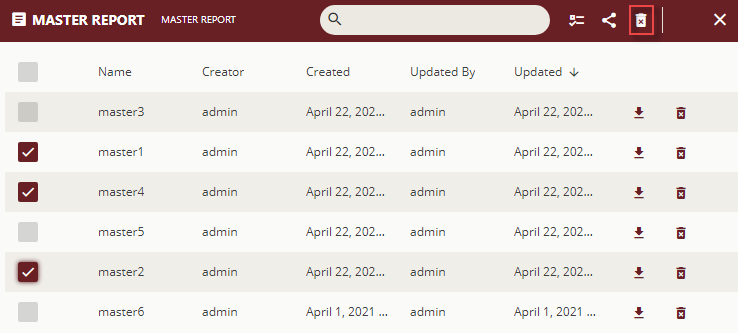
To Edit Master Report Permissions
On the Types tab of the Documents page, click Master Report.
Click Show Check Box button present at the top right portion adjacent to the search bar.
Select the master report for which you want to edit the permissions or categories.
Select the Edit document permissions button
 to edit master report permissions
to edit master report permissions
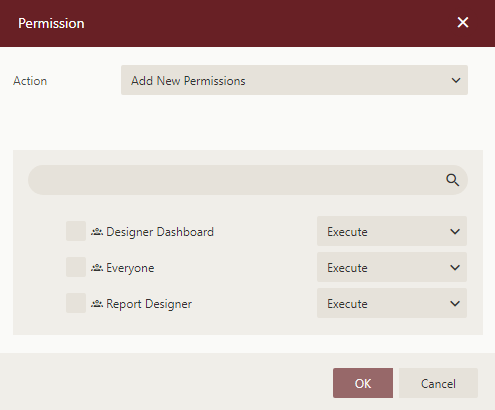
In the Permissions dialog that appears, set the Action option to any of the following options based on your requirements.
- Add New Permission – Lets you define new sharing permissions for the selected documents.
- Remove Existing Permissions – Removes the existing sharing permissions assigned to the selected documents.
- Remove Existing And Add New Permissions – Removes the existing sharing permissions assigned to the selected documents, and lets you define new permissions for them.

Select the sharing permission which you want the roles to have on the selected documents -
- Read - Permits the role(s) to view the document.
- Read/Write - Permits the role(s) to view and edit a document.
- Execute - Permits the role(s) to schedule reports and dashboards.
- Full Control - Permits the role(s) to view, edit, execute a document, and re-share the document to another role.
Note that if the shared document has references to other documents, the referenced documents will be granted Read permission (except for Datasource type documents, which will be granted Execute and Read Permissions).
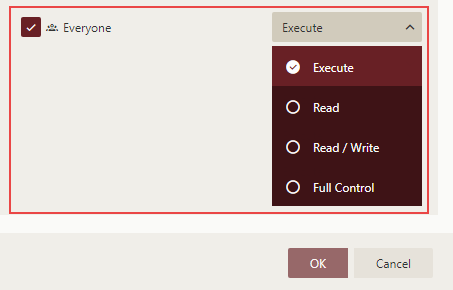
Click OK.
To Edit Master Report Categories
- On the Types tab of the Documents page, click Master Report.
- Click Show Check Box button present at the top right portion adjacent to the search bar.
- Select the master report for which you want to edit the permissions or categories.
- Select categories icon
 to edit master report categories
to edit master report categories
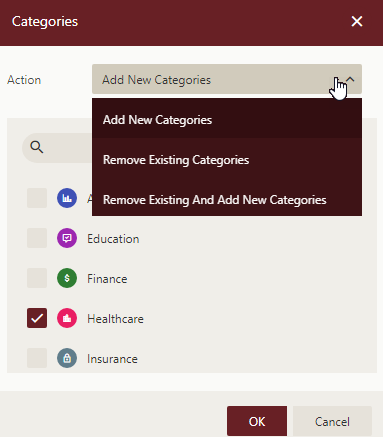
- Click OK.



