- Getting Started
- Administration Guide
-
User Guide
- An Introduction to Wyn Enterprise
- Document Portal for End Users
- Data Governance and Modeling
- Working with Resources
- Working with Reports
-
Working with Dashboards
- Dashboard Designer
- Dashboard Templates
- Selecting a Dataset
- Data Attributes
- Dashboard Scenarios
- Component Templates
- 3D Scene
- Explorer
- Visualization Wizard
- Data Analysis and Interactivity
- Dashboard Appearance
- Preview Dashboard
- Export Dashboard
- Dashboard Lite Viewer
- Using Dashboard Designer
- Animating Dashboard Components
- View and Manage Documents
- Understanding Wyn Analytical Expressions
- Section 508 Compliance
- Subscribe to RSS Feed for Wyn Builds Site
- Developer Guide
Selecting a Dataset
A dashboard is made up of multiple scenarios. Each scenario in the dashboard is bound to a dataset or model for data visualization. Different scenarios can be bound to different datasets or models depending on your business requirements.
When you create a dashboard, you drag-drop the scenarios to the design area. It is only after binding data to these scenarios, that the scenario becomes meaningful.
To Bind Data to a Dashboard Scenario
Follow the below steps to bind a dataset or model to a dashboard scenario.
- Drag and drop any scenario onto the design area of the dashboard. Note that the Data Binding panel automatically expands as shown in the following image.
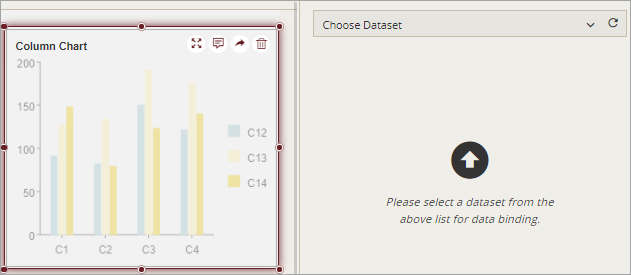
- Go to the Data Binding panel and choose the suitable dataset or model from the list.
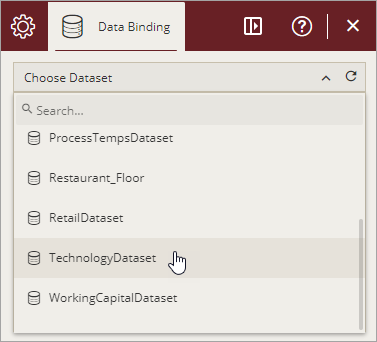
Once the dataset or model is loaded successfully, you will see the measures and dimensions available in the dataset.
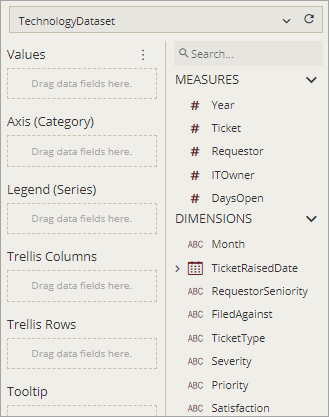
See Also
Introduction to Datasets
Introduction to Direct Query Model
Introduction to Cached Model



