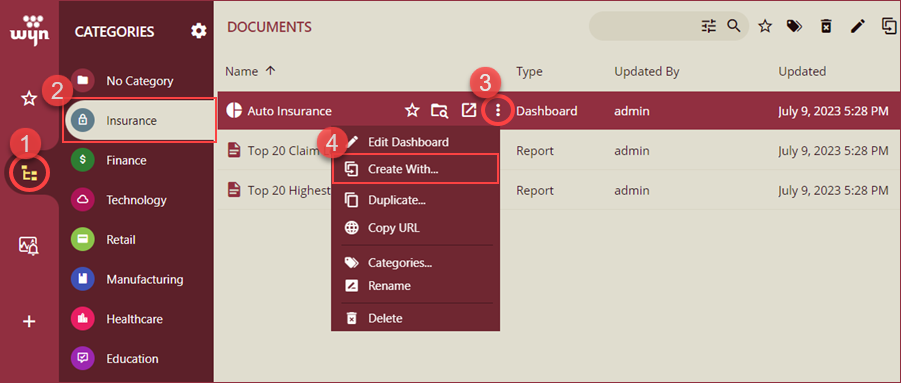- Getting Started
- Administration Guide
-
User Guide
- An Introduction to Wyn Enterprise
- Document Portal for End Users
- Data Governance and Modeling
- Working with Resources
- Working with Reports
-
Working with Dashboards
- Dashboard Designer
- Dashboard Templates
- Selecting a Dataset
- Data Attributes
- Dashboard Scenarios
- Component Templates
- 3D Scene
- Explorer
- Visualization Wizard
- Data Analysis and Interactivity
- Dashboard Appearance
- Preview Dashboard
- Export Dashboard
- Dashboard Lite Viewer
- Using Dashboard Designer
- Animating Dashboard Components
- View and Manage Documents
- Understanding Wyn Analytical Expressions
- Section 508 Compliance
- Subscribe to RSS Feed for Wyn Builds Site
- Developer Guide
Dashboard Templates
Dashboard Template in Wyn Enterprise is a predefined layout designed for creating new dashboards. Serving as a starting point, dashboard templates provide predefined layouts that enable you to quickly visualize their data. Dashboard templates offer a convenient way to reuse existing templates and maintain design consistency. Rather than creating a new dashboard from scratch, you can use the Dashboard Templates and hence reduce the end-user effort. By leveraging these templates, you can save significant time and effort in creating a dashboard, as they come with pre-built components such as charts, indicators, maps, tables, slicers, and more. With the templates, you get the flexibility to add new components or modify existing ones within the template to meet specific requirements. Dashboard templates in Wyn Enterprise empower you to efficiently create visually compelling dashboards by utilizing pre-built components and customizable layouts.
You will find the following information in this help article on Dashboard Template,
Note: Dashboard Templates can only be created by the users who have permission to create dashboards. See the Assign Permissions to Roles help article for more information.
Create Dashboard Template
An existing dashboard can only be saved as a dashboard template. To create a new dashboard template, switch to the Resource Portal and,
Navigate to the Document Types section and select the Dashboard option under DOCUMENTS.
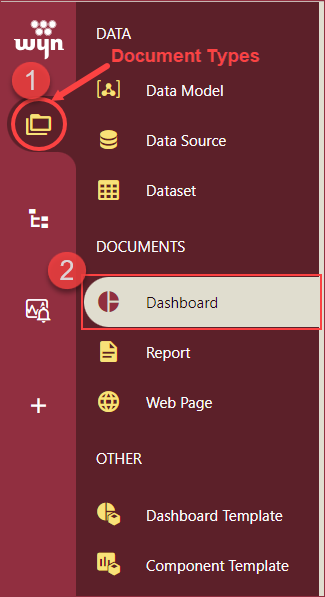
Now, click on an existing dashboard from the list. To create a dashboard template use the context menu and click the Save As Template option or click the Save As Template icon from the top menu bar as shown in the below snip.
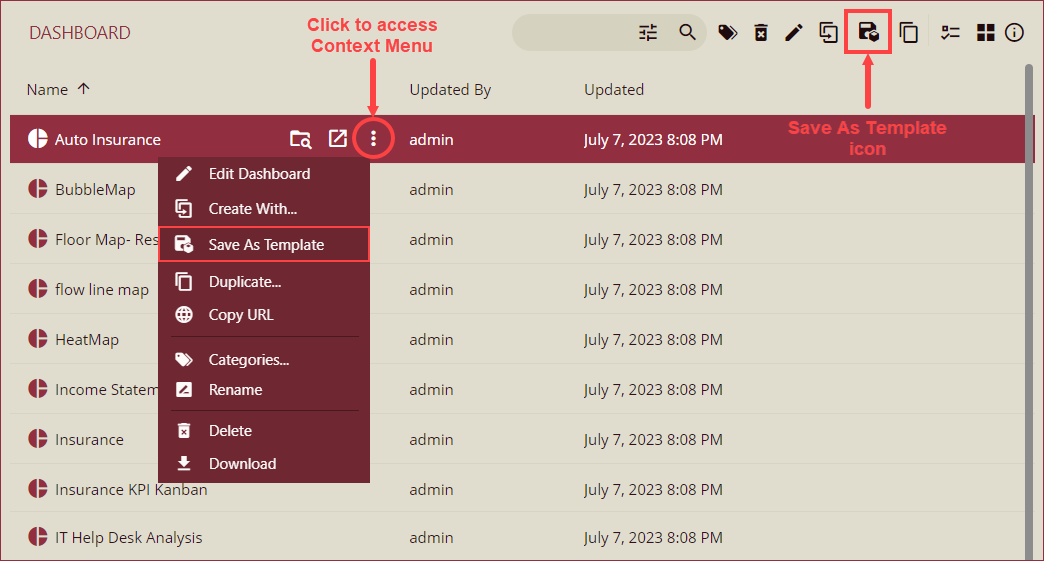
On the Save As Template popup, enter a name to the template using the Template Name input field and click Save.
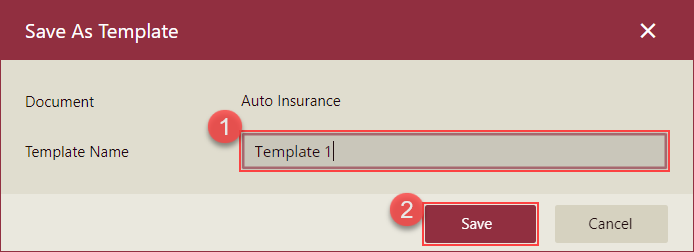
Note: Users with the Create Dashboard permission can only use the Save As Template feature. For more information on user permissions see the Assign Permissions to Roles help article.
Preview or Edit Dashboard Template
To Preview: Click the Dashboard Template option under the Document Types section. A comprehensive list of all the dashboard templates will appear on your screen.
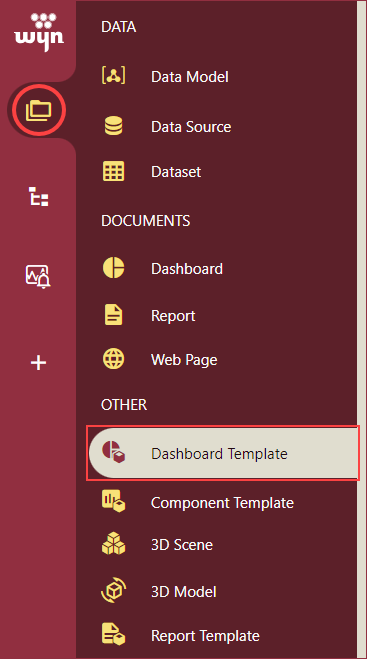
To Edit: To open the selected dashboard template in design mode, you can either choose the template and access the context menu to click on the Edit Dashboard Template option or click on the Edit Dashboard Template icon located in the top menu bar. This action will launch the selected dashboard template in design mode.
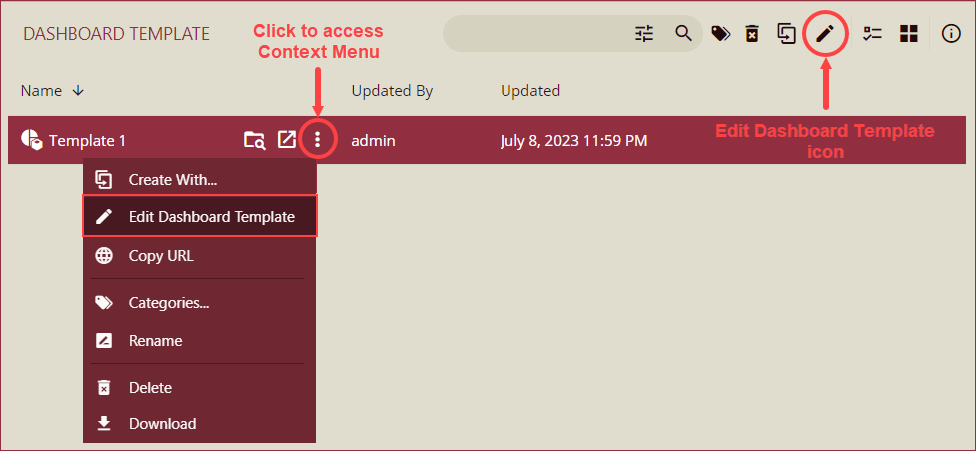
Import Dashboard Template
To import a dashboard template in the Wyn Enterprise application use the Upload feature on the Resource Portal or use the Import feature on the Admin Portal. For more information on the upload feature see the Upload Resources help article and for more information on the import feature see the Import help article.
Export Dashboard Template
To export a dashboard template from the Wyn Enterprise application, use the Export feature on the Admin Portal. See the Export help article for more information.
Create New Dashboard Using Dashboard Template
To create a new dashboard template, navigate to the Resource Portal and follow the below instructions,
Click the + (Create) button and select the Create Dashboard option.
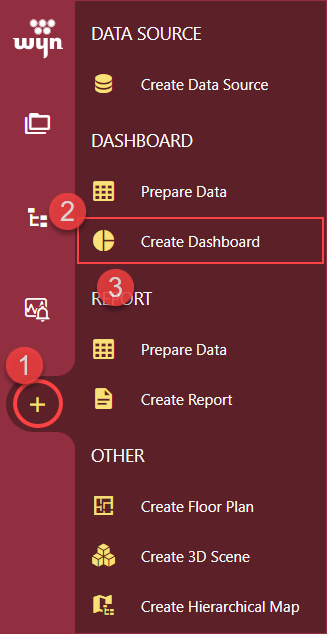
Select a dashboard template From the Create Dashboard window and click the Create button.
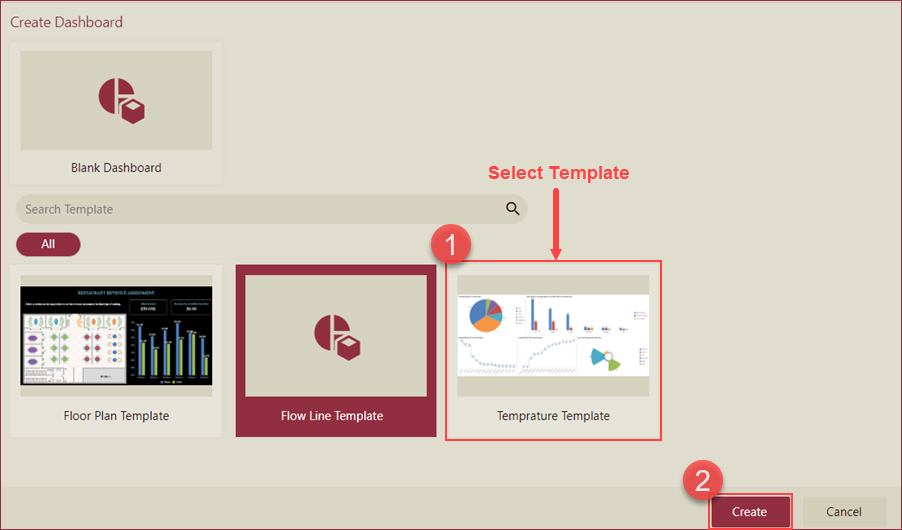
The selected dashboard template will open in the design mode.
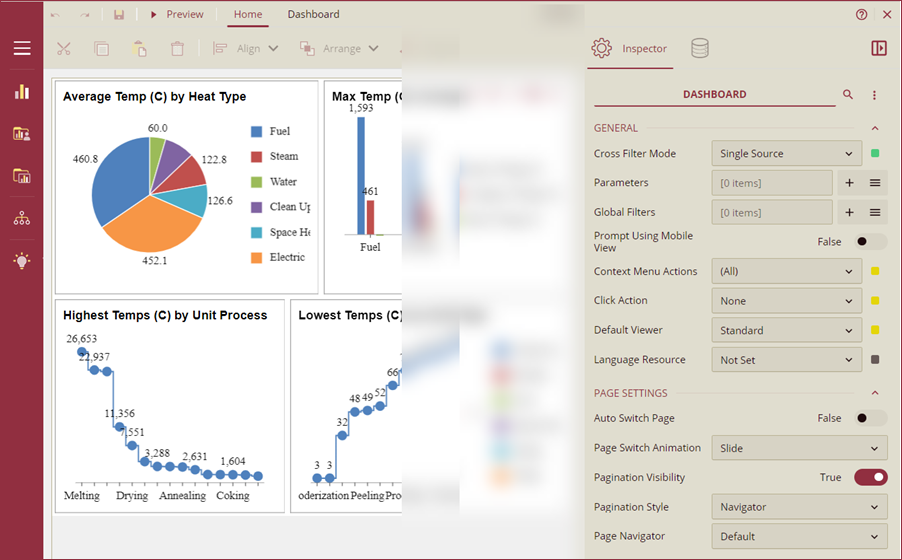
Use Existing Dashboard as Dashboard Template
You can also use an existing dashboard as a dashboard template using the Create With option available in the context menu on the dashboard documents list from the Resource Portal or Document Portal,
On the Resource Portal, navigate to Document Types >> Dashboard section and click the Create With option from the context menu of the selected dashboard to use it as a template.
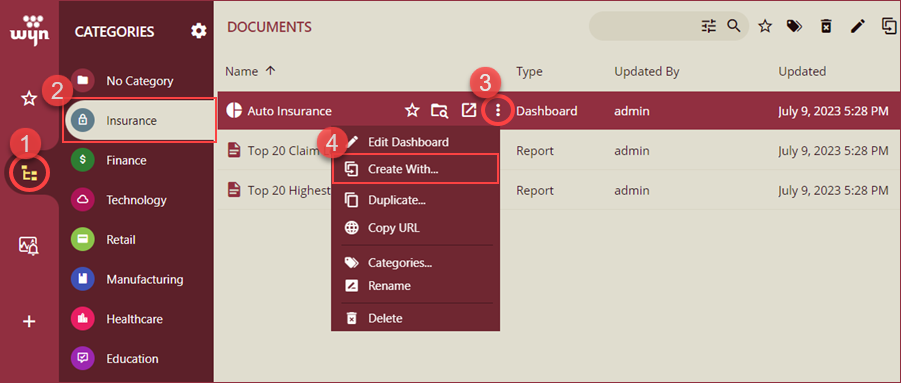
On the Document Portal, navigate to the Categories tab, select a category from the category list, and click the Create With option using the context menu of the selected dashboard to use it as a template.