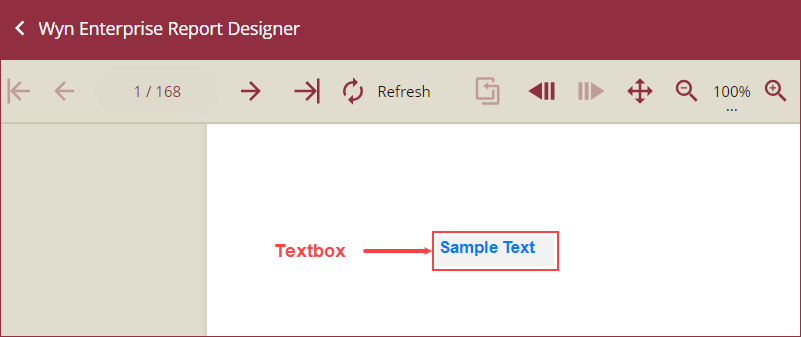- Getting Started
- Administration Guide
-
User Guide
- An Introduction to Wyn Enterprise
- Document Portal for End Users
- Data Governance and Modeling
- View and Manage Documents
- Working with Resources
- Working with Reports
- Working with Dashboards
- Working with Notebooks
- Wyn Analytical Expressions
- Section 508 Compliance
- Subscribe to RSS Feed for Wyn Builds Site
- Developer Guide
TextBox
The TextBox control is the most extensively used report control by users to display textual data. It could be unbound to display static text like the title of the report or bound to display textual data from the bound dataset.

By default, all the cells of the Table and Tablix report controls have textboxes. Also, when you drag and drop the fields from a dataset onto the report designer, text boxes are created automatically. You can edit and format the text in the textbox as well.
To add a TextBox in a Report Designer
Follow the steps below to add a textbox.
From the Report Toolbox on the left, drag and drop the TextBox control onto the design area.
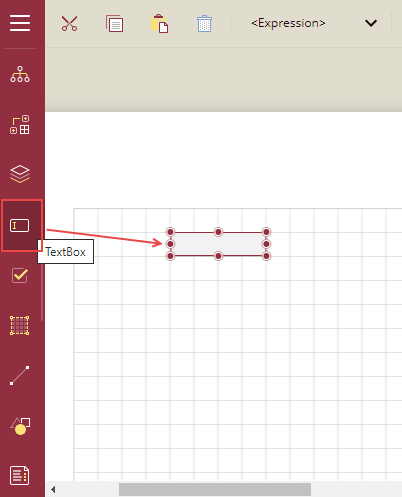
Now add the content. You can either type the text directly into the textbox, or you can select the fields and bind them to the dataset.
You can also use expressions in the textbox. Right-click the textbox and select the option Expression.
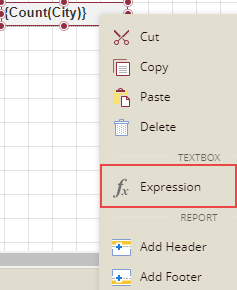
Binding data to a TextBox
Method 1
From the Report Toolbox on the left, drag and drop the TextBox control onto the design area.
Select the textbox and from the fields selection adorner
 , select a field from the list. If a numeric field is selected, then by default, the Sum of the numeric field is taken. If the field selected is non-numeric, then the count of the field is taken. In the image below, we have taken two textboxes, one has a numeric field and another has a non-numeric field.
, select a field from the list. If a numeric field is selected, then by default, the Sum of the numeric field is taken. If the field selected is non-numeric, then the count of the field is taken. In the image below, we have taken two textboxes, one has a numeric field and another has a non-numeric field.
Method 2
From the Report Toolbox on the left, drag and drop the TextBox control onto the design area.
From the Data Binding tab on the right, expand the dataset and drag and drop the desired field(s) onto the textbox. In this example, the report uses the InsuranceDataSet, and we have dragged and dropped the Payout and Gender fields.
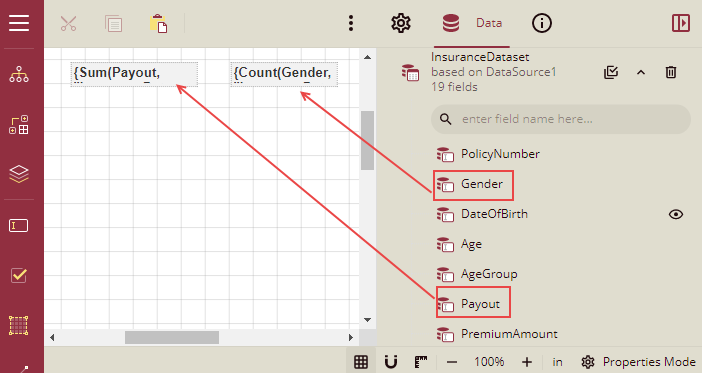
Method 3
From the Data tab on the right, click the Select Fields button
 next to the bound dataset and select the desired fields.
next to the bound dataset and select the desired fields.Drag and drop the selected fields onto the design area. A table with its column bound to the fields is created, and the cells in the table have a textbox.
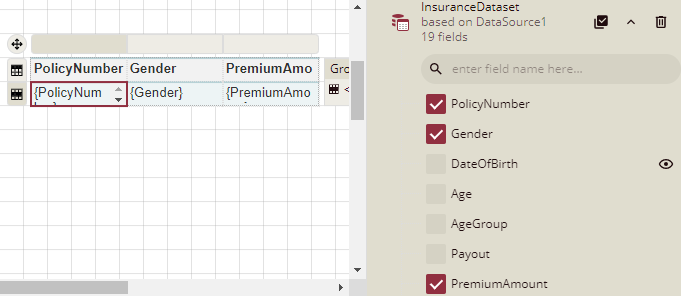
You can double-click in the table cell, and the textbox will become editable, and you can edit the font, size, color, etc. of the text.
Properties Tab
You can customize the default textbox appearance by setting properties in the Properties tab of the TextBox control. Properties like adding a border, editing font size, font type, background color, etc., can be customized.
Listed below are the common properties.
Property Section | Property Description |
|---|---|
Common |
|
Action |
|
Background | This sets the background of the textbox.
|
Border | This option sets the border of the textbox.
|
Text | This sets the text formatting in the textbox. You can set the font Color, Family, Size, Style, Weight, Decoration, Alignment, Justification, Vertical alignment, word wrap mode, Line Spacing, Character Spacing, Data Format, Rotation Angle, Font adaptation, and font-weight ratio. |
Dimensions | This sets the location and size of the textbox.
|
Layout | This sets the textbox layout in a report as a whole.
|
Visibility | This sets the visibility of the textbox control on the report preview.
|
Data |
|
User Sort |
|
International | This section is used to set the calendar fields to the international formats. You can select the international Calendar styles, writing direction (rtl or ltr), language, writing mode, etc. |
Misc Options |
|
Apply Parameters
After setting the action type to Apply Parameters and adding the parameters to the report, you can preview the report using the Preview button.
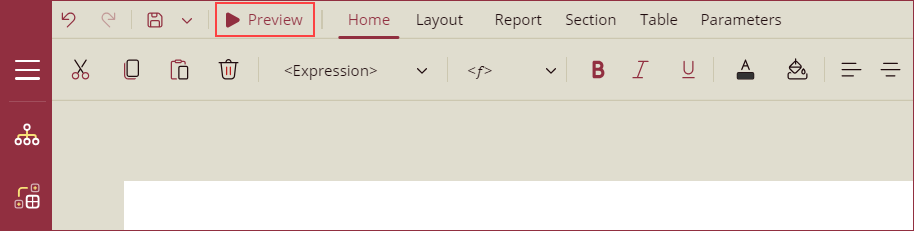
On previewing the report, you will be prompted to enter the parameters. Add parameters and click the Preview button.
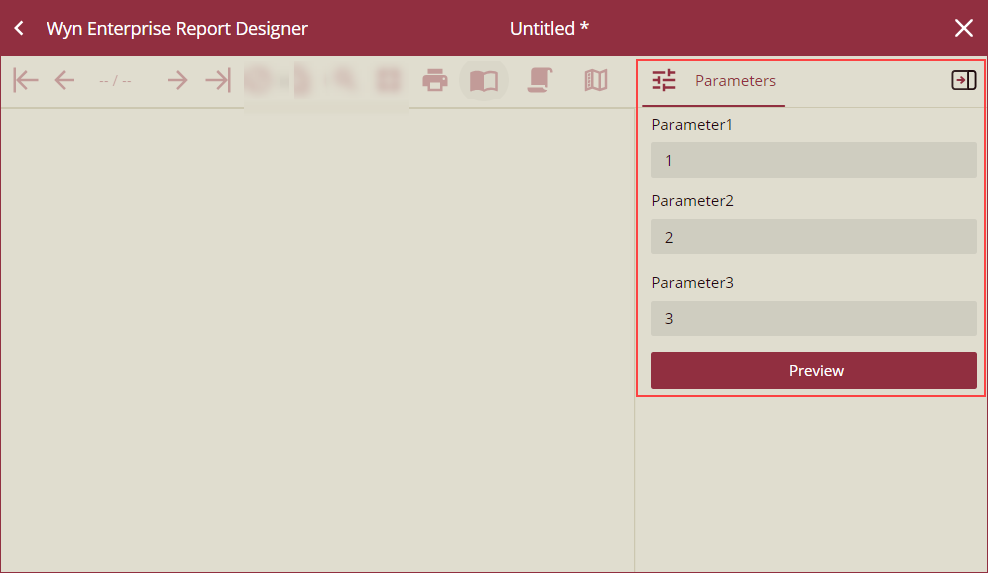
A preview of the report will appear on your screen. You can now apply the parameters linked to the textbox control by simply clicking on the text of the textbox.