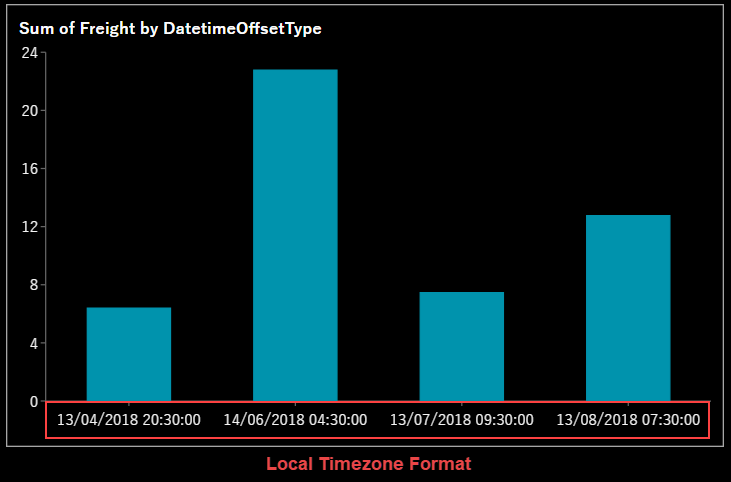- Getting Started
- Administration Guide
-
User Guide
- An Introduction to Wyn Enterprise
- Document Portal for End Users
- Data Governance and Modeling
- Working with Resources
- Working with Reports
-
Working with Dashboards
- Dashboard Designer
- Dashboard Templates
- Selecting a Dataset
- Data Attributes
- Dashboard Scenarios
- Component Templates
- 3D Scene
- Explorer
- Visualization Wizard
- Data Analysis and Interactivity
- Dashboard Appearance
- Preview Dashboard
- Export Dashboard
- Dashboard Lite Viewer
- Using Dashboard Designer
- Animating Dashboard Components
- View and Manage Documents
- Understanding Wyn Analytical Expressions
- Section 508 Compliance
- Subscribe to RSS Feed for Wyn Builds Site
- Developer Guide
Change Timezone Format
You can modify the time format to display the data in dashboard scenarios and slicers in UTC (Universal Coordinated Time) or local timezone. The local timezone is based on the timezone or regional settings of the browser or system from where the client accesses Wyn Enterprise.
By default, the scenarios and slicers in a dashboard use UTC, making it hard for the users in different timezones to understand the data. However, with the help of the Display Timezone option, you can easily switch the timezone from UTC to Local Date Time. This option works only with date/datetime columns in the dashboard designer.
Note: Currently, this feature only works with the SQL Server data.
Change Timezone Format
Follow the below steps to change the UTC to local time, as shown in the below chart scenario.
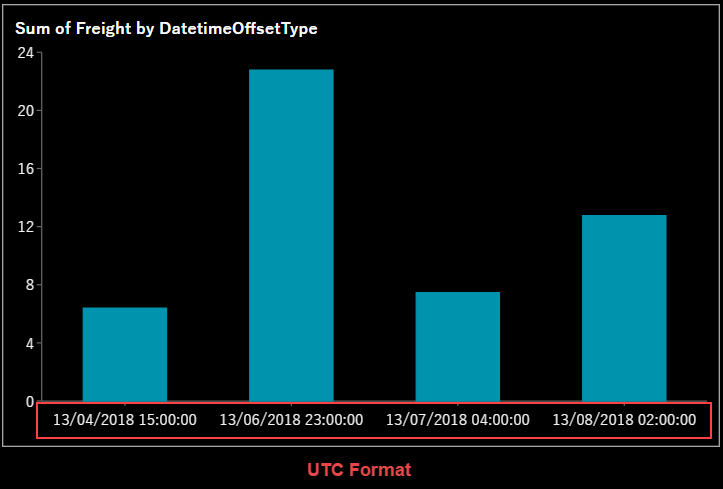
In the Data Binding panel, click the Settings icon
 next to the datetime dimension for which you want to change the timezone format.
next to the datetime dimension for which you want to change the timezone format.From the list, select Display Timezone, and then choose the Local Date Time option.
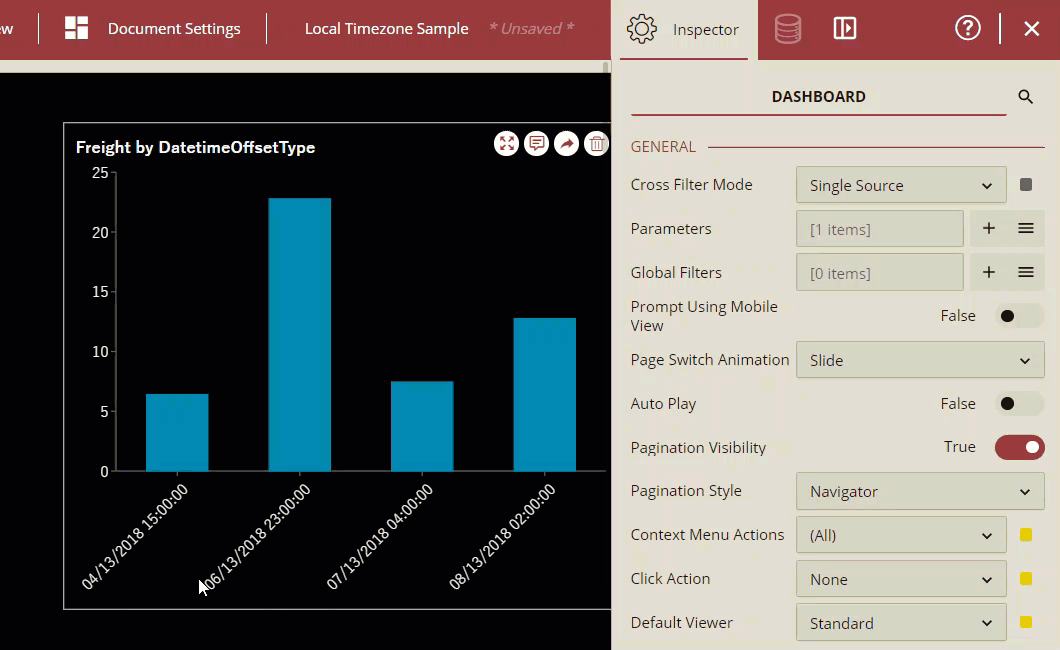
You can now see that the chart scenario uses the local timezone to display the date and time values.