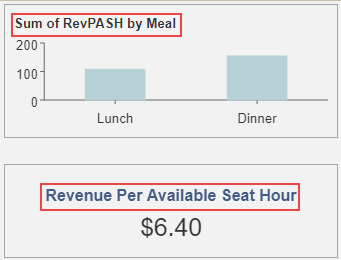- Getting Started
- Administration Guide
-
User Guide
- An Introduction to Wyn Enterprise
- Document Portal for End Users
- Data Governance and Modeling
- Working with Resources
- Working with Reports
-
Working with Dashboards
- Dashboard Designer
- Dashboard Templates
- Selecting a Dataset
- Data Attributes
- Dashboard Scenarios
- Component Templates
- 3D Scene
- Explorer
- Visualization Wizard
- Data Analysis and Interactivity
- Dashboard Appearance
- Preview Dashboard
- Export Dashboard
- Dashboard Lite Viewer
- Using Dashboard Designer
- Animating Dashboard Components
- View and Manage Documents
- Understanding Wyn Analytical Expressions
- Section 508 Compliance
- Subscribe to RSS Feed for Wyn Builds Site
- Developer Guide
Rename a Data Attribute
You might want to rename data attributes in the dashboard to make them more comprehensible and meaningful.
You can either rename the data attribute in a dataset or in a scenario. If you want renaming an attribute operation to apply to all the scenarios in the dashboard, rename the attribute in the dataset. If you want renaming an attribute operation to apply only to the current scenario, rename the attribute in the scenario.
Rename Attributes in Dataset
In the Data Binding panel on the right of the dashboard designer, click the Settings icon
 corresponding to the data attribute you want to rename and select Rename.
corresponding to the data attribute you want to rename and select Rename.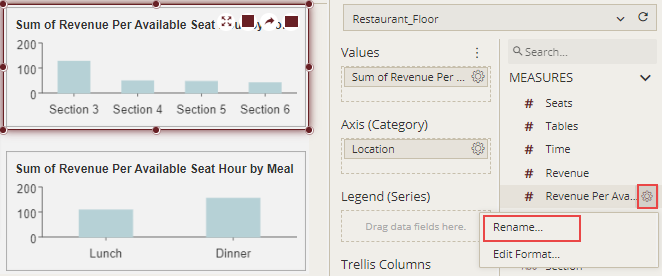
In the Rename dialog, enter the new name for the data attribute.
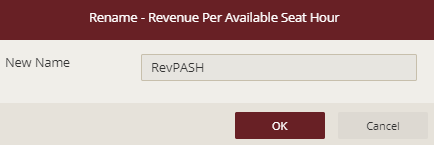
Preview the dashboard. Note that the attribute is renamed for all the scenarios.
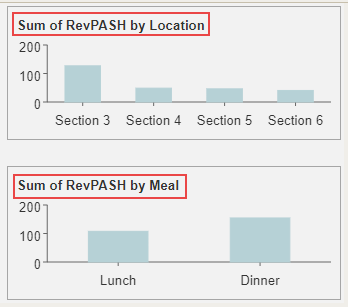
Rename Attributes in Scenario
In the Data Binding panel, on the right of the dashboard designer, click the Settings icon
 corresponding to the data attribute you want to rename and select Rename.
corresponding to the data attribute you want to rename and select Rename.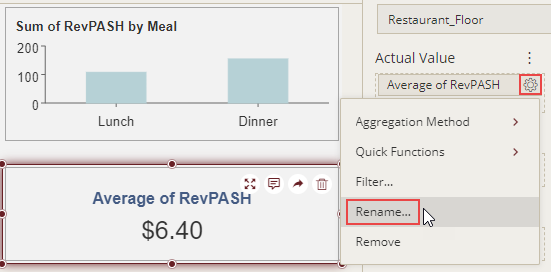
In the Rename dialog, enter the new name for the data attribute.
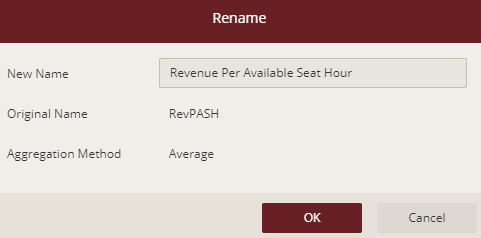
Preview the dashboard. Note that the data attribute is renamed only for the current scenario. Renaming an attribute in a scenario does not apply to other scenarios in the dashboard.