- Getting Started
- Administration Guide
-
User Guide
- An Introduction to Wyn Enterprise
- Document Portal for End Users
- Data Governance and Modeling
- Working with Resources
- Working with Reports
-
Working with Dashboards
- Dashboard Designer
- Selecting a Dataset
- Data Attributes
- Dashboard Scenarios
- Dashboard Templates
- Component Templates
- 3D Scene
- Explorer
- Visualization Wizard
- Data Analysis and Interactivity
- Dashboard Appearance
- Preview Dashboard
- Export Dashboard
- Dashboard Lite Viewer
- Using Dashboard Designer
- Animating Dashboard Components
- Document Binder
- Dashboard Insights
- View and Manage Documents
- Understanding Wyn Analytical Expressions
- Section 508 Compliance
- Subscribe to RSS Feed for Wyn Builds Site
- Developer Guide
Date Range Slicers
The Date Range Slicer is highly configurable date slicer that supports filtering by multiple date granularities and two display modes: single period and date range. It allows users to filter data in the dashboard dataset by a single period (Date, Year, Year-Quarter, Year-Month) or filtering on a selected range of dates. It’s ideal for dashboards that track trends over time—such as sales, performance, or activity logs.
This slicer is useful when:
You need to filter data by a specific time period (e.g., last 30 days, Q1 2024).
Users need the flexibility to adjust time filters.
You’re analyzing trends across months, quarters, or years.
Examples:
Filter sales by fiscal quarter.
View support tickets created within the last 7 days.
Compare performance metrics year-over-year.
Data Binding
Columns – Bind the date field to use for filtering.
Customize the Slicer
You can customize the appearance and behavior of the Date Range slicer using the Inspector Panel.
Slicer Style
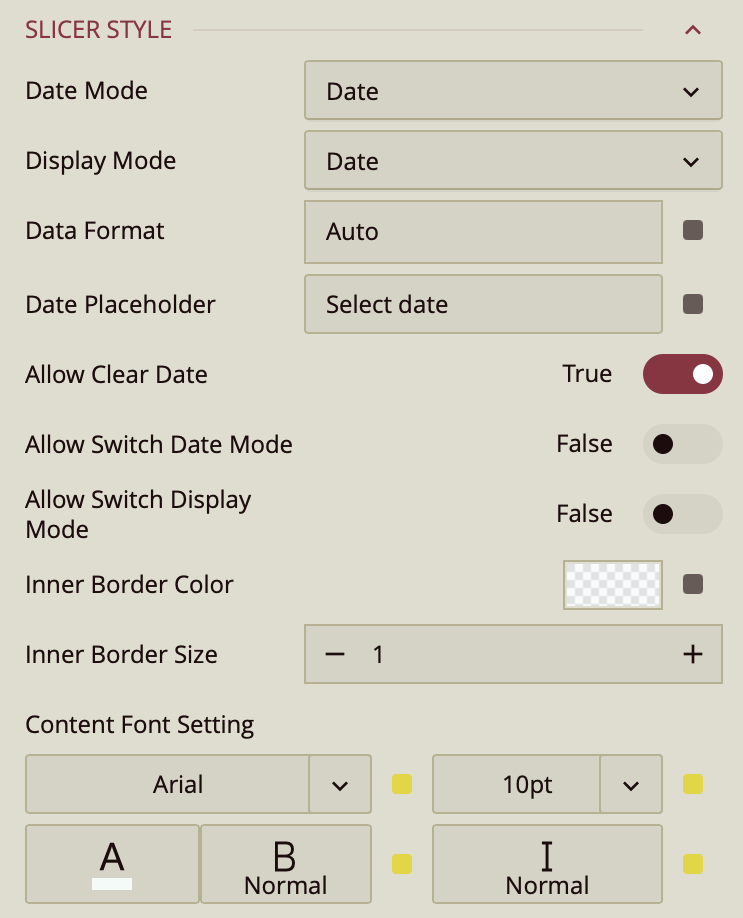
The Date Mode property specifies the period the users select to filter the dashboard. It supports filtering by Date, Year, Year-Quarter, and Year-Month. By default, users can only filter by the mode you choose but you can enable the Allow Switch Date Mode property if you want the users to change the date mode to filter by a different period.
Use the Display Mode property to change the behavior of the slicer from filtering by a single period to a date range slicer. Users would then be able to select a range with a start and end periods (e.g. between two dates or two years). Furthermore, you can enable the Allow Switch Display Mode to allow the users to switch between filtering based on a single period or range of periods.
In date range mode, you can make it easy for your users to select date ranges by specifying quick range selections. If this option is enabled and you have defined quick date ranges, a quick range selector icon will appear inside the slicer. When the user clicks the icon, a pull down appear where they can select one of the quick ranges you defined or create new one. Refer to the Defining Quick Date Ranges section at the end of the article.
Other properties
Default Value: Specify a default value by which to filter the data.
Data Format: This controls how the bound date values are displayed. By default, it's set to
Auto, but you can change it to:DateTimeor define a Custom Format using formatting patterns (e.g.
MM/dd/yyyy).
Date Placeholder: If you do not specify a default value for the dates, you can specify a string (like Pick a Start Date) to display inside the control.
Allow Clear Date: When a date is selected in the control and the user hovers over the control, a clear symbol appears inside the control to clear the selection. If this is disabled, the user can only select another date.
Selectable Date Range: By default, the control allows selection based on the dates in the bound field. This property allows you to specify a custom date range for the users to select from. The start and end dates of this range can be bound to dashboard parameters. Dates outside the range will be dimmed and users would only be able to select dates from the specified date range.
You can adjust the look of the slicer:
Inner Border Color and Inner Border Size control the border inside the dropdown.
Content Font Settings let you set the font family, size, color, weight, and style for the slicer’s text.
Common Properties
You can further configure the slicer by changing the Title, Layout, and Appearance, Animation, Interaction, properties are common properties of slicers.
Defining Quick Date Range
When you enable Date Range display mode, two new options appear:
Show Quick Ranges: if enabled, a calendar shaped icon will appear inside the slicer to allow the users to select from quick range you specify or create their own quick ranges as explained in the next property
Quick Ranges: You can add quick ranges by clicking the + button. A dialog box will allow you to specify the date ranges
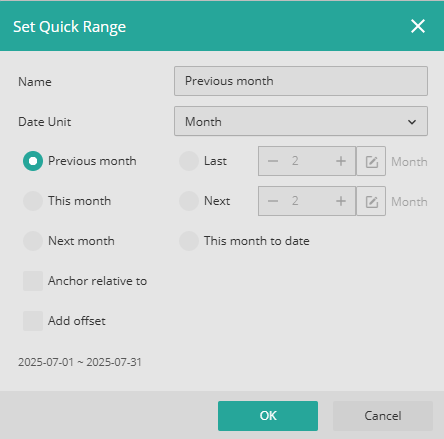
A Quick range has a name that gets displayed when the user clicks the quick range selector icon in the slicer. The range is the period that is anchored on the current date unit (This Day, This Week, This Month, ...) and extends to a number of date units period before or after that you specify. Instead of anchoring on the current period, you can anchor based on a date you specify or a dashboard parameter. Another options is to add an offset period to the quick range.
You can select:
The period before (e.g.: Last Month, Last Year)
The current period (e.g.: This Month, This Year)
The period after (e.g.: Next Month, Next Year)
Arbitrary period before:
As you make changes in the dialog box, the calculated quick range is displayed at the bottom of the dialog box.
Example Quick Ranges
Today: Add a Quick Range and give it a name: Today and select the Today radio button.
This Year: Add a Quick Range and give it a name: This Year and select the This Year radio button.
Last 30 Days: Add a Quick Range and give it a name: Last 30 Days and select the Last radio button and enter 30.



