- Getting Started
- Administration Guide
-
User Guide
- An Introduction to Wyn Enterprise
- Document Portal for End Users
- Data Governance and Modeling
- Working with Resources
- Working with Reports
-
Working with Dashboards
- Dashboard Designer
- Selecting a Dataset
- Data Attributes
- Dashboard Scenarios
- Dashboard Templates
- Component Templates
- 3D Scene
- Explorer
- Visualization Wizard
- Data Analysis and Interactivity
- Dashboard Appearance
- Preview Dashboard
- Export Dashboard
- Dashboard Lite Viewer
- Using Dashboard Designer
- Animating Dashboard Components
- Document Binder
- Dashboard Insights
- View and Manage Documents
- Understanding Wyn Analytical Expressions
- Section 508 Compliance
- Subscribe to RSS Feed for Wyn Builds Site
- Developer Guide
Text Slicer
The Text Slicer provides scenario that filters the dashboard data by searching on user-entered text.
Data Binding
Search… – Bind the fields you want users to search through. The slicer will filter data by matching the entered text with values in the bound fields.
Customize the Slicer
You can customize the appearance and behavior of the Text Slicer using the Inspector Panel. Make sure the slicer is selected to see the available styling options.
Input Style
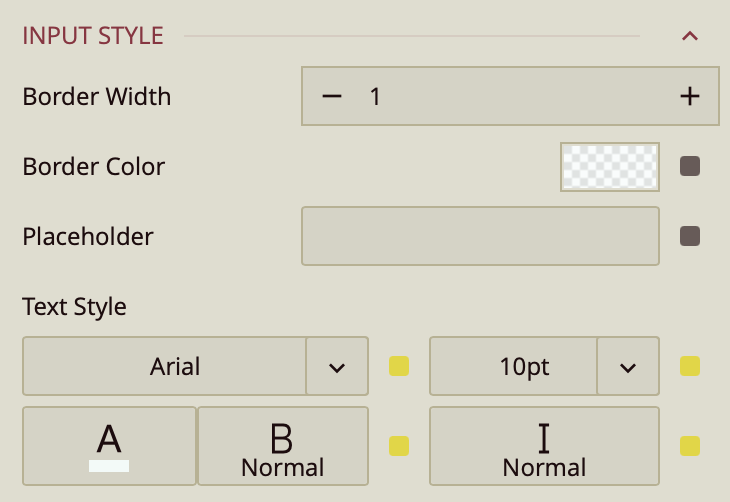
The Input Style property group lets you customize the appearance of the text input area in the Text Slicer. You can set the Border Width and Border Color to style the outline of the search box. The Placeholder property displays a prompt inside the box when it's empty, guiding users on what to enter. It can be used as an alternative for the control title. Additionally, the Text Style settings allow you to adjust the font family, size, color, weight, and style of the search input text for a more tailored look and feel.
Common Properties
Refer to the refer to the common properties article to configure the other properties: Title, Layout, Appearance, Animation, Interaction.



