- Getting Started
- Administration Guide
-
User Guide
- An Introduction to Wyn Enterprise
- Document Portal for End Users
- Data Governance and Modeling
- Working with Resources
- Working with Reports
-
Working with Dashboards
- Dashboard Designer
- Selecting a Dataset
- Data Attributes
- Dashboard Scenarios
- Dashboard Templates
- Component Templates
- 3D Scene
- Explorer
- Visualization Wizard
- Data Analysis and Interactivity
- Dashboard Appearance
- Preview Dashboard
- Export Dashboard
- Dashboard Lite Viewer
- Using Dashboard Designer
- Animating Dashboard Components
- Document Binder
- Dashboard Insights
- View and Manage Documents
- Understanding Wyn Analytical Expressions
- Section 508 Compliance
- Subscribe to RSS Feed for Wyn Builds Site
- Developer Guide
Multi-Dimensional Slicers
The Multi-Dimensional Slicer allows users to filter dashboard data using a hierarchy of multiple attributes. The slicer displays a tree-style list with expandable levels, offering a structured way to slice data across dimensions and saves space on the dashboard instead of using many label slicers.
Data Binding
Use the ellipsis menu next to the data binding menu to choose the binding mode. Each mode displays specific binding slots:
Multi-Dimensions (default)
Dimensions – Bind the fields you want to use as filtering dimensions. Each selected field becomes a separate filtering category in the slicer.
Parent-Child
ParentId – Bind the field containing the parent node identifier for each item.
Id – Bind the field containing the unique identifier for each item.
Display – Bind the field containing the label or name to display for each item in the slicer.
Hierarchy
Hierarchy – Bind the field containing the hierarchical structure used for navigation and filtering.
Display – Bind the field containing the label or name to display for each level in the hierarchy.
Customize Slicer
You can customize the appearance and behavior of the Multi-dimensional Dropdown Slicer using the Inspector Panel. Make sure the slicer is selected to see the available styling options.
Slicer Style
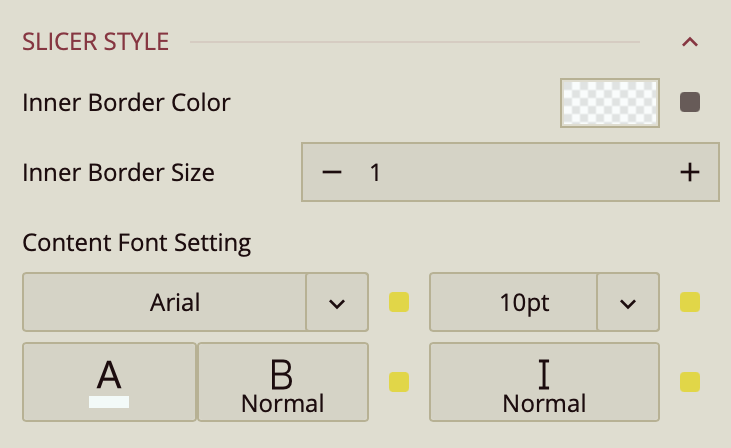
In the Slicer Style section, you can adjust the look of the dropdown menu:
Inner Border Color and Inner Border Size control the border inside the dropdown.
Content Font Settings let you set the font family, size, color, weight, and style for the slicer's text.
Common Properties
Refer to the refer to the common properties article to configure the other properties: Title, Layout, Appearance, Animation, Interaction.



